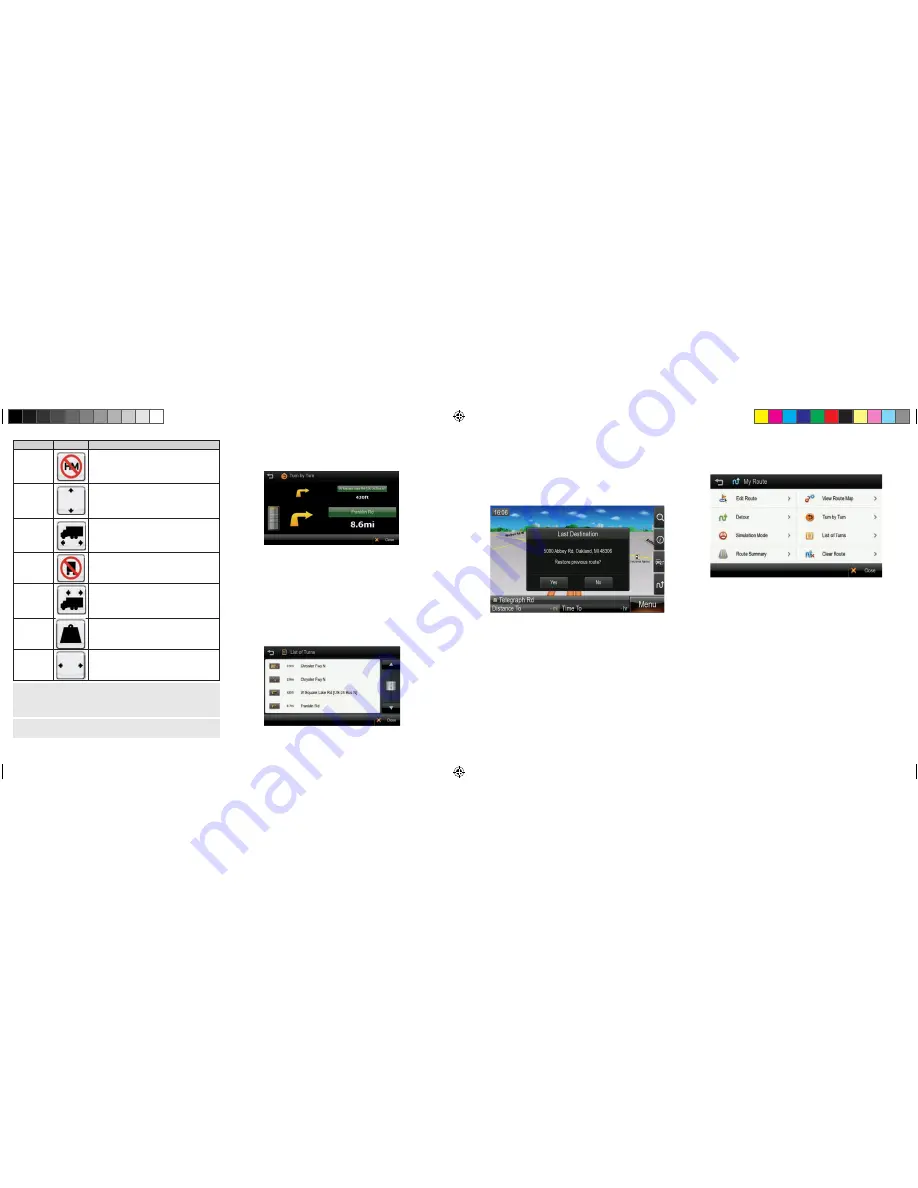
Turn by Turn (TBT)
The Turn by Turn screen offers a more simplified guidance mode.
To access this screen, tap
Menu
>
My Route
>
Turn by Turn
.
The Turn By Turn screen presents an enlarged maneuver image and text to
indicate the next turn.
The distance remaining to the next maneuver is indicated by the distance bar
on the left.
The second maneuver is displayed at the top of the screen with a smaller
image and text.
List of Turns
The List of Turns presents a full list of all maneuvers for the journey. To access
this screen tap
Menu
>
My Route
>
List of Turns
, or from the main map
tap R
oute Tab
>
List of Turns
.
16.
17.
It is the user’s responsibility to account for the vehicle’s height, width, length,
HAZMAT, and other restrictions while driving. Restriction details and locations
may change over time, always follow posted road signs and be aware of
road conditions when making driving decisions.
Truck
Restrictions
Hazmat restriction:
displayed when you
are approaching a location for which your
current vehicle is prohibited due to its load type.
Height restriction:
displayed when you are
approaching a location for which your current
vehicle is prohibited due to its height.
Length restriction:
displayed when you are
approaching a location for which your current
vehicle is prohibited due to its length.
Truck restriction:
displayed when you
are approaching a location that is restricted
for trucks.
Trailer length restriction:
displayed when
you are approaching a location for which your
current vehicle is prohibited due to its trailer length.
Weight restriction:
displayed when you
are approaching a location for which your
current vehicle is prohibited due to its weight.
Width restriction:
displayed when you are
approaching a location for which your current
vehicle is prohibited due to its width.
You can alter the timing of alert display and turn alert displays on or off in
Display Settings.
Each graphic shows ‘Distance from position’ and the ‘next street’ name.
Turning off the device before journey is complete.
In the case turning off the device before the journey is complete, the navigation
application will remind you of the last destination when restarted. If you would
like to restore your previous route, select the
YES
button, otherwise select the
NO
button.
In addition to this, any waypoint that was unreached in the journey will be
remembered. By going to
Menu
>
My Route
, you can check waypoints and
destination points.
6. Manage your Route
Routing Options may be used to create a new route or to edit an existing route.
Create Route / Edit Route buttons will change depending on situation.
Create Route / Edit Route:
Create Route
is available if a route has
not been set.
Edit Route
is available if a route has already been set. Use this
option to edit your existing route.
Detour:
Allows you to avoid part of the route or avoid by distance.
Simulation Mode:
Starts a driving simulation of the route.
Route Summary:
Go to the route summary screen.
View Route Map:
Displays an overview map of your complete route.
Turn by Turn:
Displays a simplified guidance mode with no map.
List of Turns:
Displays a full list of all maneuvers on the route.
Clear Route:
Deletes the current route.
8200PROHD_MANL.indd 11
11/7/13 4:59 PM






































