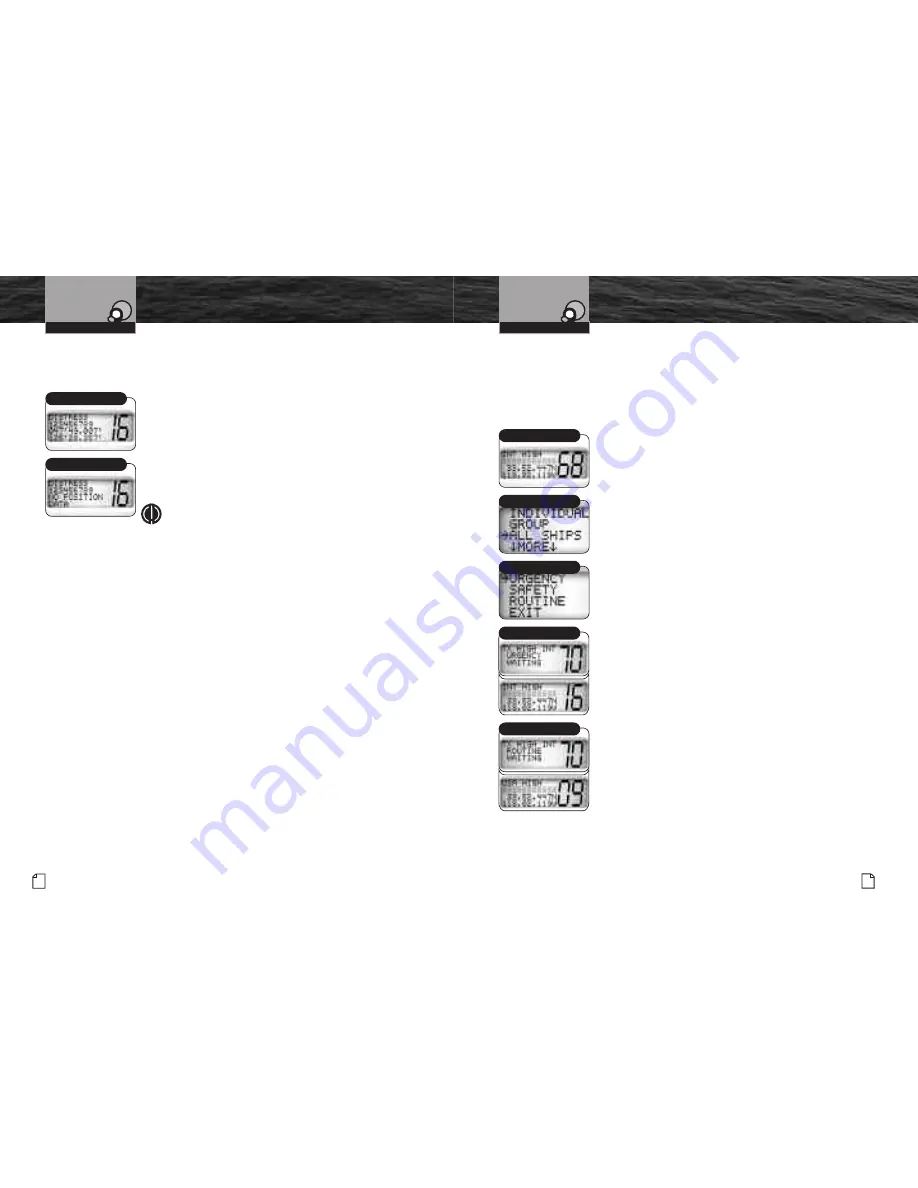
DSC Operation
Sending an All Ships Call
A DSC All Ships call is used for the same urgency and safety purposes as the Pan
Pan and Securite voice calls as well as to send routine messages to all stations at
once. It will reach all stations within range of your radio. If you have an urgent, but
not life-threatening, situation or a safety warning to broadcast to all vessels in your
area, this is the type of call to use. It should be used judiciously for routine calls.
To send an all ships call:
1. In Standby mode, select a channel on which you want
to communicate for a routine call. (The radio will use
Channel 16 for urgent and safety calls.)
2. Press the Call/Set button to enter the Call Send menu.
3. Use the Up/Down buttons to scroll to
ALLSHIPS
.
4. Press the Call/Set button to move to the message
type menu.
5. Use the Up/Down buttons to select a message type
—
URGENCY
,
SAFETY
or
ROUTINE
.
6. Press the Call/Set button to send the message.
7. Depending on the type of message you chose,
the radio will automatically switch to a voice channel.
a. After urgency and safety calls, the radio will switch
to Channel 16 and wait for you to press the Talk button
to send the urgent or safety message by voice.
b. After a routine call, the radio will switch to the channel
you selected in step 1 and wait for you to press the
Talk button to send the routine message by voice.
DSC equipped radios that receive your message will be
automatically switched to Channel 16 or the channel you
selected to hear your voice message.
To return to Standby mode without sending a message,
use the Up/Down buttons to scroll to
EXIT
and
press the Call/Set button.
All Ships
Standby Mode
Urgency/Safety/Routine
Intro
Operation
Customer
Assistance
Warranty
Notice
Secondary Icons
Caution
Warning
Installation
Customer
Assistance
Operating Your Radio
Urgency Waiting
Routine Waiting
52 English
Nothing
comes close to a Cobra
®
53
DSC Operation
Receiving Distress Calls
If your vessel is within range of a DSC Distress call, the radio will
receive the call, sound the distress alarm and switch to Channel 16.
When a distress call is heard:
1. Press any button to turn off the alarm and return
to Standby mode.
2. Read and write down the distress information on the
LCD (there may or may not be position data shown),
then determine whether you should answer the call.
3. Respond, if appropriate, by pressing and holding
the Talk button to transmit on Channel 16.
NOTE
Your radio will automatically switch to Channel 16
upon receiving a DSC distress call.
Regarding Distress Relay Calls
Your radio cannot send Distress Relay calls. Only large ships and
shore stations with specially equipped radios can send these calls.
Receiving Distress Relay Calls
Your radio will respond to a received Distress Relay call in the
same way as it will to a distress call.
Intro
Operation
Customer
Assistance
Warranty
Notice
Secondary Icons
Caution
Warning
Installation
Customer
Assistance
Operating Your Radio
Intro
Operation
Customer
Assistance
Warranty
Notice
Main Icons
Secondary Icons
Caution
Warning
Installation
Customer
Assistance
Distress Info on LCD
Distress Info on LCD
Содержание MR F55 EU
Страница 37: ...Nothing comes close to a Cobra 69 68 English...























