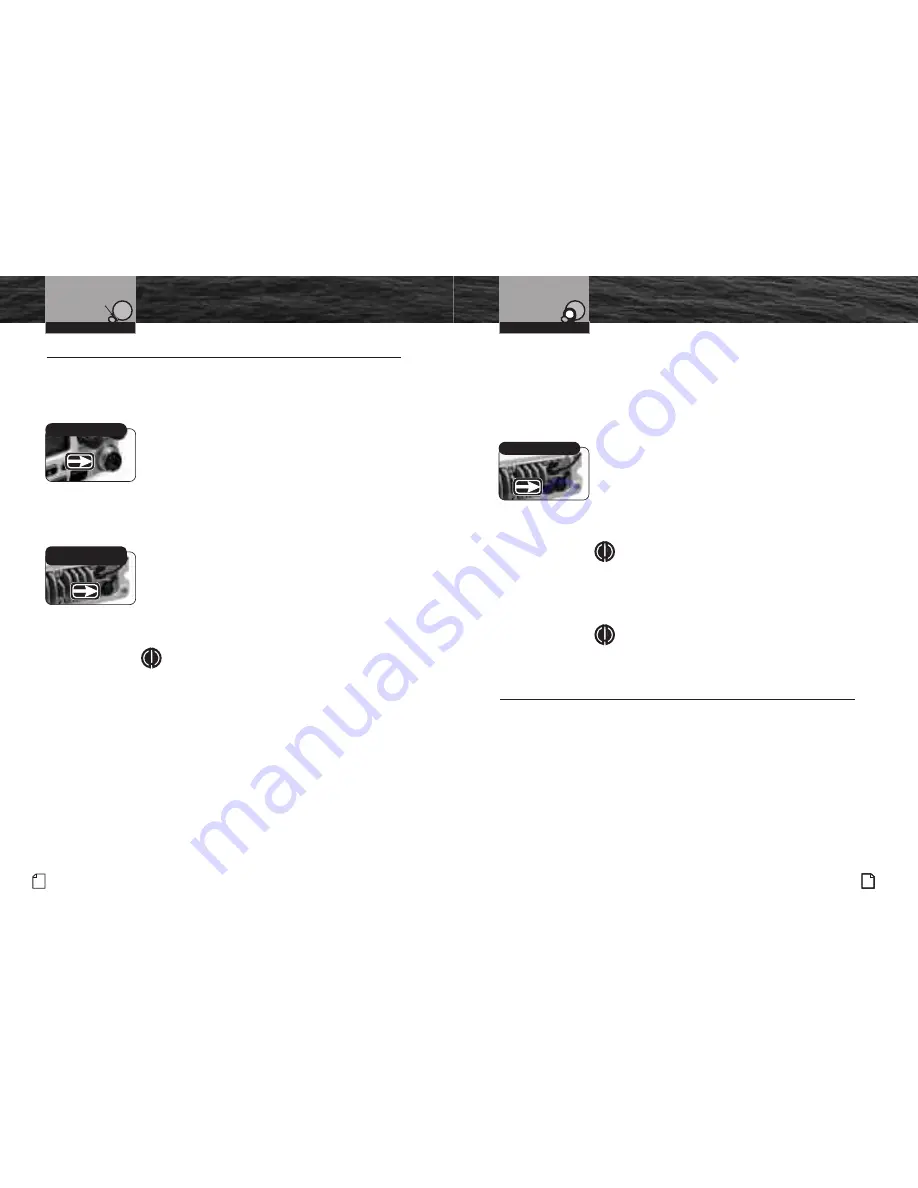
External Devices
and Connections
Intro
Operation
Customer
Assistance
Warranty
Notice
Secondary Icons
Caution
Warning
Installation
Customer
Assistance
Installation and Start-Up
External Devices and Connections
•
Your CobraMarine
™
VHF radio is set up to connect auxiliary devices for navigation,
convenience and added versatility. As is the case with the antenna, choosing these
devices is best done with the advice and guidance of a knowledgeable dealer.
Standard connectors are provided on the front and back of the transceiver.
Microphone Attachment
Connect the Microphone to the cord socket
located at the left side of the front of the transceiver.
To connect the microphone attachment:
1. Align the connector and push it firmly into the socket.
2. Tighten the captive nut to hold the connector in place.
3. Slide the waterproof sleeve over the nut until it seats
in the recess around the socket.
External Speaker (not included)
An External Speaker can provide greater volume to
hear messages than the speaker incorporated in the
CobraMarine
™
transceiver.
To install an external speaker:
1. Connect the speaker lead to the standard jack
on the back of the transceiver.
NOTE
The External Speaker on the back of the transceiver
requires a 3.5 mm standard mono plug that is wired
appropriately for the auxiliary speaker:
Tip of plug = External Speaker output
Sleeve = Ground
30 English
Nothing
comes close to a Cobra
®
31
Getting Started
Global Positioning System (GPS) Device (not included)
Cobra Electronics Corporation
™
strongly recommends that you obtain and
connect a GPS device to your CobraMarine
™
VHF radio. By having a GPS
connected, your position will be continuously indicated on the LCD and,
most importantly, it will be included automatically in any DSC distress
message you may need to send. That will take the “search” out of
“search and rescue.”
To install a GPS device:
1. Install the GPS device in a convenient location
according to its manufacturer’s directions.
2. Bond the NMEA out negative wire to the black
wire of the GPS interface cable.
3. Bond the NMEA out positive wire to the red
wire of the GPS interface cable.
NOTE
When bonding the wires, make sure connections
are secure and properly insulated.
4. Connect the new combination cable to the GPS
device and to the back of the transceiver.
NOTE
Satellite acquisition time is dependent on the
GPS device.
Getting Started
•
Refer to the foldout on the front cover of this manual to identify the various
controls and indicators on your radio.
Throughout this manual you will be instructed to press or to press and hold
buttons on the transceiver or on the microphone. Press means a momentary
press, then release; press and hold means to hold the button down.
Tones and Alarms
When your CobraMarine
™
VHF radio is on, you can expect to hear the following
tones and alarms. The volume of these sounds is controlled by the circuitry in the
radio and is not affected by the volume set with the On-Off Power/Volume knob.
Microphone Socket
External Speaker Jack:
See NOTE Below
Intro
Operation
Customer
Assistance
Warranty
Notice
Main Icons
Secondary Icons
Caution
Warning
Installation
Customer
Assistance
Intro
Operation
Customer
Assistance
Warranty
Notice
Main Icons
Secondary Icons
Caution
Warning
Installation
Customer
Assistance
GPS Connection
Intro
Operation
Customer
Assistance
Warranty
Notice
Main Icons
Secondary Icons
Caution
Warning
Installation
Customer
Assistance
Intro
Operation
Customer
Assistance
Warranty
Notice
Main Icons
Secondary Icons
Caution
Warning
Installation
Customer
Assistance
Intro
Operation
Customer
Assistance
Warranty
Notice
Main Icons
Secondary Icons
Caution
Warning
Installation
Customer
Assistance
Intro
Operation
Customer
Assistance
Warranty
Notice
Main Icons
Secondary Icons
Caution
Warning
Installation
Customer
Assistance
Intro
Operation
Customer
Assistance
Warranty
Notice
Secondary Icons
Caution
Warning
Installation
Customer
Assistance
Operating Your Radio
Содержание MR F55 EU
Страница 37: ...Nothing comes close to a Cobra 69 68 English...
















































