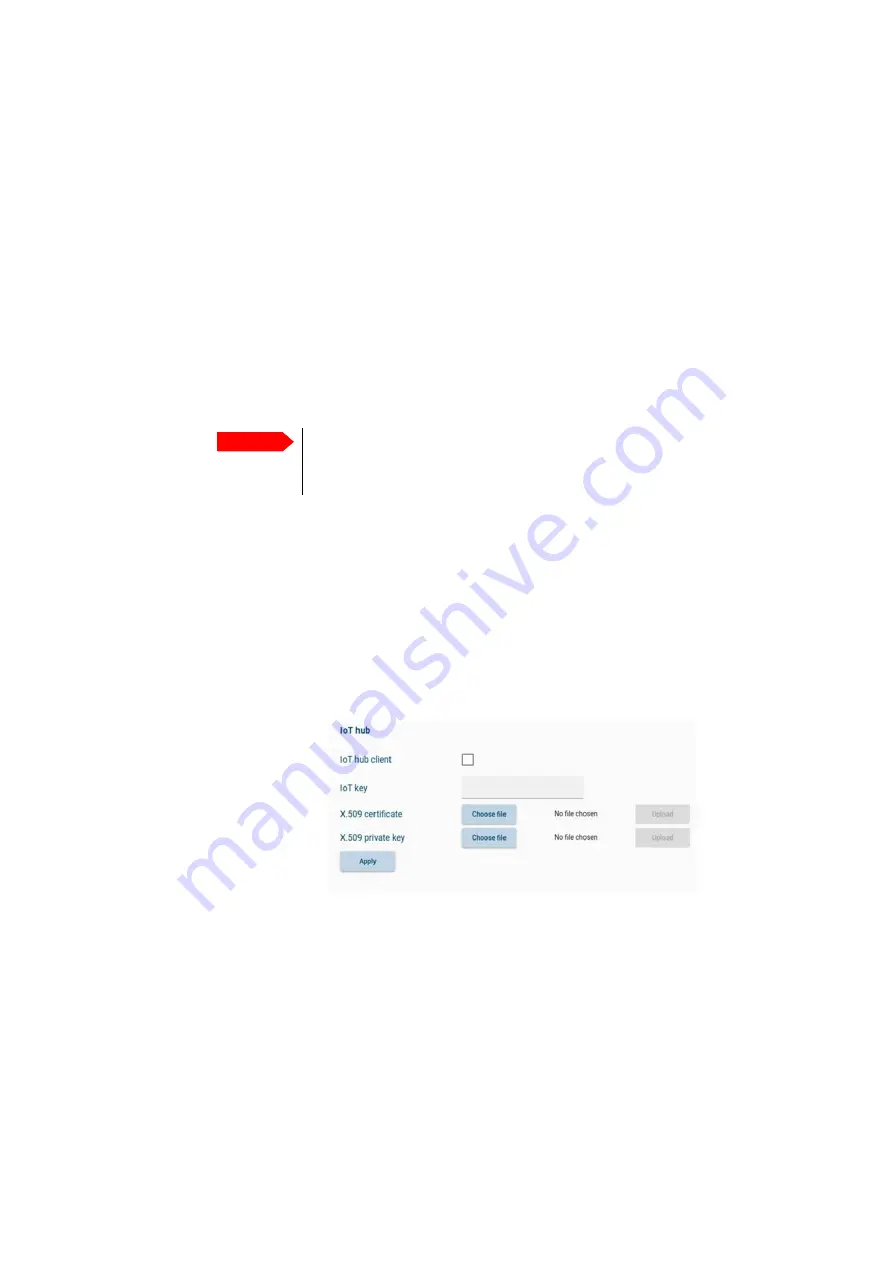
Settings
98-175666-A
Chapter 4: Setup of the antenna
4-22
Processing the statistics report in a spreadsheet application
The statistics report is in a data format that can be imported into spreadsheet applications,
e.g. Microsoft Excel, for further processing.
1. Save the zipped file to your computer and extract the text file. The file name contains
the identification of the system (example: adu-acu3_stat_20111021110901_day.csv).
2. Open the spreadsheet application. On the tab Data click the tab Import from text.
Import the unzipped text file and follow the instructions in the wizard. When asked
about the delimiter, select ‘comma’.
IoT hub configuration
The IoT hub supports the monitoring solution from Cobham SATCOM where antenna data
are sent directly into the Cobham SATCOM IoT hub. This monitoring solution requires a
subscription.
Once the subscription has been purchased from Cobham SATCOM a list of IoT Keys will be
provided. Each IoT key is unique and will be bound to the antenna the first time it connects.
After a connection has been made, the IoT key cannot be used on other antennas.
To enable IoT management on the page
IoT & Management
, do as follows:
1. Enter one of the provided IoT keys in the
IoT key
field.
2. Check the
IoT hub client
field.
3. For release 3.03 X.509 certificate and X.509 private key: you must manually upload
them to the antenna. Contact Cobham SATCOM to receive a valid certificate and key.
4. Click
Apply
.
4.2.9 Dual antenna
For details how to set up Dual antenna operation see Appendix B,
.
Important
The IoT hub will not work without a subscription.
It is not possible to connect to the IoT hub or the data stream from external
systems.
Figure 4-19: Setup of the IoT hub






























