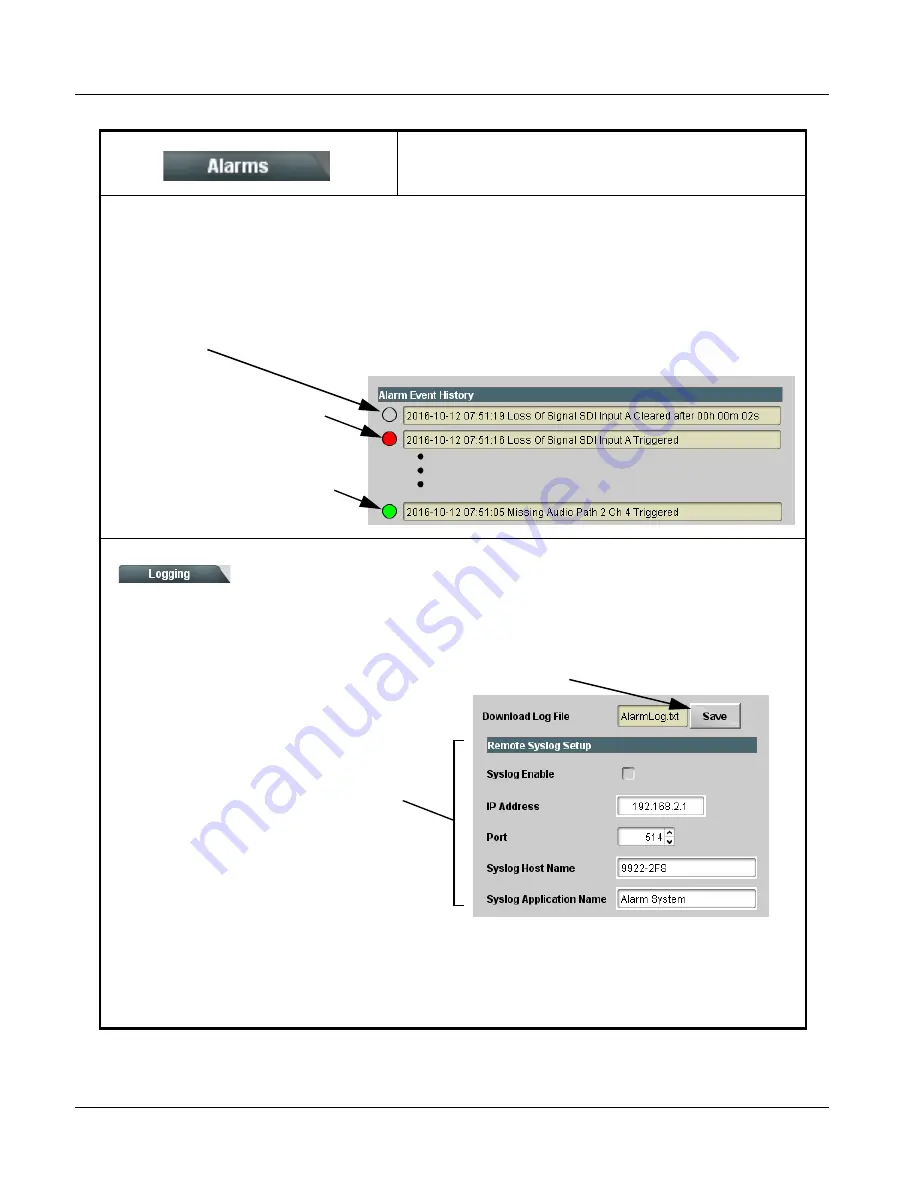
3
9902-UDX-FS Function Menu List and Descriptions
3-74
9902-UDX-FS PRODUCT MANUAL
9902-UDX-FS-OM (V1.1)
(continued)
Table 3-2
9902-UDX-FS Function Menu List — continued
Alarm Event History shows the eight most-recent alarm events that have been detected (with most-recent at top of list).
The alarm severity (as set using the Severity drop-down for each alarm type) sets the “LED” color shown here.
In addition to alarms directly affecting performance, status such as cleared alarms are also displayed, as well as any actions
related to enabling alarm propagation (such as “Logging Enabled” and “Logging Disabled”).
All display rows shown here are retained in the overall log and can be downloaded as a .txt file (see Logging below).
Cleared alarms appear as an “open” LED
Alarms configured as Error or Warning
correspondingly appear here as a red
“LED” or yellow “LED”
Detected alarms event configured as
Ignore/OK appear here as a green “LED”
Logging sub-tab allows downloading of an overall running AlarmLog.txt file via DashBoard to a host
computer.
This sub-tab also has setup controls for using Syslog IP connection of alarm log data (Linux and Unix).
Logging
Clicking Save opens a dialog to save the
AlarmLog.txt file to a host computer.
Setup controls and fields for Syslog
Note: • Download Log File is performed via DashBoard connection; no external connection is required.
• For Syslog usage, default 514 port assignment is recommended.
• Syslog usage , is available only on certain frame models offering per-card dedicated Ethernet connection. If this frame
type is not being used, card slot must be fitted with a rear I/O module equipped with an Ethernet connector (such as
RM20-9902-UDX-FS-L) in order to use Syslog.
Содержание 9902-UDX-FS
Страница 38: ...2 12 9902 UDX FS PRODUCT MANUAL 9902 UDX FS OM V1 1 This page intentionally blank ...
Страница 123: ......













































