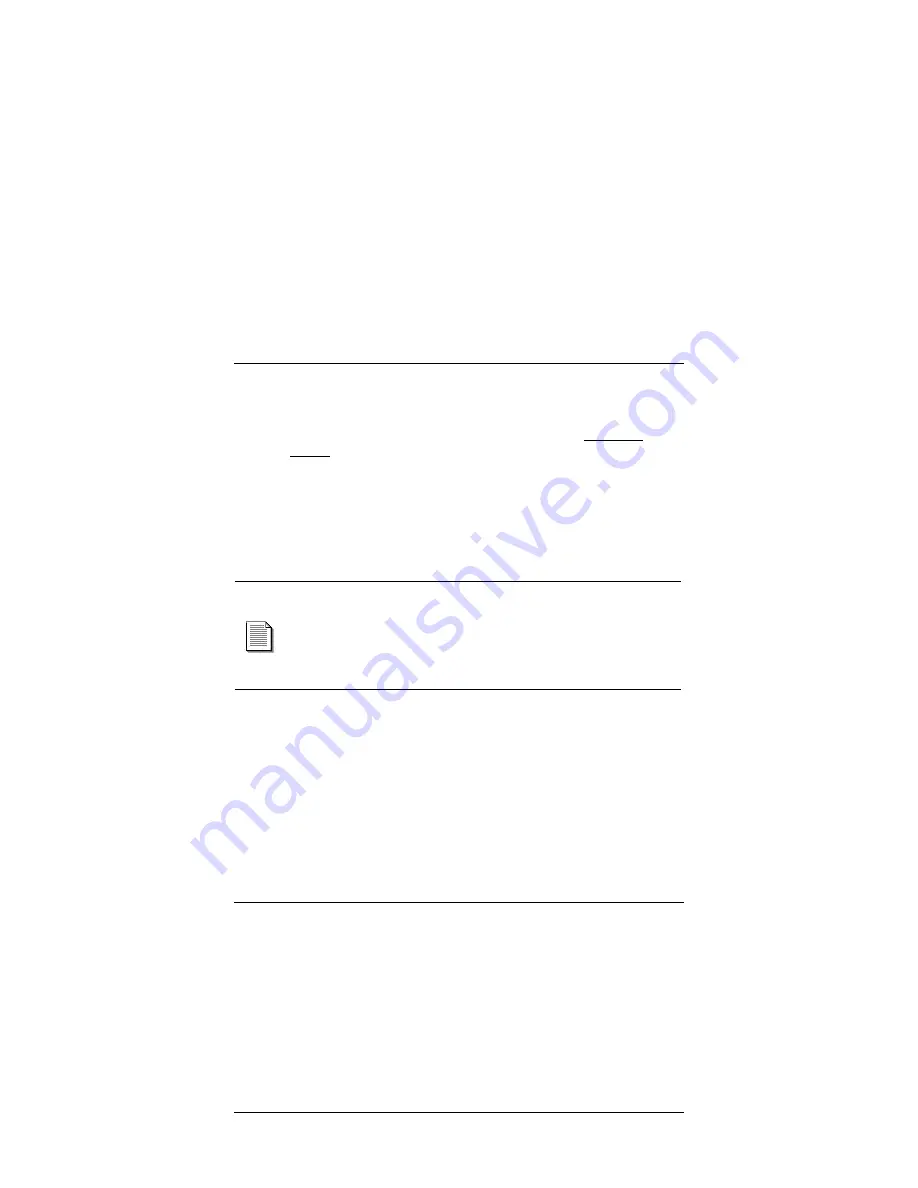
SD220 / SD221 Access Appliance
16 User’s Guide
3. Right-click on the
Local Area Connection
icon and select
Properties
.
4. Double-click on
Internet Protocol (TCP/IP).
*
See note
below.
5. At the
General
tab, place a check in the
Obtain an IP Address
automatically
circle.
6. Place a check in the
Obtain DNS server address
automatically
circle.
7. Click
Apply
, and then click
OK.
If the computer prompts you to
reboot, please do so now.
Note:
If information is already entered in these fields, be sure
to write down all this information before making any changes.
You will need to reenter this after you’ve finished using the
coaXmedia SD220 / SD221. Under Windows 2000, you must be
logged in using an account with administrators’ rights in order
to make the necessary changes.
For Unlisted Operating Systems:
If you are using a PC with an Apple, Linux or any other operating
systems not mentioned previously, please refer to your operating
system’s documentation for instructions on how to enable DHCP
client operation.
6 Using your Access Appliance
6.1
Using the Connection
Your Access Appliance provides you with an “Always-On” connection to
the Internet so simply start up your e-mail client, Web browser,
newsgroup reader, or other Internet applications and use them as usual.


















