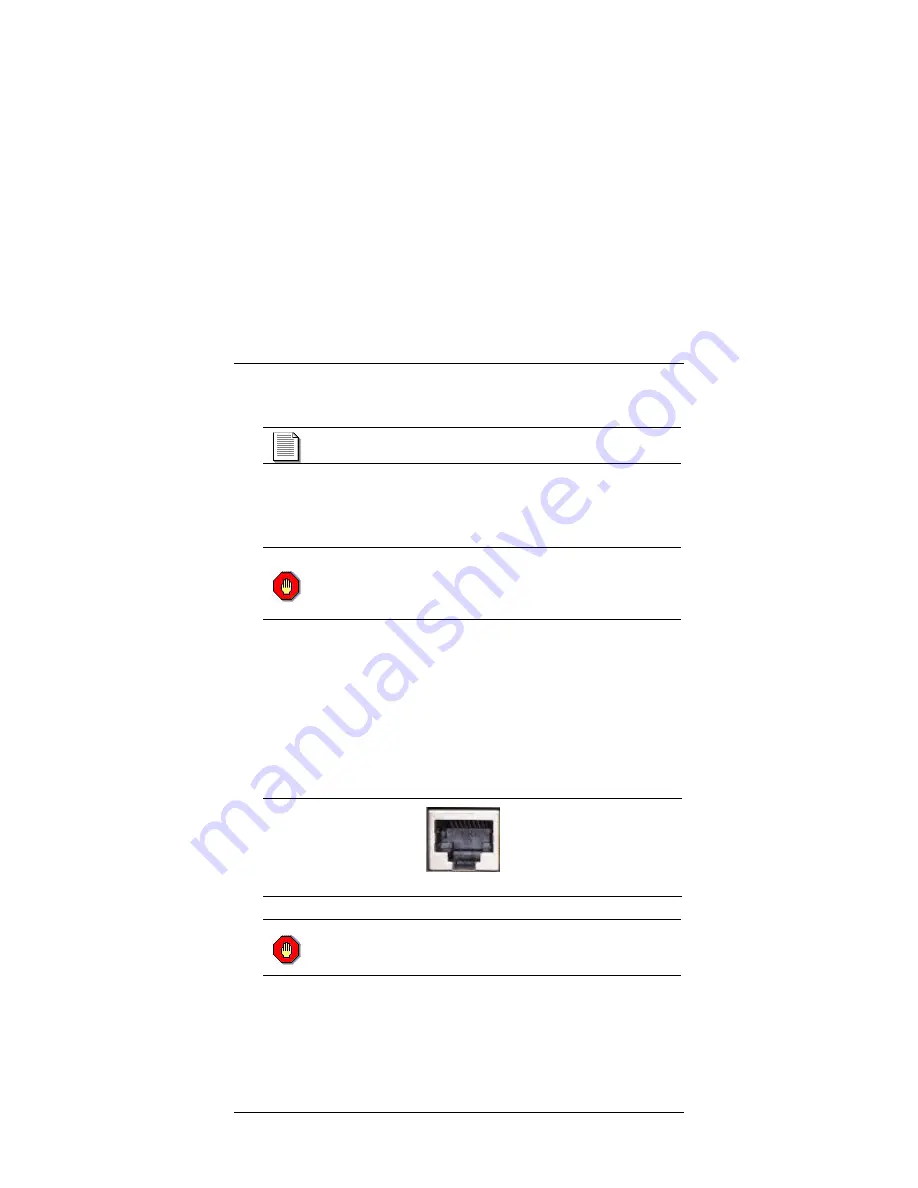
SD220 / SD221 Access Appliance
User’s Guide 13
b) Connect the loose end of that coaxial cable to the
RF
port of the
Access Appliance.
Make sure are all connections are secure; if necessary, use
a wrench or pliers to lightly tighten the connections.
5 Connect analog telephone set
a) Connect the cord from the analog telephone set to either RJ-11
connector on the back of the SD220 access appliance.
Do not attempt to insert the supplied phone cable
into a dial-up modem or into the RJ-11 jack in your
wall.
Doing so could damage your modem port and/or the
SD220 / SD221 SandDollar.
6 Connect PC Cable
a) Locate the Ethernet PC cable included with the Access Appliance
and connect it to the Access Appliance’s
Ethernet
port.
b) Connect the loose end of that cable into an active Ethernet port
on your PC. If you PC does not have a Network Interface Card,
one must be installed before you can use the Access Appliance.
Many computer retail stores and service centers can perform this
task, if you require assistance.
PC Ethernet Port
Do not attempt to insert the supplied Ethernet cable
into a dial-up modem.
Doing so could damage your
modem port and/or the Ethernet cable.
7 Connect the Power Adapter to the Appliance
Locate the included power adapter and connect the appropriate end
to the
PWR
port on the Access Appliance.





















