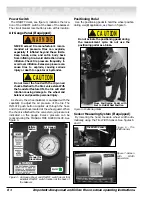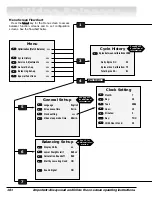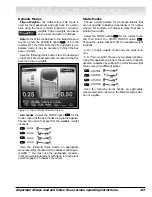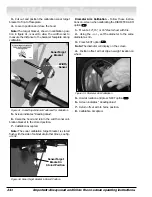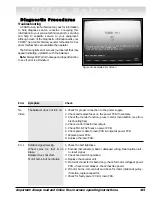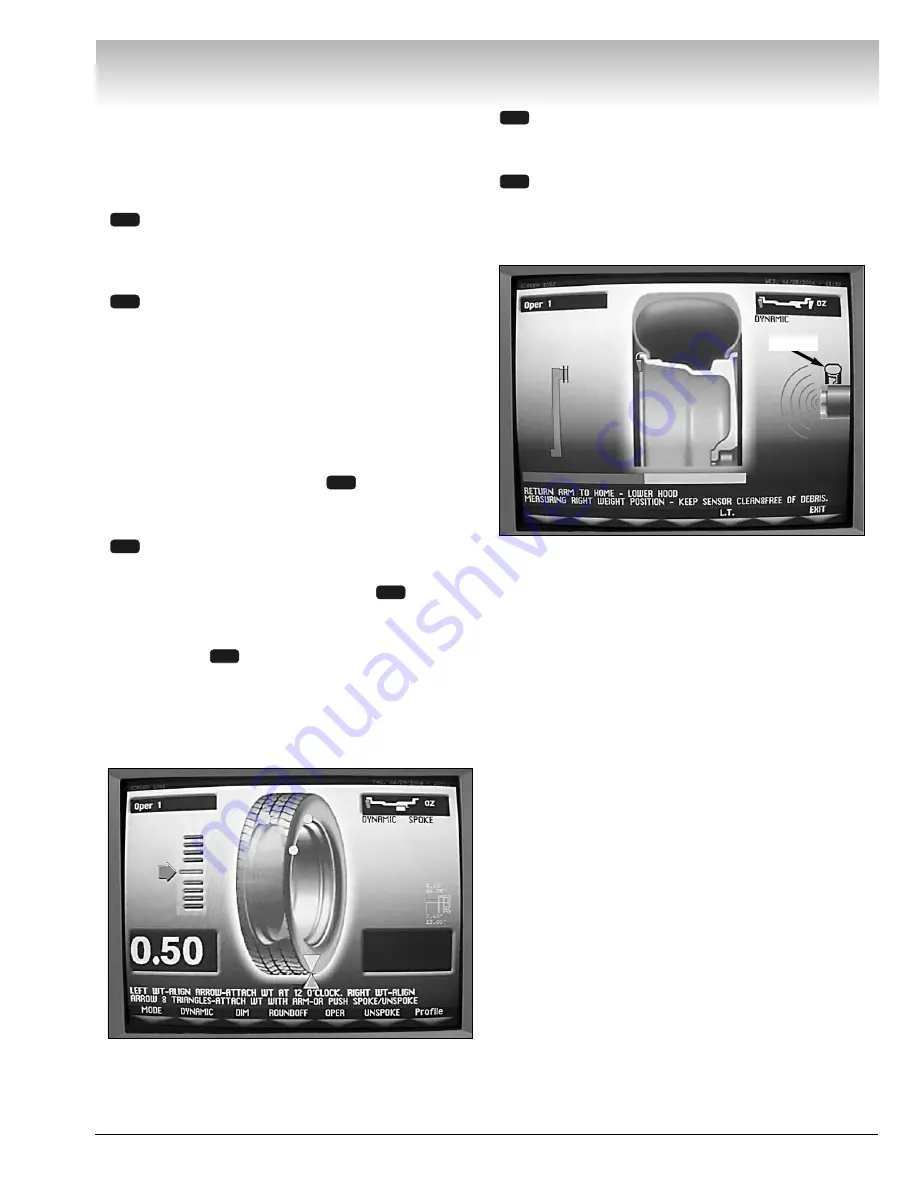
Important: Always read and follow the on-screen operating instructions.
• 17
V
Viid
de
eo
o B
Ba
alla
an
nc
ce
er
r
Additional Options
Be aware of the following options that appear on
selected screens. Press the numbered key that corre-
sponds with the key icon for each additional option
described below.
OZ/g -
toggle between ounce or gram weight
measurements. Note that this option appears on
the weight placement screen (profile view) after
the wheel has been spun.
Spoke -
To balance with adhesive weights located
behind the spokes in the outer correction plane.
The spoke balance steps are as follows:
1.
Begin by balancing the wheel assembly following
normal procedures for either the ALU-1 or ALU-2
mode.
2.
When the unbalance is displayed, attach the left
side corrective weight.
3.
Next, select SPOKE option
.
4.
Rotate the wheel to position the right side yellow
marker (ball) until it turns green. Select NEXT option
.
5.
Rotate tire toward you until the first spoke is at 12
o’clock or TDC. Hold location and press
.
6.
Rotate tire away from you (past unbalance point)
until the next spoke is at 12 o’clock or TDC. Hold loca-
tion and press
.
7.
Observe, by rotating the tire, that there are now
two hidden weight locations located behind the two
specified spokes (3D mode), See figure 28. Use the
offset arm to attach the two right side corrective
weights.
Figure 28 - Spoke Weight Placement Screen
Unspoke -
If you decide not to use the spoke
option, press this option. Only one right side
marker (ball) will display.
L.T. -
For one spin only, press this to change the
weight roundoff from 0.25 oz. to 0.5 oz. and
reduced measured width 1/2-inch Note that this
Light Truck option shows up after taking a dimen-
sion reading with the offset arm.
Figure 29 - The L.T. Icon Indicates Weight Roundoff Change
6
6
2
1
6
6
6
5
L.T. Icon