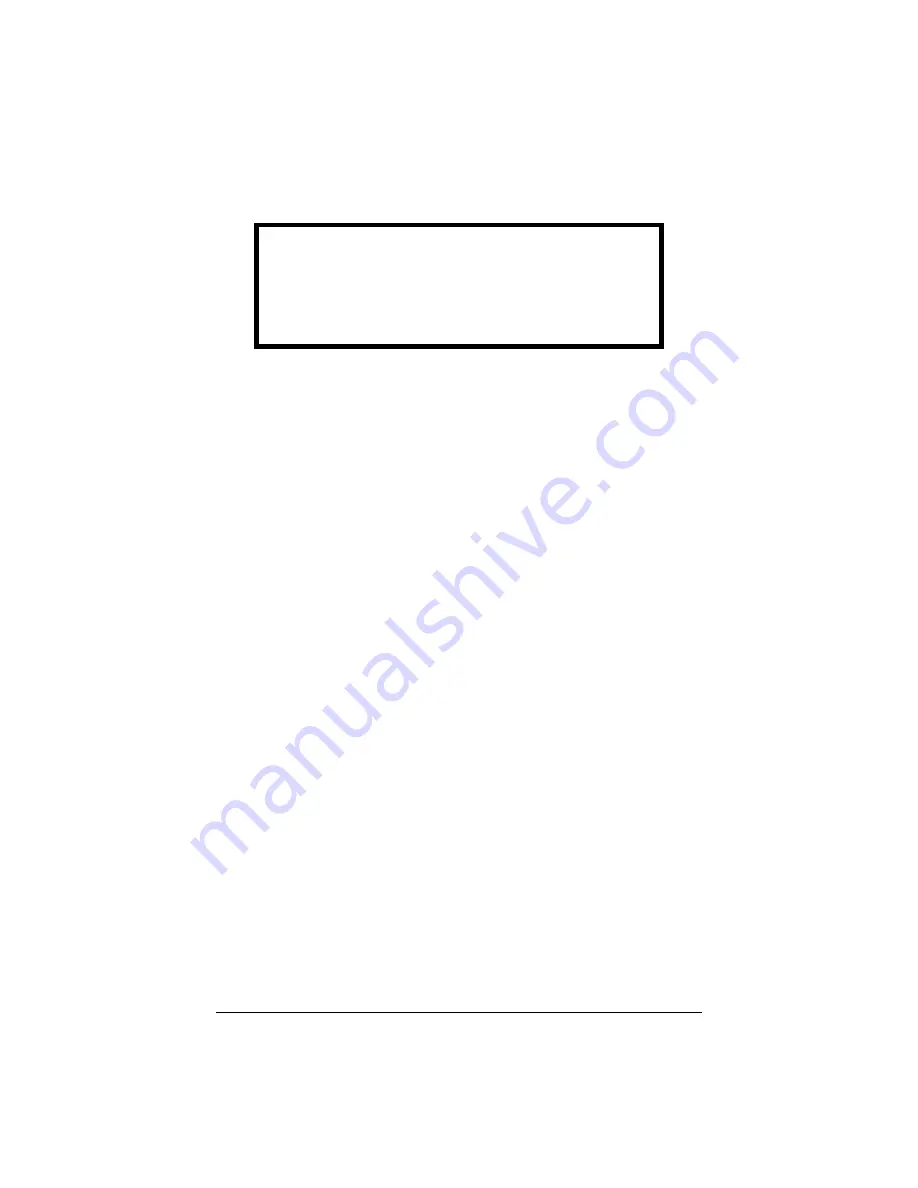
6
Configure the ROUTER-LL IP Side
Use the
<RETURN>
key to edit a field in the
SETUP
screen and the
<TAB>
key to move from field to field.
Set the
Mode
field to either
CLIENT
or
SERVER
. There should be exactly
one
SERVER
in each group of ROUTER-LLs that will talk to each other.
All other ROUTER-LLs should be configured as
CLIENT
s.
Set the
Transceiver
field to match the physical Ethernet transceiver
type you will be using (
10BASE-T
or
10BASE2
).
Consult your System Administrator to determine what
IP Address
,
Subnet Mask
, and
Gateway Address
to assign to the ROUTER-LL
and configure these settings.
If you have configured the ROUTER-LL as a
CLIENT
, you will need to set
the
Server Address
fields to the IP address of the
SERVER
ROUTER-
LL.
When you are done configuring the ROUTER-LL, press
<S>
to save the
configuration. After a moment, the
IP ADDRESS CONFIGURATION
screen will appear (note the version number and configuration settings
may be different):
COACTIVE AESTHETICS ROUTER-LL VERSION 2.0.1
Mode:
CLIENT
Transceiver:
10BASE-T
Connections:
0
IP ADDRESS CONFIGURATION
Local:
192. 190. 120.
3
Subnet Mask:
255. 255. 255.
0
Gateway: 192. 190. 120.
1
Server: 192. 190. 120.
2
WARNING
If you assign the ROUTER-LL an IP address that is already in
use, you may cause system-wide network problems. Always
consult your System Administrator before attaching anything
to your IP network.
Содержание ROUTER-LL
Страница 1: ...Coactive ROUTER LL LonTalk Ethernet Backbone Router User s Manual Version 2 0 4 RTLL DC 00001 ...
Страница 27: ...26 ...
Страница 28: ...27 ...
Страница 29: ...28 ...








































