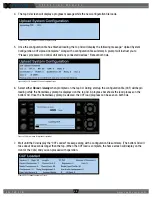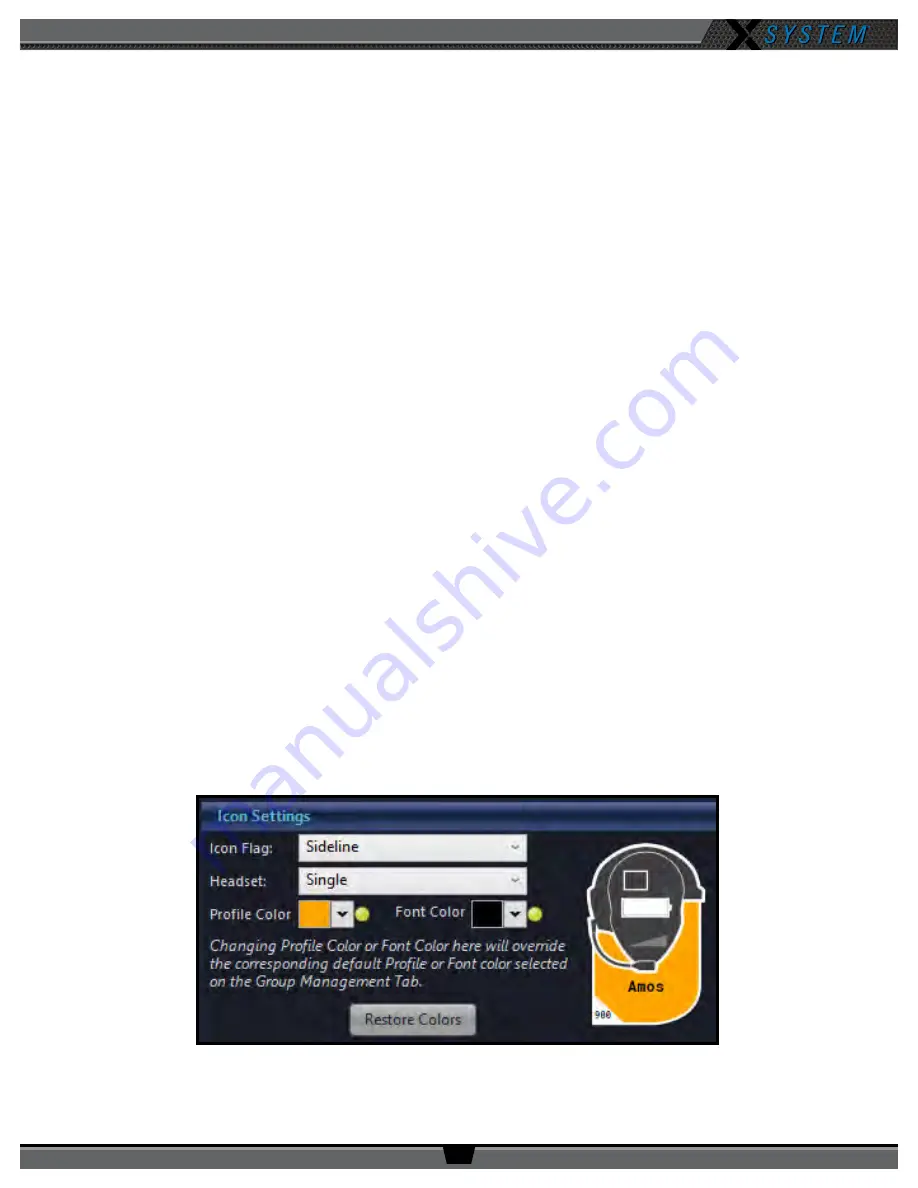
O P E R A T I N G M A N U A L
8 0 0 . 7 4 9 . 2 7 6 1
w w w . c o a c h c o m m . c o m
5 9
5. Customize the profile settings to fit your needs using the various drop-down and text entry fields on this
screen.
Note:
Some of the profile settings are not currently used for X-System devices, (e.g., Call Alert and
the RP Function Buttons). Leave these fields at their factory default. Other settings are used
with X-System, but they SHOULD NOT be changed from the factory settings (e.g., Scan List).
CoachComm recommends contacting customer support if you have questions about profile
settings or configuration details.
6. When your settings are done, click the
Upload Changes
button at the top of the profile detail screen.
7. If you’re editing your .ccf offline, save the .ccf and load it to your top (master) CU using the procedures detailed on
page 46.
Editing or Cloning Profiles
To edit an existing profile, double-click the profile name from the list on X-Ware’s Profile Management tab, then complete
the desired edit and click the
Upload Changes
button at the top of the profile details screen. In addition, if you’re editing
your .ccf offline, save the .ccf and load it to your top (master) CU using the procedures detailed on page 46.
To create a copy of the profile, click the
Clone Profile
button at the top of the profile detail screen.
Customizing RP Icon
Customize an RP Icon’s shape by changing the
Icon Flag
,
Headset
,
Profile Color,
and
Font Color
fields on the relevant
Profile’s detail view. Changes will be reflected on every RP Icon for Radio Packs using that profile. In addition, if you’re
editing your .ccf offline, save the .ccf and load it to your top (master) CU using the procedures detailed on page 46.
•
Icon Flag
: Choose from
Sideline
or
Pressbox
, and the icon’s curved rectangle area will move above or below the
icon’s face accordingly.
•
Headset
: Choose from
Single
,
Double
, or
Listen-Only
, and the icon’s headset will match the selection. (Listen-
only removes the headset’s boom, and the headset will never illuminate green for active Talk.)
•
Profile Color and Font Color
: Override the colors determined by the Profile’s Group assignment by choosing a
color from this field. You can also click on the green circle or the
Restore Colors
button to restore the Profile icon
to the Group’s colors. See “Customizing Profile Groups” on page 60 for more information about Group
assignments.
Figure 80: Icon Settings Section of Profile Detail View