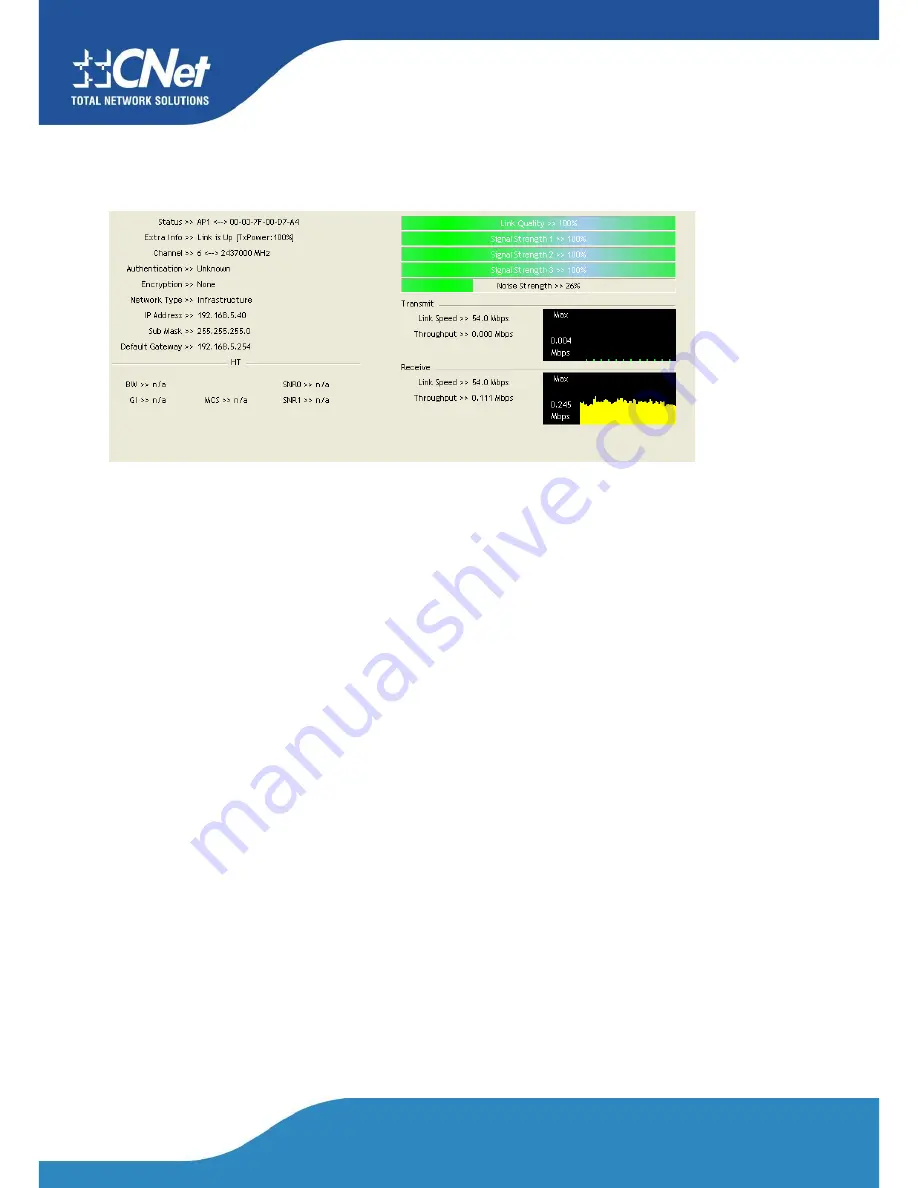
CNet Technology Inc.
www.CNet.com.tw
4.2.9 Link Status
4.2.9.1 Link Status
The link status page displays detailed information about the current connection as shown in Figure 2-9.
Figure 2-9 Link Status function.
1. Status: Current connection status. If no connection, it will show Disconnected. Otherwise, the SSID and BSSID will
show here.
2. Extra Info: Display link status in use.
3. Channel: Display current channel in use.
4. Authentication: Authentication mode in use.
5. Encryption: Encryption type in use.
6. Network Type: Network type in use.
7. IP Address: IP address about current connection.
5. Sub Mask: Sub mask about current connection.
9. Default Gateway: Default gateway about current connection.
10. Link Speed: Show current transmit rate and receive rate.
11. Throughout: Display transmits and receive throughput in unit of Mbps.
12. Link Quality: Display connection quality based on signal strength and TX/RX packet error rate.
13. Signal Strength 1~3: Receive signal strength 1~3, user can choose to display as percentage or dBm format.
14. Noise Strength: Display noise signal strength.
15. HT: Display current HT status in use, containing BW, GI, MCS, SNR0, and SNR1 value.
(Show the information only
for 802.11n wireless card. )
Содержание CWP-906
Страница 1: ...CNet Technology Inc www CNet com tw User Manual Wireless N PCI Adapter Model CWP 906...
Страница 9: ...CNet Technology Inc www CNet com tw 5 Click Finish to complete the software installation...
Страница 27: ...CNet Technology Inc www CNet com tw The Add Profile will appear...
Страница 34: ...CNet Technology Inc www CNet com tw 2 4GHz and 5GHz Figure 2 3 1 3 WPS Detailed information about the AP...
Страница 38: ...CNet Technology Inc www CNet com tw 2 Click Add to Profile...
Страница 40: ...CNet Technology Inc www CNet com tw 4 Next you will see the new profile in the profile list Click Activate...
Страница 62: ...CNet Technology Inc www CNet com tw...
Страница 78: ...CNet Technology Inc www CNet com tw 3 If it has connected successfully the dialog box will appear as follows...
Страница 80: ...CNet Technology Inc www CNet com tw 2 The Auth Encry function will appear as below...
Страница 82: ...CNet Technology Inc www CNet com tw 4 Click OK The dialog box will appear as below...
Страница 84: ...CNet Technology Inc www CNet com tw 2 Auth Encry function appears...
Страница 89: ...CNet Technology Inc www CNet com tw 3 Click 8021X and the setting page will appear...
Страница 92: ...CNet Technology Inc www CNet com tw 3 If the connection is successful the dialog will appear as below...
Страница 96: ...CNet Technology Inc www CNet com tw 4 If it connected successfully the result will appear as in the image below...
Страница 101: ...CNet Technology Inc www CNet com tw 2 Click OK The dialog box should appear as the image below...






























