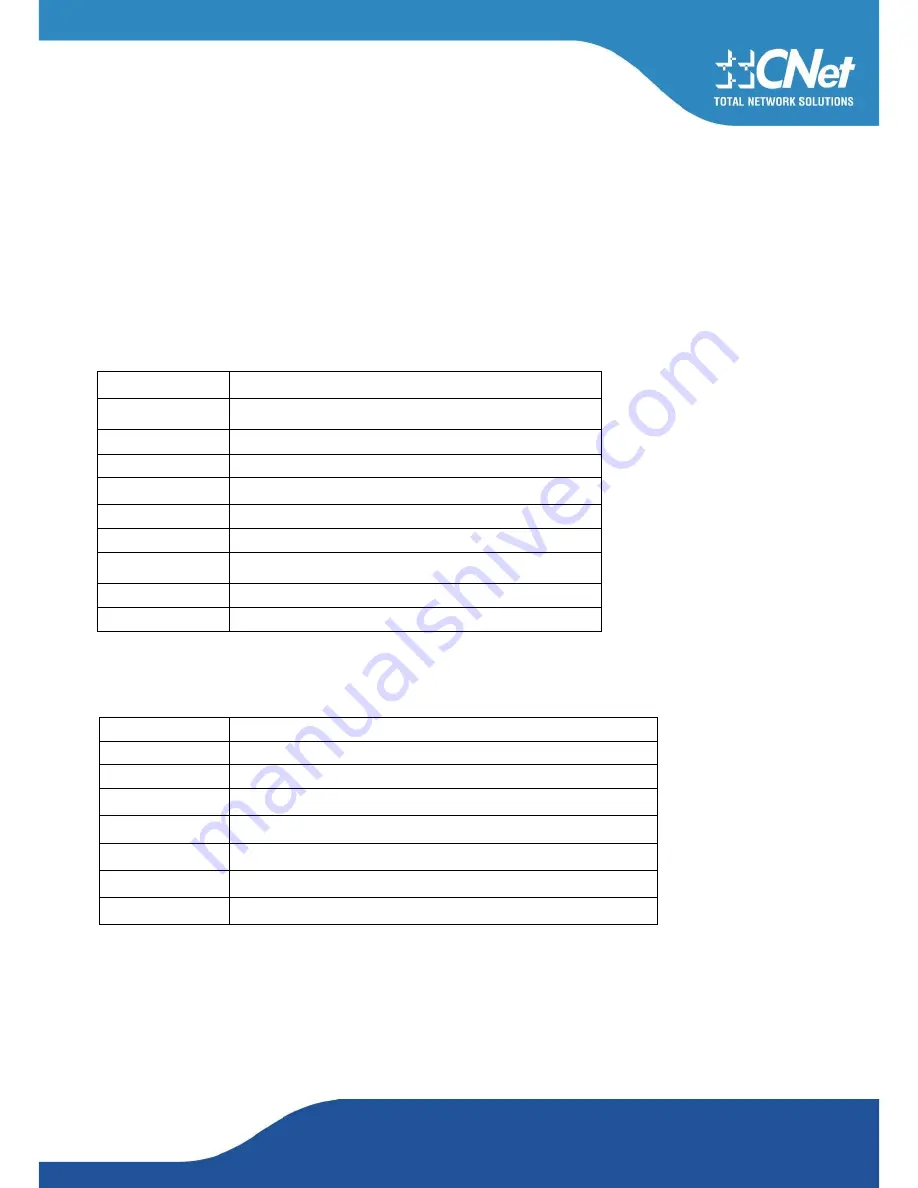
CNet Technology Inc.
www.CNet.com.tw
b.
WPS information contains the authentication type, encryption type, config. methods, device password ID, selected regi-
strar, state, version, AP setup lock status, UUID-E and RF bands, as shown in Figure 2-3-1-3. The information is further
explained as follows :
1. Authentication Type: There are three types of authentication modes supported by RaConfig. They are open, Shared,
WPA-PSK and WPA system.
2. Encryption Type: For open and shared authentication mode, the choices of the encryption type are none and WEP. For
WPA, WPA2, WPA-PSK and WPA2-PSK authentication mode, the encryption type supports both TKIP and AES.
3. Config Methods: Correspond to the methods the AP supports as an Enrollee for adding external Registrars, (a bitwise
OR of values.)
4. Device Password ID: Indicates the method or identifies the specific password that the selected Registrar intends to use.
The AP in PBC mode must indicate 0x0004 within the two-minute Walk Time.
Value
Description
0x0000
Default (PIN)
0x0001
User-specified
0x0002
Rekey
0x0003
Display
0x0004
Push Button (PBC)
0x0005
Registrar-specified
0x0006-0x00F
Reserved
5. Selected Registrar: Indicates if the user has recently activated a Registrar to add an Enrollee. The values are "TRUE"
and "FALSE".
6. State: The current configuration state of the AP. The values are "Unconfigured" and "Configured".
7. Version: The specified WPS version.
8. AP Setup Locked: Indicates if the AP has entered a locked setup state.
9. UUID-E: The universally unique identifier (UUID) element generated by the Enrollee. The value is 16 bytes.
10. RF Bands: Indicates all of the RF bands available to the AP. A dual-band AP must provide it. The values are
Value
Hardware Interface
0x0001
USBA (Flash Drive)
0x0002
Ethernet
0x0004
Label
0x0008
Display
0x0010
External NFC Token
0x0020
Integrated NFC Token
0x0040
NFC Interface
0x0080
Push Button
0x0100
Keypad
Содержание CWP-906
Страница 1: ...CNet Technology Inc www CNet com tw User Manual Wireless N PCI Adapter Model CWP 906...
Страница 9: ...CNet Technology Inc www CNet com tw 5 Click Finish to complete the software installation...
Страница 27: ...CNet Technology Inc www CNet com tw The Add Profile will appear...
Страница 34: ...CNet Technology Inc www CNet com tw 2 4GHz and 5GHz Figure 2 3 1 3 WPS Detailed information about the AP...
Страница 38: ...CNet Technology Inc www CNet com tw 2 Click Add to Profile...
Страница 40: ...CNet Technology Inc www CNet com tw 4 Next you will see the new profile in the profile list Click Activate...
Страница 62: ...CNet Technology Inc www CNet com tw...
Страница 78: ...CNet Technology Inc www CNet com tw 3 If it has connected successfully the dialog box will appear as follows...
Страница 80: ...CNet Technology Inc www CNet com tw 2 The Auth Encry function will appear as below...
Страница 82: ...CNet Technology Inc www CNet com tw 4 Click OK The dialog box will appear as below...
Страница 84: ...CNet Technology Inc www CNet com tw 2 Auth Encry function appears...
Страница 89: ...CNet Technology Inc www CNet com tw 3 Click 8021X and the setting page will appear...
Страница 92: ...CNet Technology Inc www CNet com tw 3 If the connection is successful the dialog will appear as below...
Страница 96: ...CNet Technology Inc www CNet com tw 4 If it connected successfully the result will appear as in the image below...
Страница 101: ...CNet Technology Inc www CNet com tw 2 Click OK The dialog box should appear as the image below...
















































