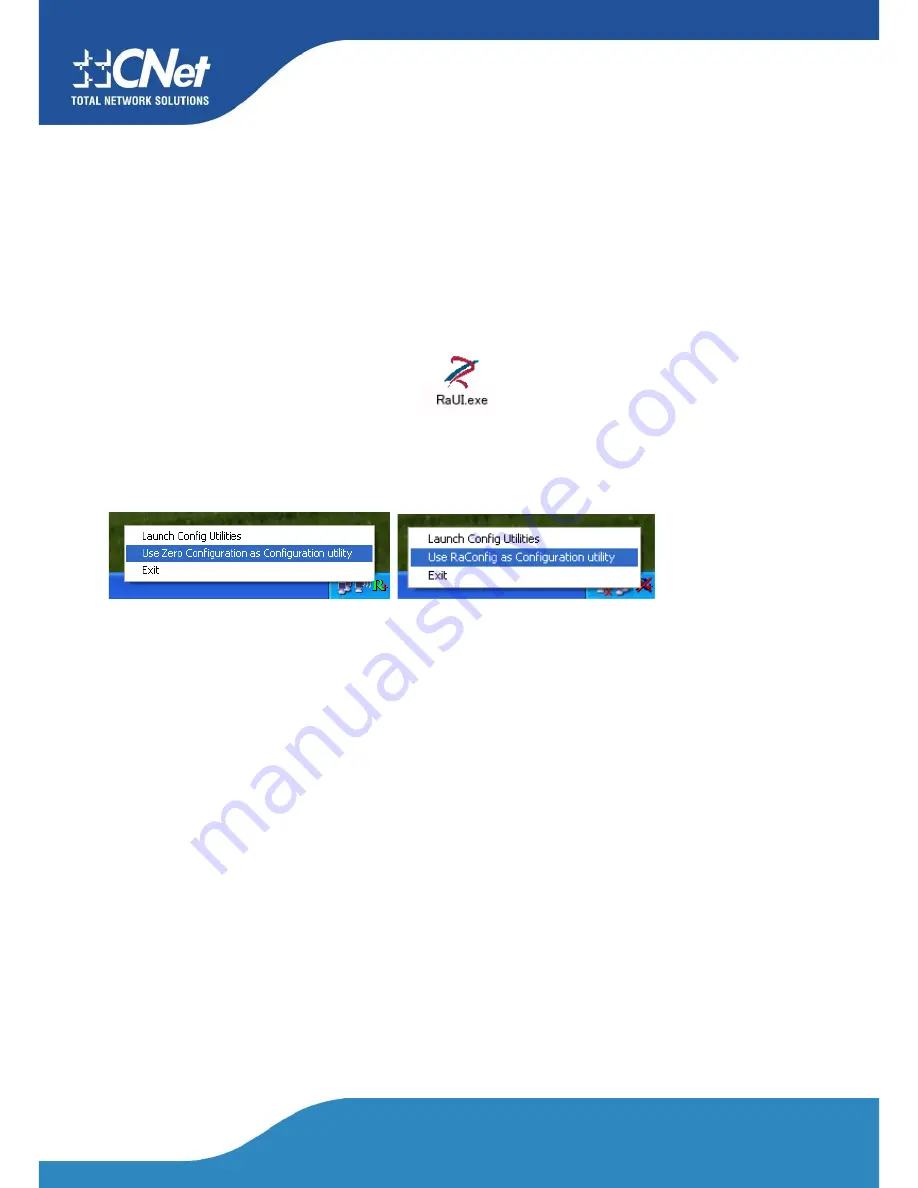
CNet Technology Inc.
www.CNet.com.tw
4. Utility Configuration
4.1.1 Ralink Wireless Utility (RaUI) or Windows Zero Configuration
(WZC)
Windows XP includes a wireless configuration utility named "Windows Zero configuration" (WZC)
which provides basic configuration functions to the Ralink. Wireless NIC. Ralink's utility (RaUI) addi-
tionally provides WPA functionality. It’s easier for the user to select the correct utility. RaUI will let
users make a selection when it first runs after windows XP boots. Double-clicking the icon will bring
up the selection window and allow the user make a selection.
Figure 1-1 RaUI.exe
RaUI can co-exist with WZC. When coexisting with WZC, RaUI only provides monitoring functions, such as surveying the
link status, network status, statistic counters, advanced feature status, WMM status and WPS status. It won't interfere with
WZC's configuration or profile functions. It is shown as Figure 1-2.
Figure 1-2 Select WZC or RaUI
If "Use RaConfig as Configuration utility" is selected, please jump to Section 2 on running RaUI.
If "Use Zero Configuration as Configuration utility" is selected, please continue.
We will explain the difference between RaUI and WZC. Figure 1-3 shows the RaUI status when WZC is activated as the
main control utility.
Содержание CWP-906
Страница 1: ...CNet Technology Inc www CNet com tw User Manual Wireless N PCI Adapter Model CWP 906...
Страница 9: ...CNet Technology Inc www CNet com tw 5 Click Finish to complete the software installation...
Страница 27: ...CNet Technology Inc www CNet com tw The Add Profile will appear...
Страница 34: ...CNet Technology Inc www CNet com tw 2 4GHz and 5GHz Figure 2 3 1 3 WPS Detailed information about the AP...
Страница 38: ...CNet Technology Inc www CNet com tw 2 Click Add to Profile...
Страница 40: ...CNet Technology Inc www CNet com tw 4 Next you will see the new profile in the profile list Click Activate...
Страница 62: ...CNet Technology Inc www CNet com tw...
Страница 78: ...CNet Technology Inc www CNet com tw 3 If it has connected successfully the dialog box will appear as follows...
Страница 80: ...CNet Technology Inc www CNet com tw 2 The Auth Encry function will appear as below...
Страница 82: ...CNet Technology Inc www CNet com tw 4 Click OK The dialog box will appear as below...
Страница 84: ...CNet Technology Inc www CNet com tw 2 Auth Encry function appears...
Страница 89: ...CNet Technology Inc www CNet com tw 3 Click 8021X and the setting page will appear...
Страница 92: ...CNet Technology Inc www CNet com tw 3 If the connection is successful the dialog will appear as below...
Страница 96: ...CNet Technology Inc www CNet com tw 4 If it connected successfully the result will appear as in the image below...
Страница 101: ...CNet Technology Inc www CNet com tw 2 Click OK The dialog box should appear as the image below...

























