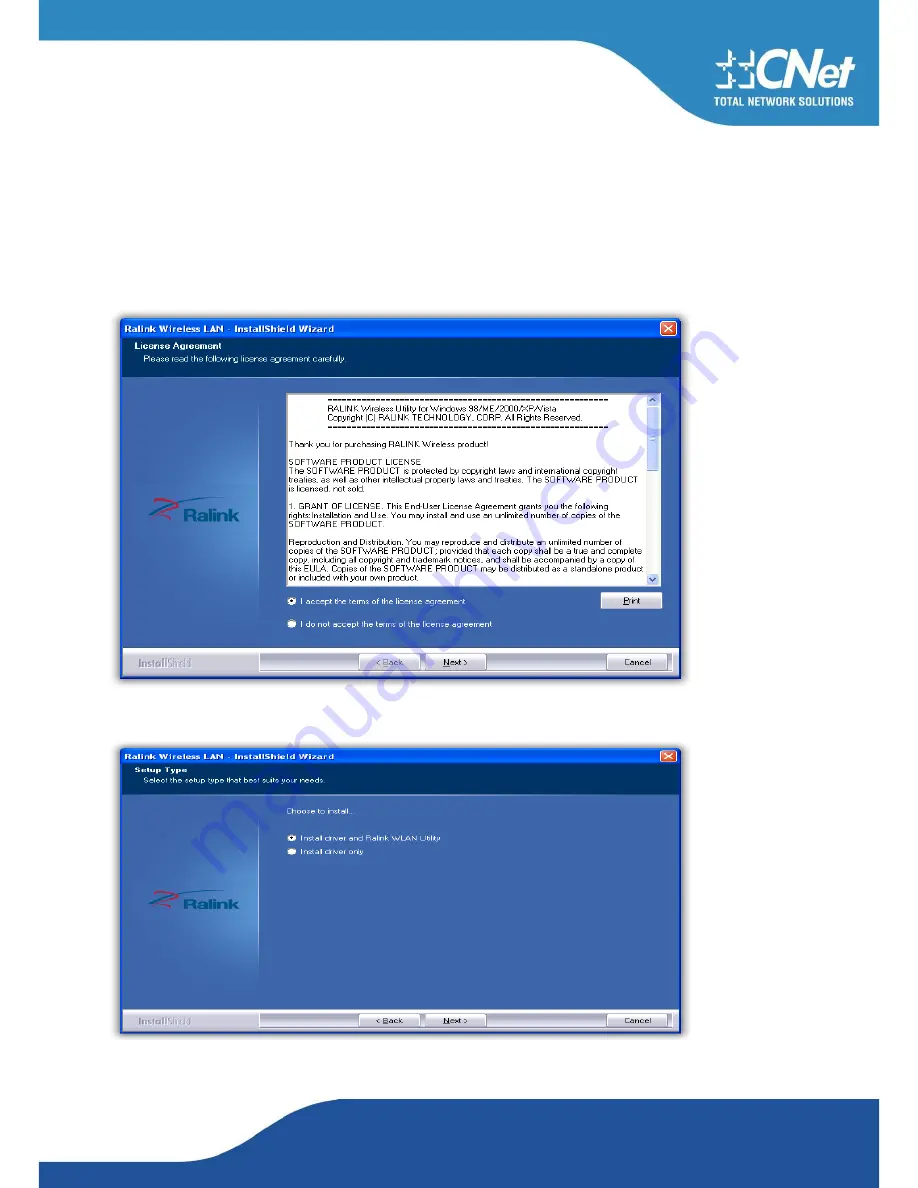
CNet Technology Inc.
www.CNet.com.tw
3.2
Install Driver and Utility
NOTE
: Snap-shot screens of the following installation procedure are based on Windows XP.
installation procedures will be similar for other windows operating systems.
1. Insert Installation CD to your CD-ROM drive. And click
Driver Installation
. The wizard will be run and install all
necessary files to your computer automatically.
2. Click
next
to accept the Agreement. Or click
Cancel
to cancel the installation
3.
Click NEXT
Содержание CWP-906
Страница 1: ...CNet Technology Inc www CNet com tw User Manual Wireless N PCI Adapter Model CWP 906...
Страница 9: ...CNet Technology Inc www CNet com tw 5 Click Finish to complete the software installation...
Страница 27: ...CNet Technology Inc www CNet com tw The Add Profile will appear...
Страница 34: ...CNet Technology Inc www CNet com tw 2 4GHz and 5GHz Figure 2 3 1 3 WPS Detailed information about the AP...
Страница 38: ...CNet Technology Inc www CNet com tw 2 Click Add to Profile...
Страница 40: ...CNet Technology Inc www CNet com tw 4 Next you will see the new profile in the profile list Click Activate...
Страница 62: ...CNet Technology Inc www CNet com tw...
Страница 78: ...CNet Technology Inc www CNet com tw 3 If it has connected successfully the dialog box will appear as follows...
Страница 80: ...CNet Technology Inc www CNet com tw 2 The Auth Encry function will appear as below...
Страница 82: ...CNet Technology Inc www CNet com tw 4 Click OK The dialog box will appear as below...
Страница 84: ...CNet Technology Inc www CNet com tw 2 Auth Encry function appears...
Страница 89: ...CNet Technology Inc www CNet com tw 3 Click 8021X and the setting page will appear...
Страница 92: ...CNet Technology Inc www CNet com tw 3 If the connection is successful the dialog will appear as below...
Страница 96: ...CNet Technology Inc www CNet com tw 4 If it connected successfully the result will appear as in the image below...
Страница 101: ...CNet Technology Inc www CNet com tw 2 Click OK The dialog box should appear as the image below...








































