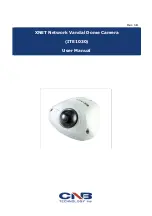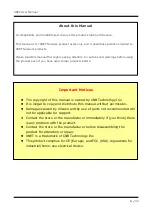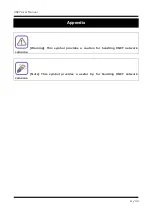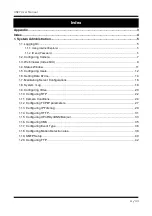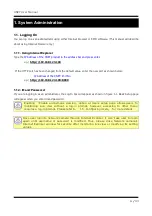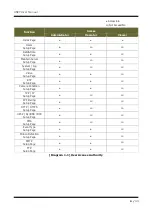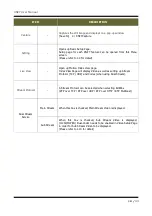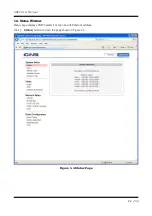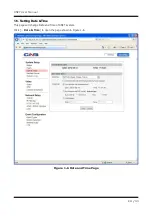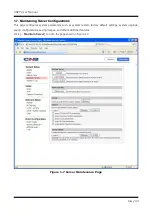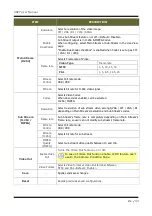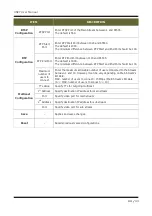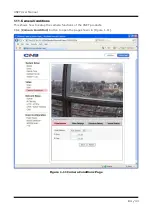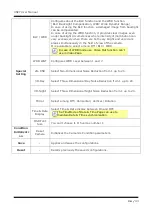Отзывы:
Нет отзывов
Похожие инструкции для XNET ITE1030

Interlogix 60-875 Simon
Бренд: GE Страницы: 40

CareGard
Бренд: GE Security Страницы: 2

ORBIT
Бренд: Dash Страницы: 2

SMARTCAM SNH-1011N
Бренд: Samsung Страницы: 2

Ax61 series
Бренд: i3 International Страницы: 2

Ax40W2 series
Бренд: i3 International Страницы: 2

Di721
Бренд: i3 International Страницы: 22

IPC-100AC
Бренд: MAGINON Страницы: 6

ZKSD3 Series
Бренд: ZKTeco Страницы: 4

Leak Alert +
Бренд: Zircon Страницы: 2

CO30
Бренд: Pentatech Страницы: 26

Predix-100/24
Бренд: Umirs Europe Страницы: 24

CMHT1623A
Бренд: LTS Страницы: 2

AT27SDTD7-V1
Бренд: V-Tec Страницы: 16

ScoutGuard BG330
Бренд: Boly Страницы: 17

IMX225 Hi3518C
Бренд: ACESEE Страницы: 2

WNIP-2LTAW-BS-U
Бренд: Nightowl Stage Lighting Страницы: 12

PRO-9642a Pursuit Series
Бренд: Audiovox Страницы: 8