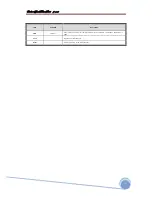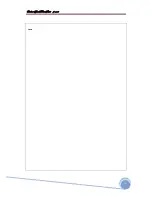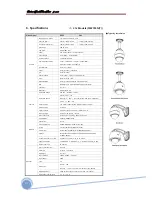Содержание IS2765N
Страница 10: ...b w f xxw W x fx x x 10 General LAN WAN Configuration...
Страница 11: ...b w f xxw W x fx x x 11 2 Installation Installation Using the Wall Mount...
Страница 12: ...b w f xxw W x fx x x 12 2 Installation Installation Using the Pendant Mount...
Страница 16: ...b w f xxw W x fx x x 16 Figure 3 1 Log in window...
Страница 46: ...b w f xxw W x fx x x 46 MEMO...
Страница 86: ...b w f xxw W x fx x x 86 MEMO...
Страница 89: ...b w f xxw W x fx x x 89 6 Specifications Dimensional Drawings unit mm...
Страница 90: ...b w f xxw W x fx x x 90 6 Specifications Dimensional Drawings Unit mm...
Страница 92: ...b w f xxw W x fx x x 92 MEMO...