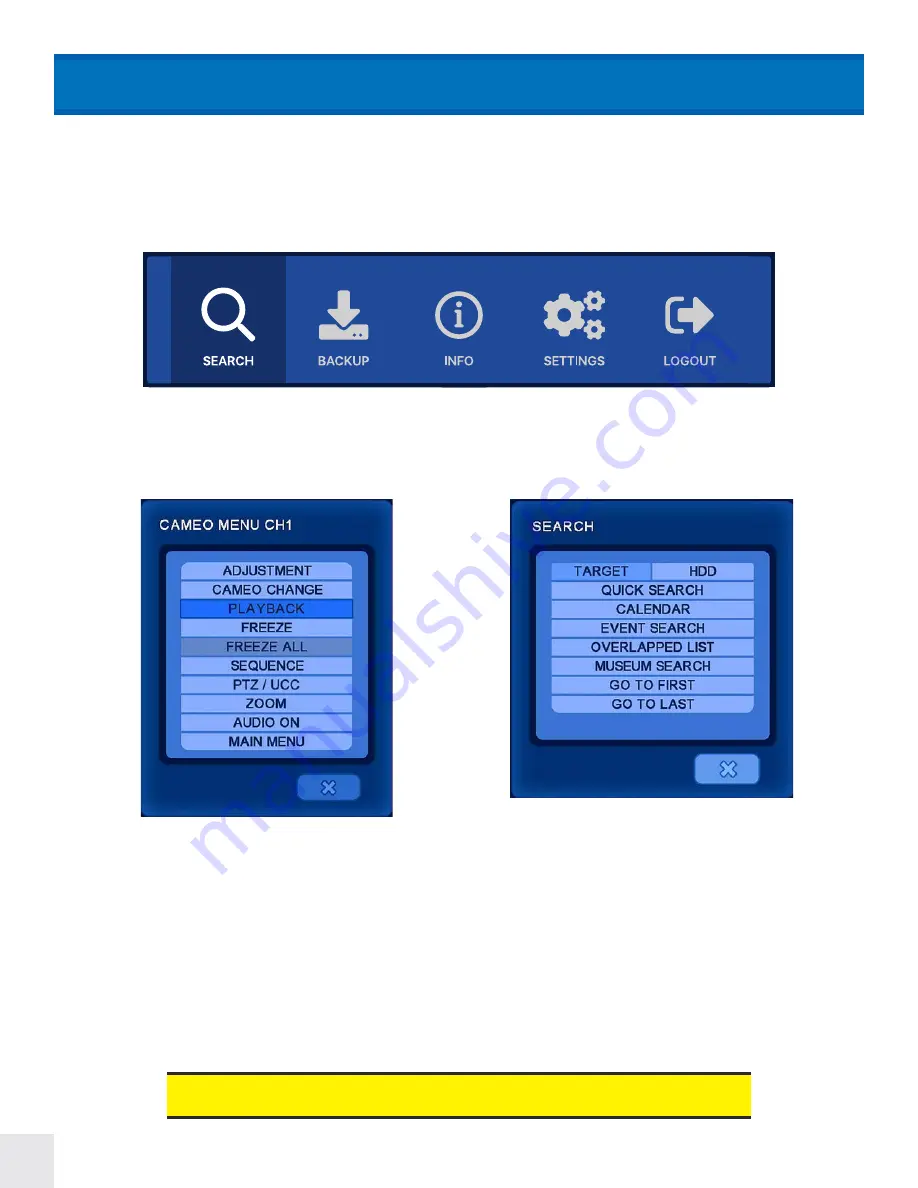
66
To review recorded video, move the mouse cursor to the top of the screen and click the SEARCH icon, the first icon from
the left; or with the remote control press the UP arrow to display the top menu. Alternatively- press the Search button
on the remote to display the SEARCH menu.
SEARCH
Top Menu
PLAYBACK:
Replays the latest recorded video from the selected
channel.
QUICK SEARCH:
Enter the exact time & date information to search.
CALENDAR:
Displays a calendar with colored bars to indicate recording
type to help narrow search selection.
EVENT SEARCH:
Enter the date of the event and filter by event type;
motion, alarm in, video loss.
OVERLAPPED LIST:
Search for data that occurs from manually
changing the time backwards or when an hour is lost from daylight
savings time.
MUSEUM SEARCH:
Search an exact area of a selected camera by
drawing a motion box.
GO TO FIRST:
Quickly jumps to the earliest/oldest recorded video on
the DVR.
GO TO LAST:
Quickly jumps to the latest/most recent recorded video
on the DVR.
GO TO JUMP:
Only selectable when actively searching video. Quickly
change the playback time by as much as 12 hours.
There are several different methods of searching recorded video: Playback, Quick Search, Calendar search, Event
Search, Overlapped List, Museum Search, Go To First & Go To Last.
Video can also be searched from a CD/DVD or USB device that has backed-up
video by clicking in the TARGET row and selecting the appropriate drive.






























