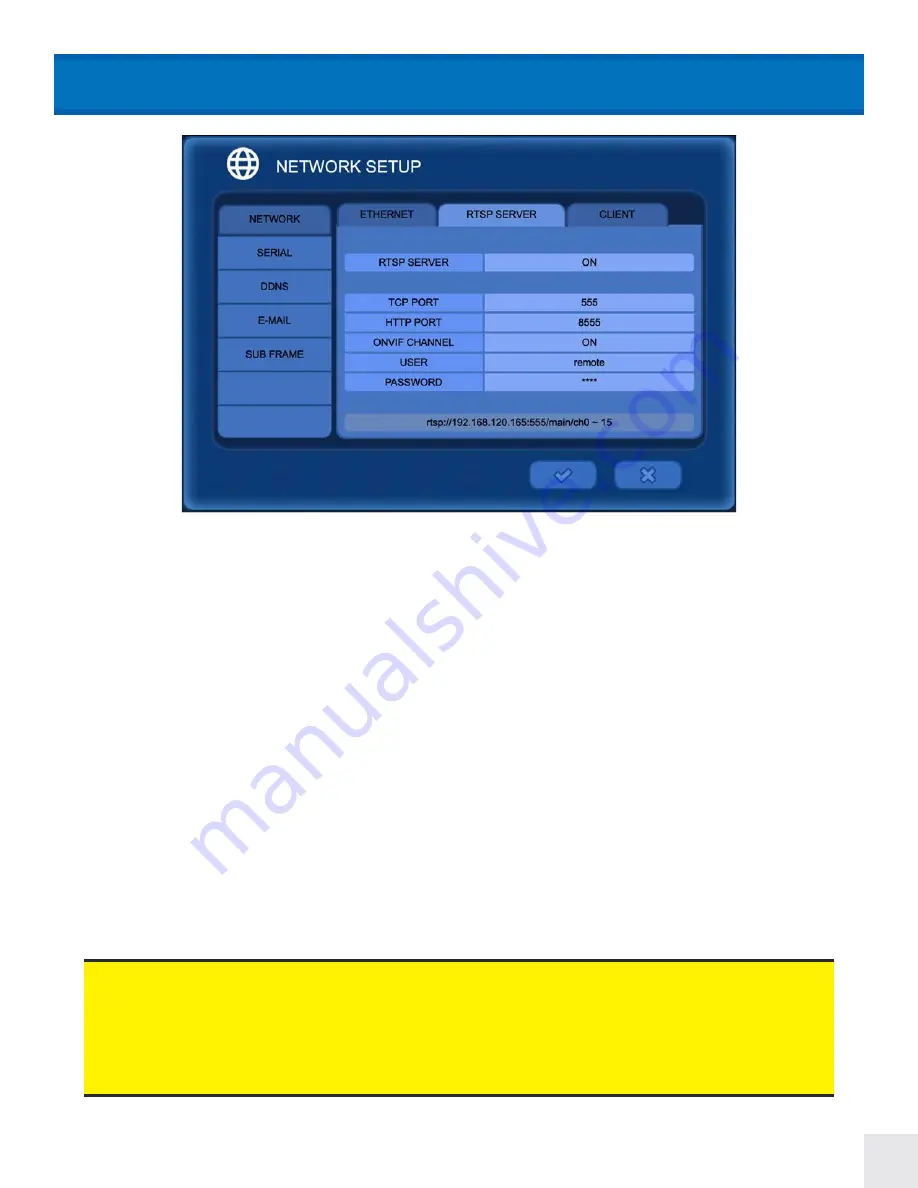
53
NETWORK > Network Setup > RTSP Server
Enter/Edit settings for remote access of the DVR using the SMS Software, Webviewer or CEC Connect phone App.
RTSP SERVER:
Select “ON” to enable the RTSP stream from the DVR.
TCP [RTSP] PORT:
The default RTSP port number is
554
, edit as needed.
HTTP PORT (TCP):
Set the HTTP streaming port number, default
8554
.
ONVIF CHANNEL:
Click ON to set the desired DVR channels for ONVIF (Profile S) access. If desired this setting can
be turned OFF. When set to OFF the DVR will not be discoverable when scanning the network for ONVIF devices. The
ONVIF port number is fixed at
8000
(not configurable).
USER:
Edit the user name for RTSP and ONVIF login. Defafult user is
remote
.
PASSWORD:
Edit the password for RTSP and ONVIF login. Default password is:
1111
• The RTSP address is a Local address (must be on the same network as the DVR). To connect
externally (outside the network) Port Forwarding may need to be setup. Contact Clinton Technical
Support for more information.
• The RTSP address will start at 0 for camera 1. Example:
rtsp://192.168.xxx.xxx:554/main/
ch0
rtsp://192.168.xxx.xxx:554/main/
ch1
Camera 1:
Camera 2:
Camera 15:
Camera 16:
rtsp://192.168.xxx.xxx:554/main/
ch14
rtsp://192.168.xxx.xxx:554/main/
ch15






























