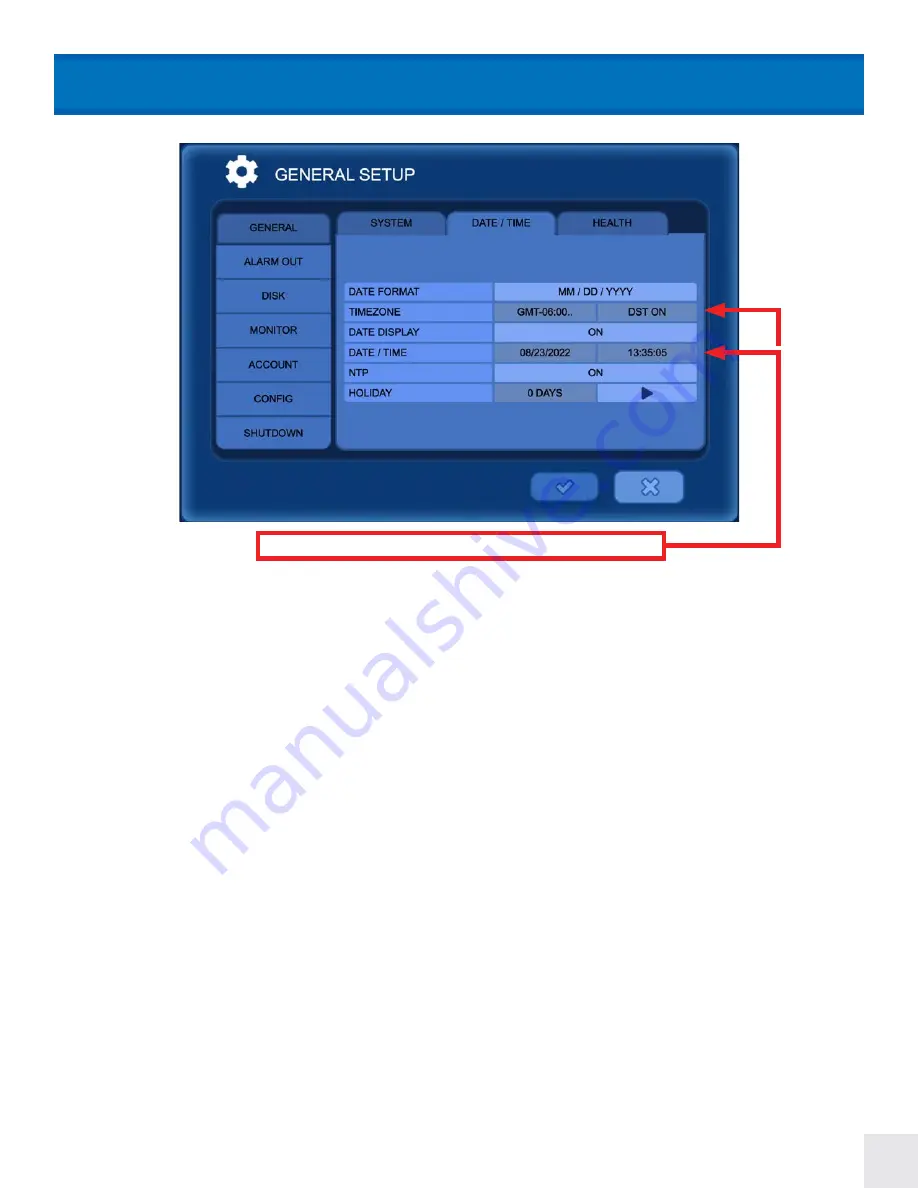
25
DATE FORMAT:
Select the date format from the following: (YY/MM/DD) (MM/DD/YY) (DD/MM/YY)
TIME ZONE:
Select the time zone and daylight savings time. DST will be automatically set to OFF if time zone which
does not use DST is selected.
DATE DISPLAY:
Select ON for the date & time to be shown on the live view screen.
DATE / TIME:
Change the date and time. Note: This information will be automatically synced when connected to the
internet. See NTP setting below.
NTP:
Select the usage of the NTP (Network Time Protocol). With NTP the DVR is synchronized with NTP server and
will automatically obtain the correct time. The default server is [pool.ntp.org]. The user can input an alternate server
if desired.
Auto Sync:
Synchronize automatically every day. Note: Before this option can be selected “Sync Now” must be
selected first.
Sync Now:
Synchronize immediately.
HOLIDAY:
Add or Delete a holiday. Holiday recording parameters can be chosen in the “Schedule Record” menu.
These areas are non-editable if NTP syncing is ON.
SYSTEM MENU > General > Date / Time
















































