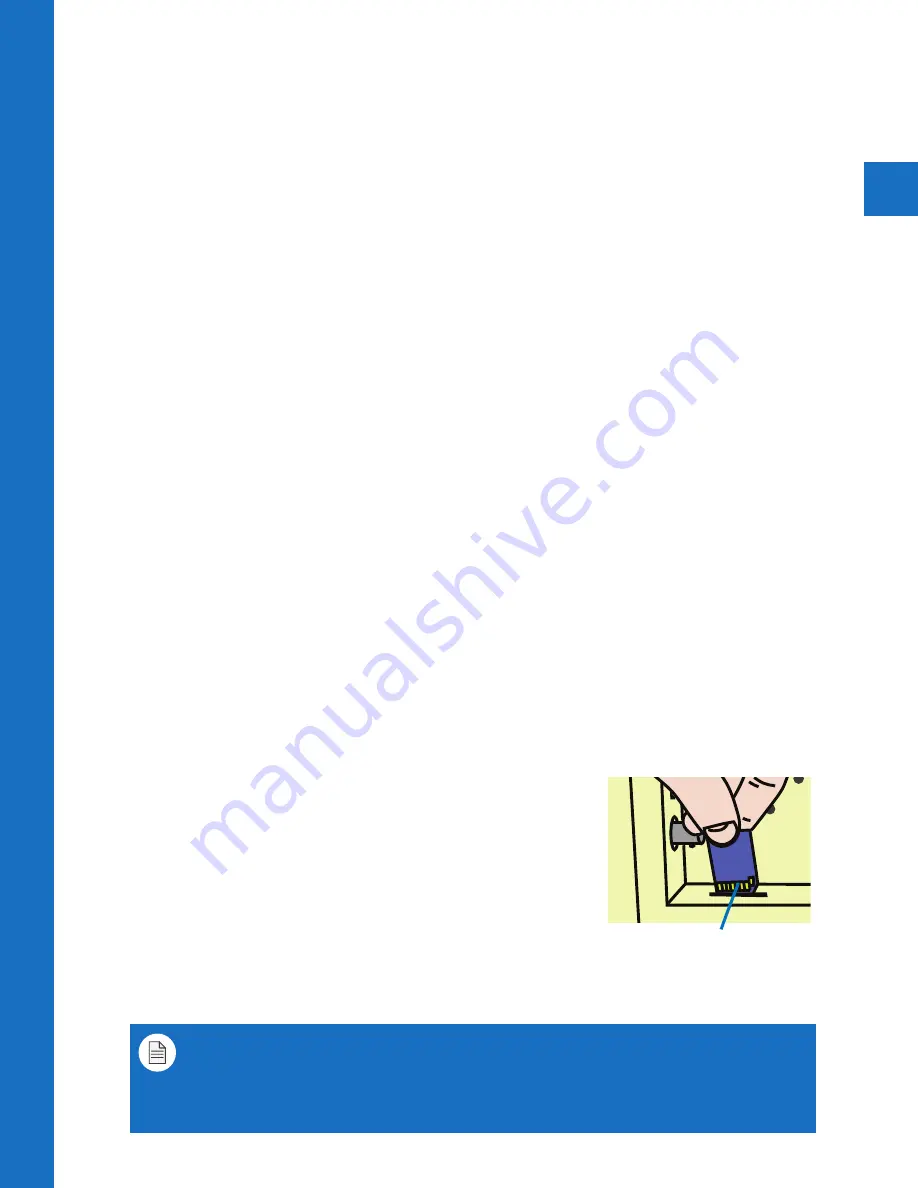
7
AUTO
MENU
UP
DOWN
POWER
UP
DOWN
LEFT
RIGHT
SET
LAN
(POE)
DC 24V
INPUT
HDMI
LAN
(POE)
DC 24V
INPUT
HDMI
LAN
(POE)
DC 24V
INPUT
BNC
OUTPUT
BNC
OUTPUT
BNC
OUTPUT
VIDEO SD MEMORY
DO NOT REMOVE - CIF MEMORY
VIDEO SD MEMORY
DO NOT REMOVE - CIF MEMORY
POWER
AUTO
UP
DOWN
MENU
POWER
AUTO
UP
DOWN
MENU
VIDEO SD MEMORY
DO NOT REMOVE - CIF MEMORY
Upload SD Card Content
SD-Car
d
Contacts Facing Out
The PVM is capable of displaying JPEG images or AVI video files from an SD Card.
Note: A-Series PVMs manufactured prior to May 19th, 2015 do not have SD-Card or BNC
Output features.
The preferred JPEG image size is 1024 x 768.
Load files directly onto the card. Do not place
files into folders
. Skip to step 6 below.
The preferred video format for Video-on-Video (VOV) is AVI with a maximum resolution size
of 720 x 540. If you already have a supported video, simply load it onto the SD Card.
To convert an unsupported video to the correct AVI format, follow guidelines below:
1. Download VLC
Download, install, & open the free program VLC. http://www.videolan.org/vlc/index.html
2. Convert
From the
File
menu select
Convert/Stream
.
3. Drop Media
Drag/Drop the desired video into the box that says “
Drop Media Here
”.
4. Choose Profile
A)
Under
Choose Profile
, Click the
Customize
button. Select
AVI
under the
Encapsulation menu.
B)
Click the
Video codec
tab, under the
Codec
dropdown, select
DIVX 3
.
In the
Resolution
field, enter
720
for width, and
540
for height.
Note: 640x480 will also work. (The Bitrate and Frame Rate should automatically
populate based on the quality of the original video).
C)
Click
Apply
.
5. Choose Destination
Under
Choose Destination
, click
Save File As
>
Browse
to select the SD Card in which you
would like to save the file to.
(Load files directly onto the card. Do not place files into
folders)
. Click
Save
when the progress bar has completed loading.
6. Insert Card into PVM
Insert the SD Card into the PVM with the contacts facing
outward (see image on right). Push the card down until it
clicks into place.
7. Power Cycle
Power cycle the unit by pressing the power button on the
back of the PVM, or on the remote control, or by
unplugging the power cord.
8. Set Viewing Options
In the PVM’s OSD menu, under Display, make sure Image Mode is set to Camera VOV Switch
or SD-Video to display content full-screen.
Note: If using an Apple Computer, you will not be able to preview an AVI file.
Note: The SD Card player is not High Definition.
Note: If the video is not formatted/sized correctly (too large), the VOV window will display
a blue “Home” screen.
Содержание A-SERIES
Страница 5: ...1 Hardware Overview ...
Страница 10: ...2 Display Menu ...
Страница 14: ...3 Camera Quick Setup ...
Страница 18: ...6701 Clinton Road Loves Park IL 61111 800 447 3306 Sales 800 549 6393 Support www clintonelectronics com ...


















