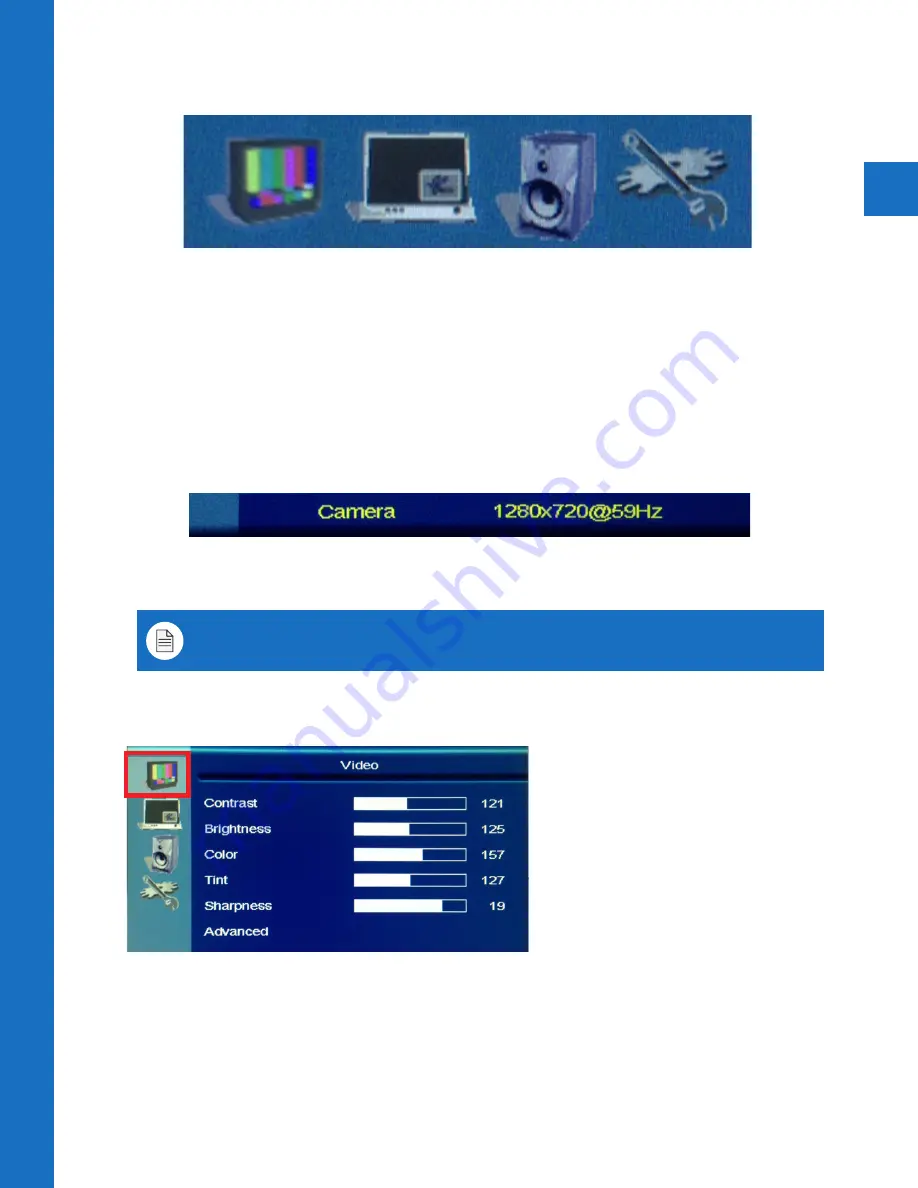
9
On-Screen-Displa
y Menu
OSD Menu
Using the remote control, or button pad located on the back of the device, press the Menu
button. The following selections will appear.
Video
Display
Audio
System Settings
Video:
Adjust picture settings such as contrast, brightness, color, tint, sharpness, color
temperature, and select from video image presets.
Display:
Select aspect ratio, and select the display source.
Audio:
Raise or lower volume of SD Card content.
System Settings:
Change Language, OSD Settings, Key Lock, and Message Control settings.
Camera:
At the bottom of the OSD menu, the video image resolution and refresh rate will
appear. This cannot be changed. This camera is only capable of displaying images at 720p
resolution to the PVM.
Video
• Contrast:
Adjust to set the white level so that the images are at their brightest without
losing definition in the white portions of the image. Setting the too high will result in an
oversaturated image.
• Brightness:
Adjust to set the black level so that the images are at their brightest while the
black portions are still black. Do not adjust too high where the black portions of the image
become gray or the image will have a “washed out” appearance.
Note: Within the Axis camera management software, you will see an option to set “Capture
Mode” to 1080p. Doing so will disable the camera from displaying on the PVM screen.
Содержание A-SERIES
Страница 5: ...1 Hardware Overview ...
Страница 10: ...2 Display Menu ...
Страница 14: ...3 Camera Quick Setup ...
Страница 18: ...6701 Clinton Road Loves Park IL 61111 800 447 3306 Sales 800 549 6393 Support www clintonelectronics com ...


















