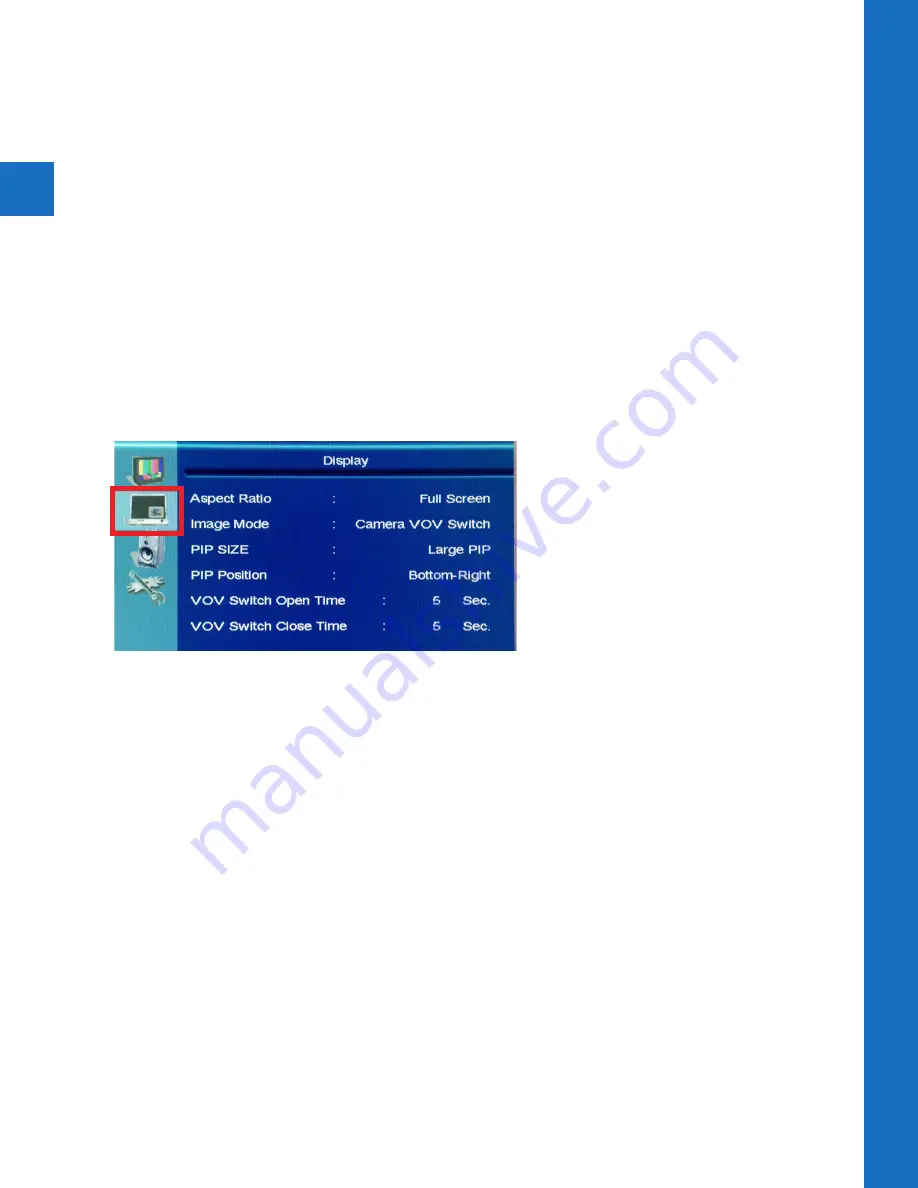
10
OSD Menu | V
ideo | Displa
y
• Aspect Ratio:
Select the display aspect ratio (Full Screen, Cinema Scope, 4:3, Pillar Box
Expand, 1:1). Select Full Screen to correctly display the image without stretching.
• Image Mode:
Select the video display source. (Camera VOV Switch, Camera, SD-Video,
*HDMI, *Switch HDMI, *Switch SD-Video
).
*HDMI, Switch HDMI, and Switch SD-Video modes
only available on 27” & 32” models only.
*Camera Video-on-Video (VOV) Switch
- Displays SD Card content in the corner of the
display with camera image full screen.
*Switch HDMI
- Alternates Camera image and HDMI source full-screen. Set the duration to
show Camera image on-screen, and duration of SD Card content. (5-60 sec.)
*Switch SD-Video
- Alternates Camera image and SD Card content full-screen. Set the
duration to show Camera image on-screen, and duration of SD Card content. (5-60 sec.)
• PIP Size:
Change the size of the SD Card VOV window. (Large, Middle, Small)
• PIP Position:
Change the corner in which the VOV is displayed. (Bottom-Right, Bottom-
Left, Top-Left, Top-Right)
• VOV Switch Open Time:
Select the duration in which VOV content is displayed on screen.
(1-10 sec.)
• VOV Switch Close Time:
Select the duration in which VOV content is inactive on screen.
(1-10 sec.)
Display
• Color:
(21” model only) Adjust to achieve a realistic image of the items within the viewing
area.
• Saturation:
(27” & 32” models only) Adjust to achieve a life-like separation between colors.
• Tint:
Adjust if the image has bluish or reddish tint to the white portions of the image.
• Sharpness:
Adjust lower if the image appears too grainy or pixilated. Increase if the image
appears too soft.
Advanced-
• Video Mode:
Select from video image presets (Normal, Cinema, Vivid, Natural).
• Color Temperature:
Select from color temperature presets (Cool, Natural, Warm).
Video continued...
Содержание A-SERIES
Страница 5: ...1 Hardware Overview ...
Страница 10: ...2 Display Menu ...
Страница 14: ...3 Camera Quick Setup ...
Страница 18: ...6701 Clinton Road Loves Park IL 61111 800 447 3306 Sales 800 549 6393 Support www clintonelectronics com ...


















