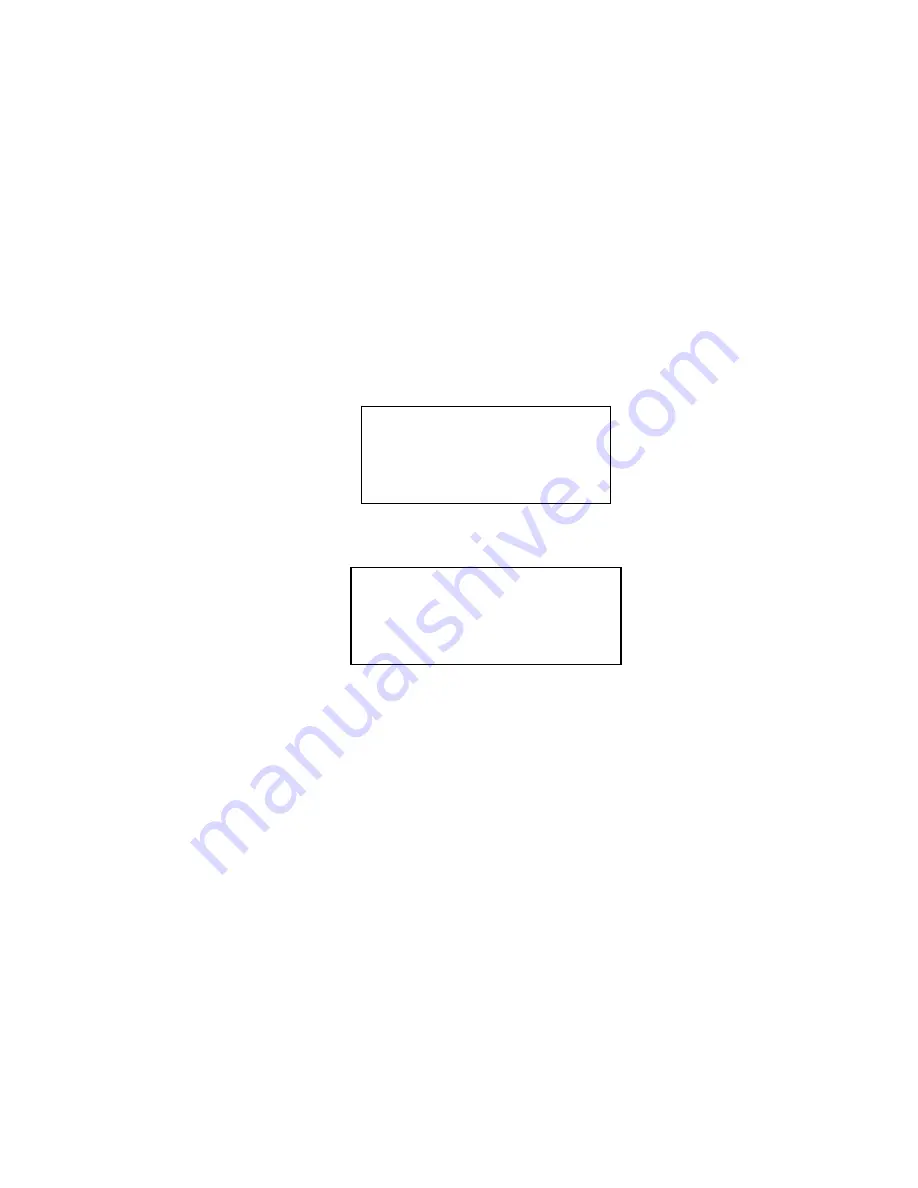
CI-90A User’s Manual
Page 17
To change the date/time, the user must first enter the setup menu, if not already there, and
then use the up/down arrows as necessary to scroll to the date/time fields. There are six separate
entry fields, one each for month, day, year, hours, minutes, and seconds. Once the cursor is on
the desired entry field, the user can set the field by using the left/right arrows to scroll through
the available values. The fields will roll over when they have reached a limit, except for the year
field.
2.3
Setting the USER ID
2.3.1
Creating an ID
The CI-90A User ID’s can be assigned a 1 to 9 character identification which will appear on
all label printouts. The operator can enter up to 10 ID names. To create a User ID, press [
MORE
]
from the main screen, then [
USER
] and observe the User screen appears. The currently selected
User ID will be blinking on the top line.
To reach the ID entry screen, which will add a User ID in the user list below the currently
selected ID, press [
NEW
] and observe the screen below appears. Note that if 10 ID’s are already
stored in memory, the [
NEW
] key is simply ignored.
To enter the desired name, use the left/right/up/down arrows to navigate the cursor to the
desired character. Press [
NEXT
] to enter the character where the blinking underscore currently is
in the user name. Continue this until the complete name has been entered. The [
SPACE
] key can
be used to enter a space character into the name. The [
BACK
] key will move the “blink” in the
name to the left 1 character (with wraparound), but will not erase any character it was blinking.
This is convenient for going back to edit characters. When finished, press [
EXIT
] to return to the
User screen.
2.3.2
Selecting an ID
From the main screen, press [
MORE
] and [
USER
] to enter into the User screen. Then use the
up/down arrows to scroll to the desired ID, placing it at the top of the screen where it will blink.
The number at the lower left of the screen is the number of this selected ID. Press [
EXIT
] to
finalize the selection and return to the MORE screen.
2.3.3
Deleting an ID
From the main screen, press [
MORE
] and [
USER
] and then scroll to the desired ID, which will
then be blinking at the top of the screen. Press [
ERASE
] then [
YES
] to delete the ID and return to
the User screen.
User name 1
User name 2
User name 3
01 NEW ERASE EXIT
1234567890#/.-ABCDEF
GHIJKLMNOPQRSTUVWXYZ
USER=_ _ _ _ _ _ _ _ _
BACK SPACE NEXT EXIT
Содержание CI-90A
Страница 2: ...CI 90A User s Manual Page ii ...
Страница 6: ...CI 90A User s Manual Page vi ...
Страница 12: ...CI 90A User s Manual Page 6 ...
Страница 13: ...CI 90A User s Manual Page 7 ...
Страница 14: ...CI 90A User s Manual Page 8 ...
Страница 16: ...CI 90A User s Manual Page 10 ...
Страница 30: ...CI 90A User s Manual Page 24 ...
Страница 34: ...CI 90A User s Manual Page 28 ...
Страница 42: ...CI 90A User s Manual Page 36 ...
Страница 44: ...CI 90A User s Manual Page 38 ...






























