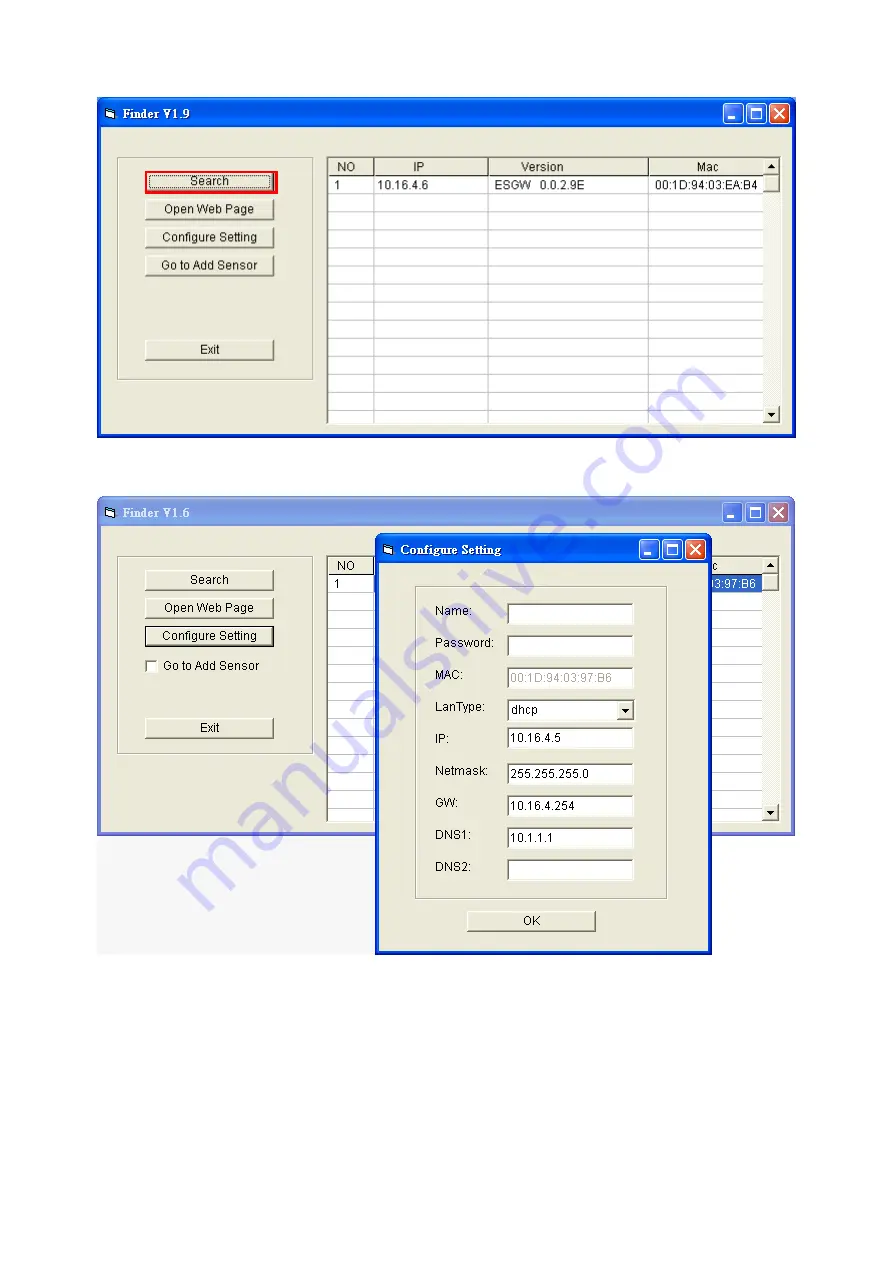
6
Step 7.
(Optional)
You can choose to edit the panel
’s network setting by clicking on the panel
column, then click
“Configure Setting”
The LanType is default to
DHCP
and does not require manual input of
IP/Netmask/Gateawy/DNS setting. If you wish to configure these setting manually,
change LanType to
Static
.
After finish changing network setting, enter the user name (default:
admin
) and
password (default:
cX+HsA*7F1
) then click
OK
to confirm. The user name and
password can be changed later in panel configuration webpage
Step 8.
Click the panel information column and click on
“
Open Web Page
”, or double click on
the panel column to link to the panel configuration webpage. Your default browser will
start automatically to connect to the LAN IP displayed in Finder.
Содержание Vesta ESGW Series
Страница 1: ...November 28 2019...
























