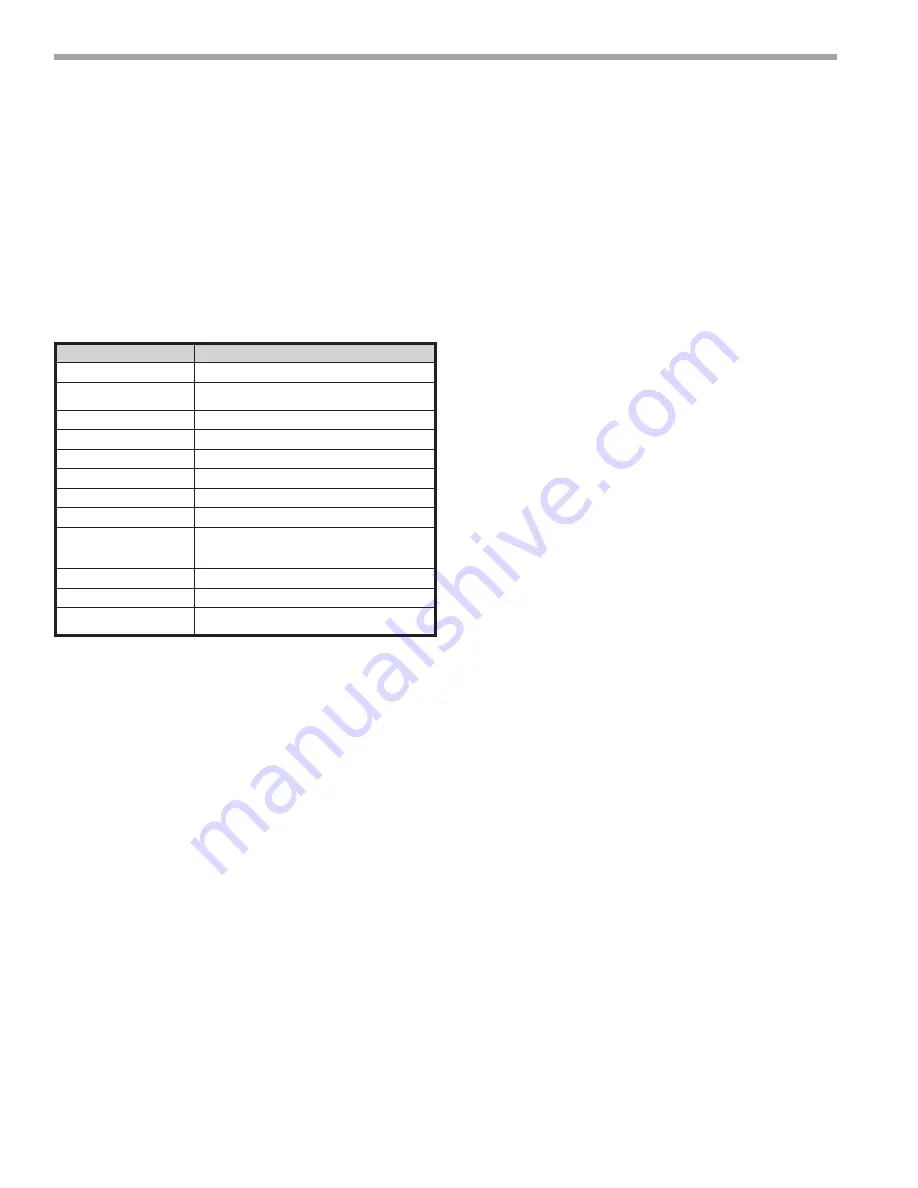
iGate
®
Connect Programmable Thermostat
R e v i s e d : D e c e m b e r 2 0 , 2 0 2 1
C l i m a t e M a s t e r Wa t e r-S o u rc e H e a t P u m p s
14
C L I M AT E M A S T E R WAT E R - S O U R C E H E AT P U M P S
NOTIFICATIONS
The iGate
®
Connect thermostat can generate alerts if
the temperature in the home goes over or under a pre–
programmed level. This protects the home from damage
due to freezing and/or excessive heat.
Alert/Fault information, along with optional technician
contact information will be displayed on the thermostat
display. If the homeowner registers the thermostat, the
alert will be emailed, notification sent in the mobile
application, and be displayed in the web portal.
Alert
Condition
ID Temp Sensor High
Indoor temperature reading > 122°F
ID Temp Sensor Low
• Indoor temperature reading <= 0°F
• Indoor temperature reading not available
Remote Sensor High
Remote temperature reading > 122°F
Remote Sensor Low
Remote temperature reading <= 0°F
Hum Temp Sensor High
Humidity temperature reading > 122°F
Hum Temp Sensor Low
Humidity temperature reading <= 0°F
ID Temp Range High
Indoor Temperature reading > 99°F
ID Temp Range Low
Temperature reading < 40°F
Hum Sensor Failure
• Humidity sensor timed out
• Humidity reading is > 99%
• Humidity reading is 0%
Humidity Range High
Humidity reading > 90%
Humidity Range Low
Humidity reading < 10%
Outdoor Sensor Failure
• Outdoor temperature reading > 127°F
• Outdoor temperature reading < -60°F
SEND INVITATION TO LINK THERMOSTAT
TO MYUPLINK PRO ACCOUNT
To ensure an on–going service relationship with your
customer, link the iGate
®
Connect thermostat to your
myUplink PRO portal.
From your myUplink PRO app:
1. Ensure the thermostat is connected to the user’s
Wi-Fi network (reference the User’s Quick Start
Guide if needed).
2. From the Systems screen, select the green “add”
button on the top right.
3. Select the “Request access” button.
4. Enter the homeowners email address that is
associated with their myUplink account, enter
the name of the system (optional) and select the
green “Request Access” button.
5. User will receive invitation via email to accept
your link request.
6. You will receive email notification upon approval
to link from the user.
Linking a device requires the device to be linked to the
user’s myUplink account. Reference the user’s quick start
guide for additional information. myUplink PRO account
holder will be charged a monthly fee for each thermostat
linked to their account.


































