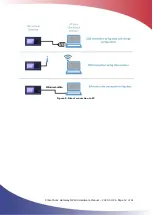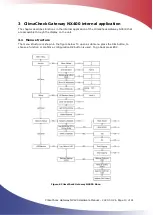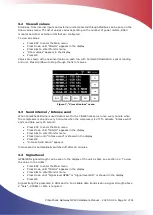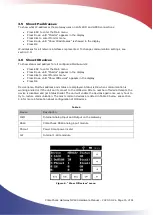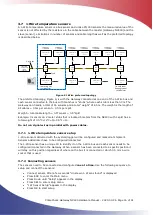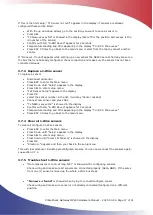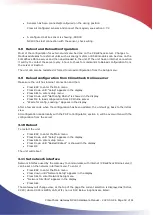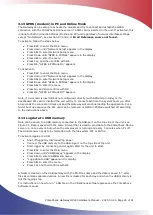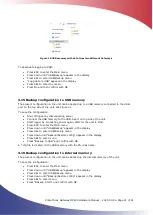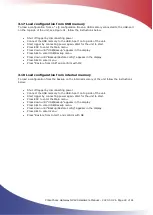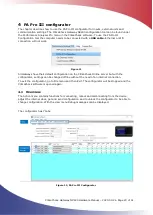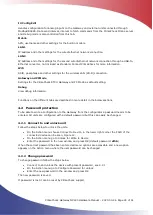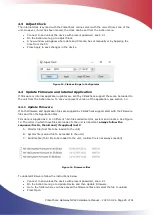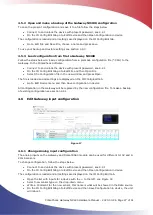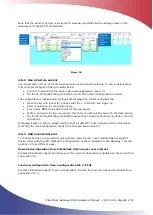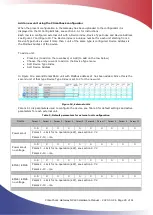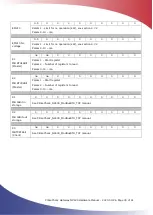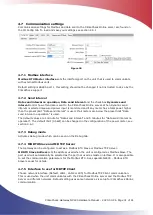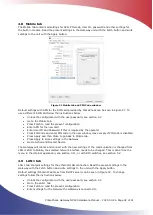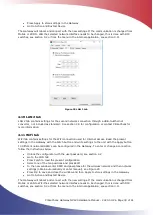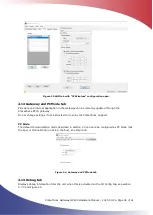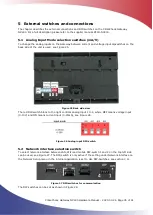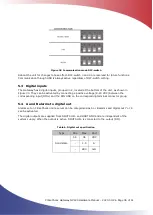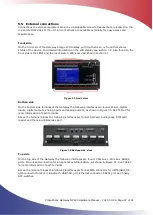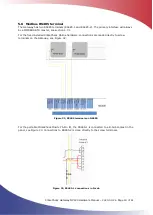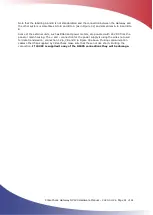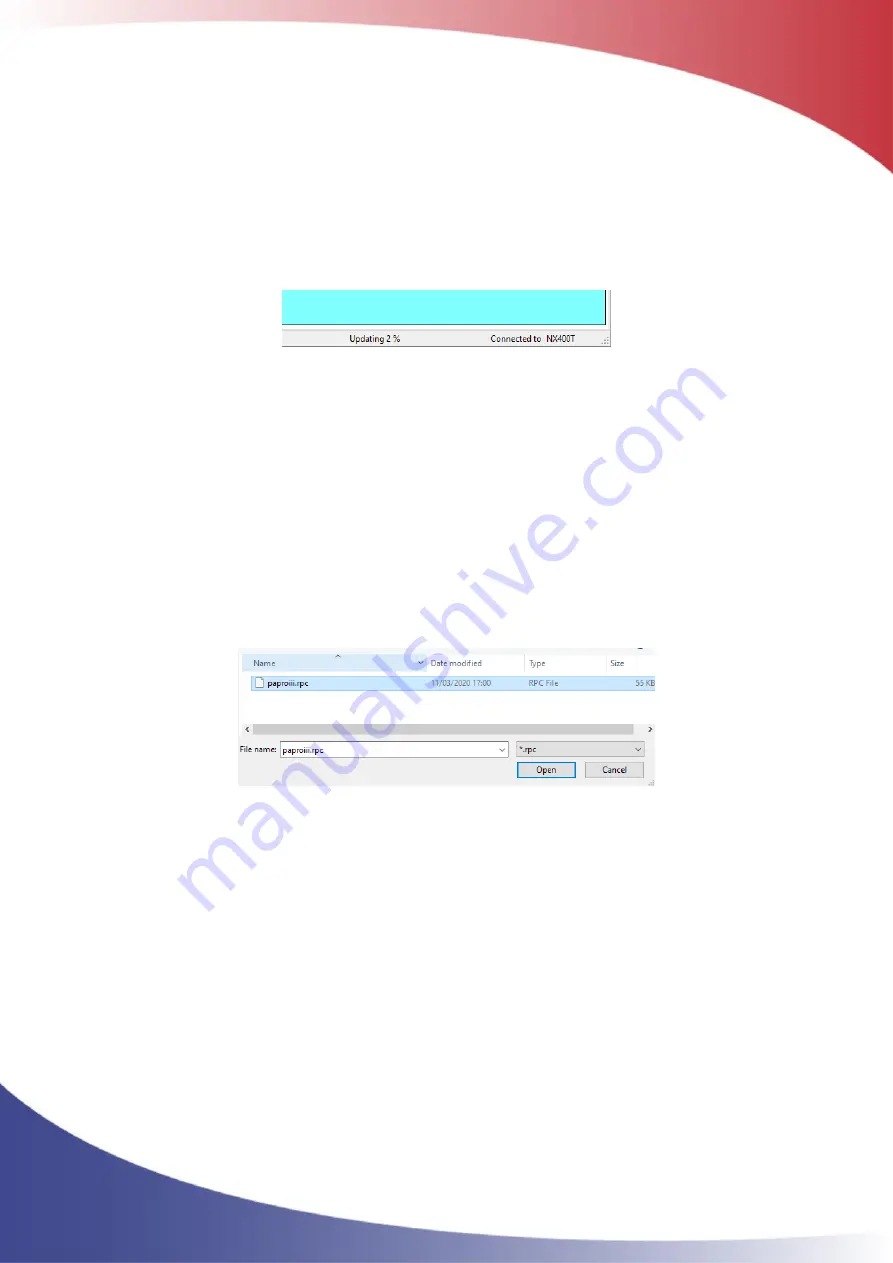
ClimaCheck Gateway NX400 Hardware Manual
–
2020-03-26 Page 26 of 41
The file is loaded to the unit and the progress can be seen on the lower edge of the Configurator,
see Figure 15. The unit will reboot automatically and install the update.
Do not disconnect USB
cable or power supply during update process!
•
When the unit has booted up and shows the normal start page repeat the steps above for
all supplied firmware files in the order described above.
Figure 15, Firmware update
4.4.2
Update Application
If both Firmware and Application files are supplied by ClimaCheck support start with the Firmware
files and then the Application files.
The application is supplied as a compressed file with a folder inside. Extract the folder to a place
on your computer and then:
•
Connect to and unlock the device with present password, see 4.2.1
•
On the Action menu go to Update Device and then Update Application
•
Go to the folder where you have extracted the application files and select the paproiii.rpc
file.
•
Press Open.
Figure 16, Application file
The file is loaded to the unit and the unit will reboot automatically and install the update.
Do not
disconnect USB cable or power supply during update process!
4.5
Configuration files
All configuration can be saved to and loaded from configuration files, *.CFG.
4.5.1
Open Gateway NX400 configuration
To open the present configuration, follow the steps below
•
Connect to and unlock the device with present password, see 4.2.1
•
On the IO Config Edit tab go to Edit Device and then Open Configuration in device
The configuration is loaded and all settings are displayed on the IO Config Edit tab.