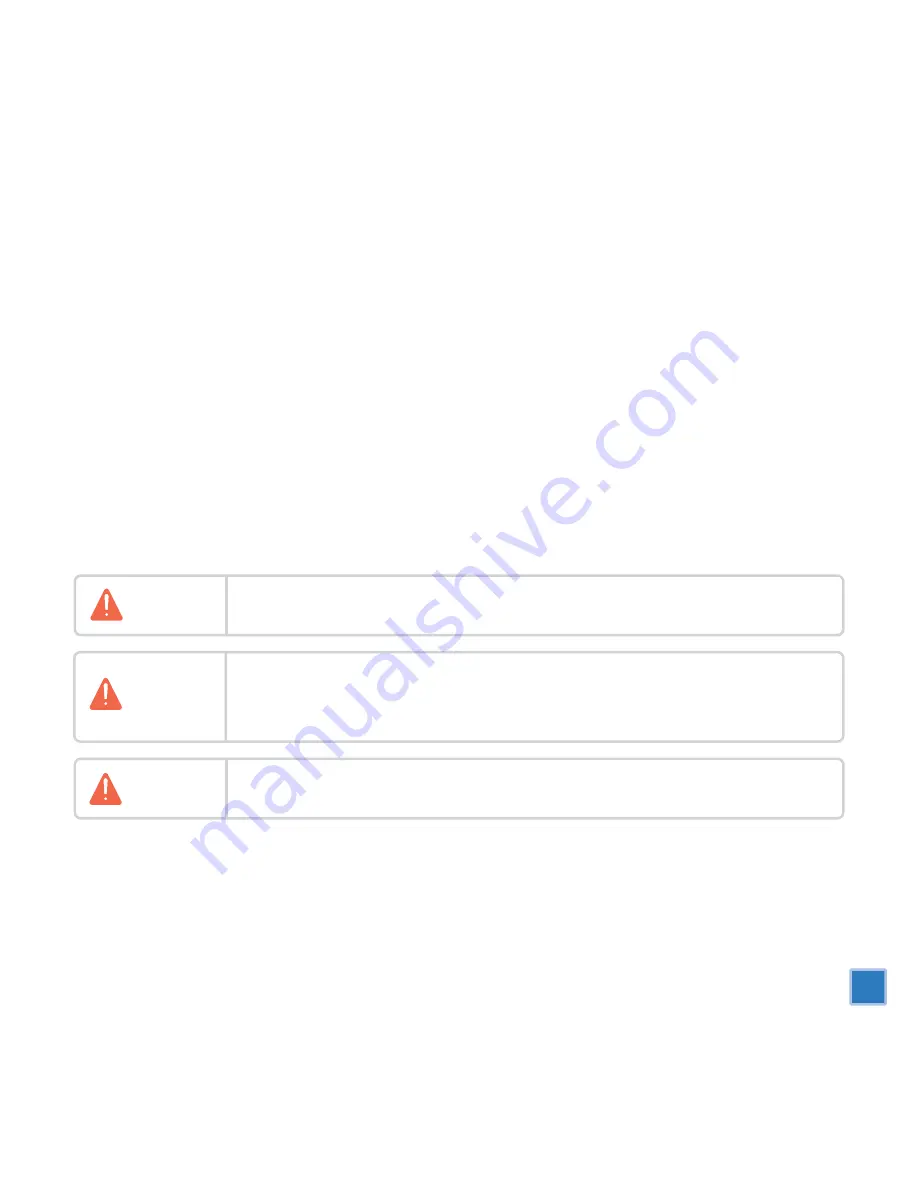
Thank you for purchasing our product.
This user manual is designed to support convenient usage of the navigation system and safe driving.
Please read the entire manual carefully before using the product.
The contents of this manual may vary depending on the navigation software version.
The user interface, functions and performance of the device and the contents of this manual are subject
to change without prior notice.
Please follow all safety guidelines listed in this manual for your safety.
Please comply with the following important instructions to ensure safe driving.
Warning
Do not set or search for a destination while you are driving. Park your car at a safe place
before inputting addresses or searching for a destination.
Warning
Warning
Voice guidance and map route can be different from actual road conditions.
Always be sure to comply with actual road signs/signals and local traffic regulations for safe driving.
It is very dangerous to operate the device, or to look at the screen while you are driving.
Always be fully aware of the surrounding traffic conditions and nearby pedestrians when you
are in your car.
1

















