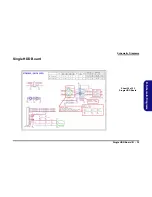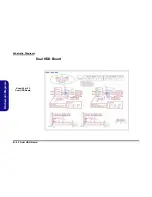Содержание M980NU
Страница 1: ......
Страница 2: ......
Страница 3: ...Preface I Preface Notebook Computer M980NU Service Manual ...
Страница 46: ...Part Lists A 8 Blu Ray Combo A Part Lists Blu Ray Combo 㾲䈷 㾲䈷 㾲䈷 㾲䈷 㕰㖑䜛 㾲䈷 Figure A 6 Blu Ray Combo ...
Страница 47: ...Part Lists DVD Super Multi A 9 A Part Lists DVD Super Multi 㾲䈷 㾲䈷 㖑䜛 㾲䈷 㖑䜛 㾲䈷 㾲䈷 㾲䈷 Figure A 7 DVD Super Multi ...
Страница 48: ...Part Lists A 10 A Part Lists ...
Страница 51: ...Schematic Diagrams PENRYN 1 2 B 3 B Schematic Diagrams PENRYN 1 2 Sheet 2 of 53 PENRYN 1 2 ...
Страница 52: ...Schematic Diagrams B 4 PENRYN3 2 2 B Schematic Diagrams PENRYN3 2 2 Sheet 3 of 53 PENRYN 2 2 ...
Страница 53: ...Schematic Diagrams MCP79 FSBI B 5 B Schematic Diagrams MCP79 FSBI Sheet 4 of 53 MCP79 FSB ...
Страница 54: ...Schematic Diagrams B 6 MCP79 MEM CTRL 1 B Schematic Diagrams MCP79 MEM CTRL 1 Sheet 5 of 53 MCP79 MEM CRTL 1 ...
Страница 55: ...Schematic Diagrams MCP79 MEM CTRL 2 B 7 B Schematic Diagrams MCP79 MEM CTRL 2 Sheet 6 of 53 MCP79 MEM CRTL 2 ...
Страница 56: ...Schematic Diagrams B 8 MCP79 PCI E B Schematic Diagrams MCP79 PCI E Sheet 7 of 53 MCP79 PCI E ...
Страница 57: ...Schematic Diagrams MCP79 LAN Panel B 9 B Schematic Diagrams MCP79 LAN Panel Sheet 8 of 53 MCP79 LAN Panel ...
Страница 58: ...Schematic Diagrams B 10 MCP79 PCI LPC B Schematic Diagrams MCP79 PCI LPC Sheet 9 of 53 MCP79 PCI LPC ...
Страница 59: ...Schematic Diagrams MCP79 SATA USB B 11 B Schematic Diagrams MCP79 SATA USB Sheet 10 of 53 MCP79 SATA USB ...
Страница 60: ...Schematic Diagrams B 12 MCP79 HDA Misc B Schematic Diagrams MCP79 HDA Misc Sheet 11 of 53 MCP79 HDA Misc ...
Страница 61: ...Schematic Diagrams MCP79 Power B 13 B Schematic Diagrams MCP79 Power Sheet 12 of 53 MCP79 Power ...
Страница 63: ...Schematic Diagrams DDR3 SO DIMM_0 B 15 B Schematic Diagrams DDR3 SO DIMM_0 Sheet 14 of 53 DDR3 SO DIMM_0 ...
Страница 64: ...Schematic Diagrams B 16 DDR SO DIMM_1 B Schematic Diagrams DDR SO DIMM_1 Sheet 15 of 53 DDR3 SO DIMM_1 ...
Страница 66: ...Schematic Diagrams B 18 HDMI Fan Control B Schematic Diagrams HDMI Fan Control Sheet 17 of 53 HDMI Fan Control ...
Страница 67: ...Schematic Diagrams CRT DVI B 19 B Schematic Diagrams CRT DVI Sheet 18 of 53 CRT DVI ...
Страница 69: ...Schematic Diagrams KBC ITE IT8512 J B 21 B Schematic Diagrams KBC ITE IT8512 J Sheet 20 of 53 KBC ITE IT8512 J ...
Страница 70: ...Schematic Diagrams B 22 PHY RTL8211CL B Schematic Diagrams PHY RTL8211CL Sheet 21 of 53 PHY RTL8211CL ...
Страница 72: ...Schematic Diagrams B 24 Audio AMP B Schematic Diagrams Audio AMP Sheet 23 of 53 Audio AMP ...
Страница 73: ...Schematic Diagrams HDMI Switch B 25 B Schematic Diagrams HDMI Switch Sheet 24 of 53 HDMI Switch ...
Страница 76: ...Schematic Diagrams B 28 MXM 3 0 Master B Schematic Diagrams MXM 3 0 Master Sheet 27 of 53 MXM 3 0 Master ...
Страница 77: ...Schematic Diagrams MXM 3 0 Slave B 29 B Schematic Diagrams MXM 3 0 Slave Sheet 28 of 53 MXM 3 0 Slave ...
Страница 80: ...Schematic Diagrams B 32 Power System B Schematic Diagrams Power System Sheet 31 of 53 Power System ...
Страница 81: ...Schematic Diagrams Power VCore B 33 B Schematic Diagrams Power VCore Sheet 32 of 53 Power VCore ...
Страница 83: ...Schematic Diagrams Power 1 5V 0 75V B 35 B Schematic Diagrams Power 1 5V 0 75V Sheet 34 of 53 Power 1 5V 0 75V ...
Страница 84: ...Schematic Diagrams B 36 Power 1 0VS B Schematic Diagrams Power 1 0VS Sheet 35 of 53 Power 1 0VS ...
Страница 85: ...Schematic Diagrams Power 3 3V 5V B 37 B Schematic Diagrams Power 3 3V 5V Sheet 36 of 53 Power 3 3V 5V ...
Страница 87: ...Schematic Diagrams Single HDD Board B 39 B Schematic Diagrams Single HDD Board Sheet 38 of 53 Single HDD Board ...
Страница 88: ...Schematic Diagrams B 40 Dual HDD Board B Schematic Diagrams Dual HDD Board Sheet 39 of 53 Dual HDD Board ...
Страница 89: ...Schematic Diagrams Audio Board B 41 B Schematic Diagrams Audio Board Sheet 40 of 53 Audio Board ...
Страница 91: ...Schematic Diagrams Click FP Board B 43 B Schematic Diagrams Click FP Board Sheet 42 of 53 Click FP Board ...
Страница 92: ...Schematic Diagrams B 44 Logo LED Board B Schematic Diagrams Logo LED Board Sheet 43 of 53 Logo LED Board ...
Страница 93: ...Schematic Diagrams Game Key Board B 45 B Schematic Diagrams Game Key Board Sheet 44 of 53 Game Key Board ...
Страница 101: ...Schematic Diagrams Finger Board B 53 B Schematic Diagrams Finger Board Sheet 52 of 53 Finger Board ...
Страница 102: ...Schematic Diagrams B 54 PWR on SEQ Diagram B Schematic Diagrams PWR on SEQ Diagram Sheet 53 of 53 PWR on SEQ Diagram ...