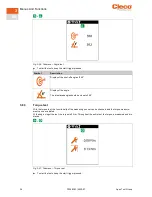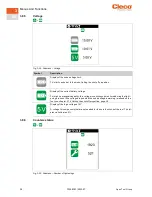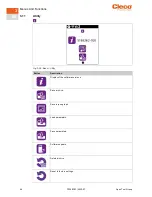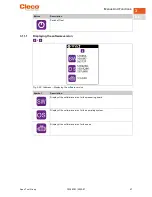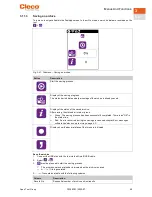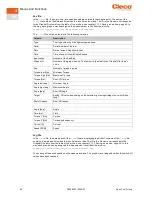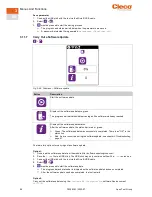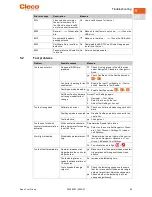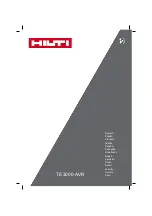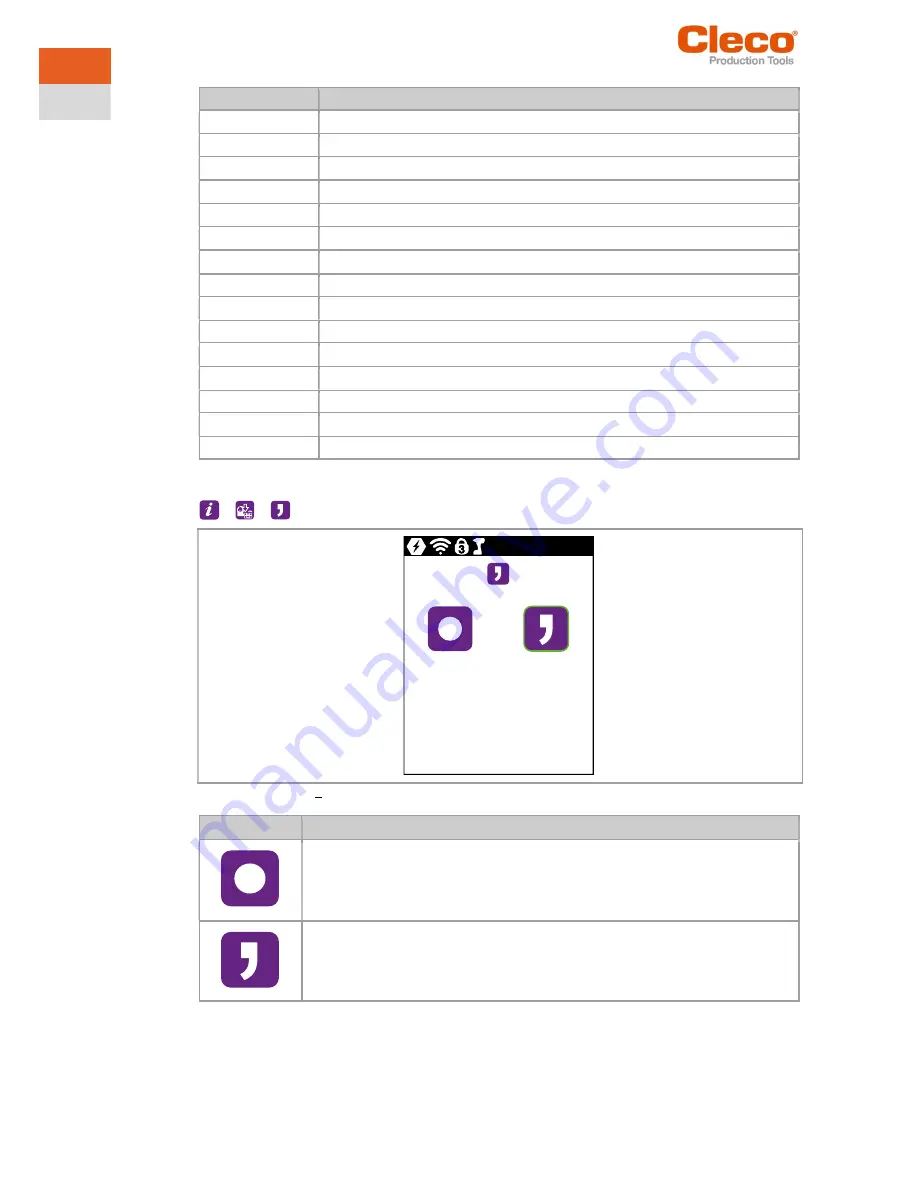
Menus And Functions
50
P2398PM | 2022-07
Apex Tool Group
3
EN
Column
Description
Date
Date
Time
Time
App
Number of the FastApp
Step
Number of the linking/batch display
Tq
Torque
TqMin
Minimum Torque
TqMax
Maximum Torque
PTq
Peak torque
Angle
Angle
AngleMin
Minimum angle
AngleMax
Maximum angle
Evaluation
Evaluation of the result. Either OK or NOK is entered.
Stage
Fastening stage
Reason
Shut-off cause,
see chapter 5.1 Error messages, page 61
.
GraphicID
Number of the graphic entry.
Select separator
>
>
Fig. 3-42: Submenu Select separator
Button
Description
For torque, the decimal place is separated with a point.
For torque, the decimal place is separated with a comma.
Содержание CellCore S169262 CCBA
Страница 13: ...Menus And Functions Apex Tool Group P2398PM 2022 07 13 3 EN 3 3 Menu structure overview...
Страница 69: ......