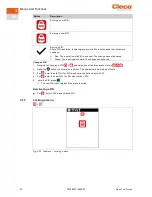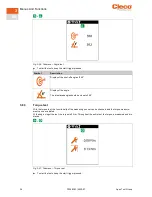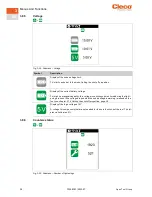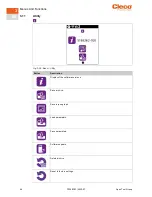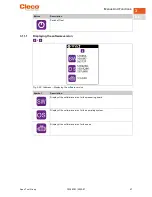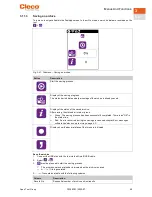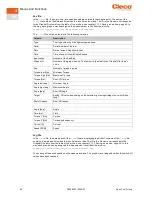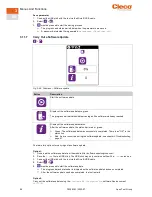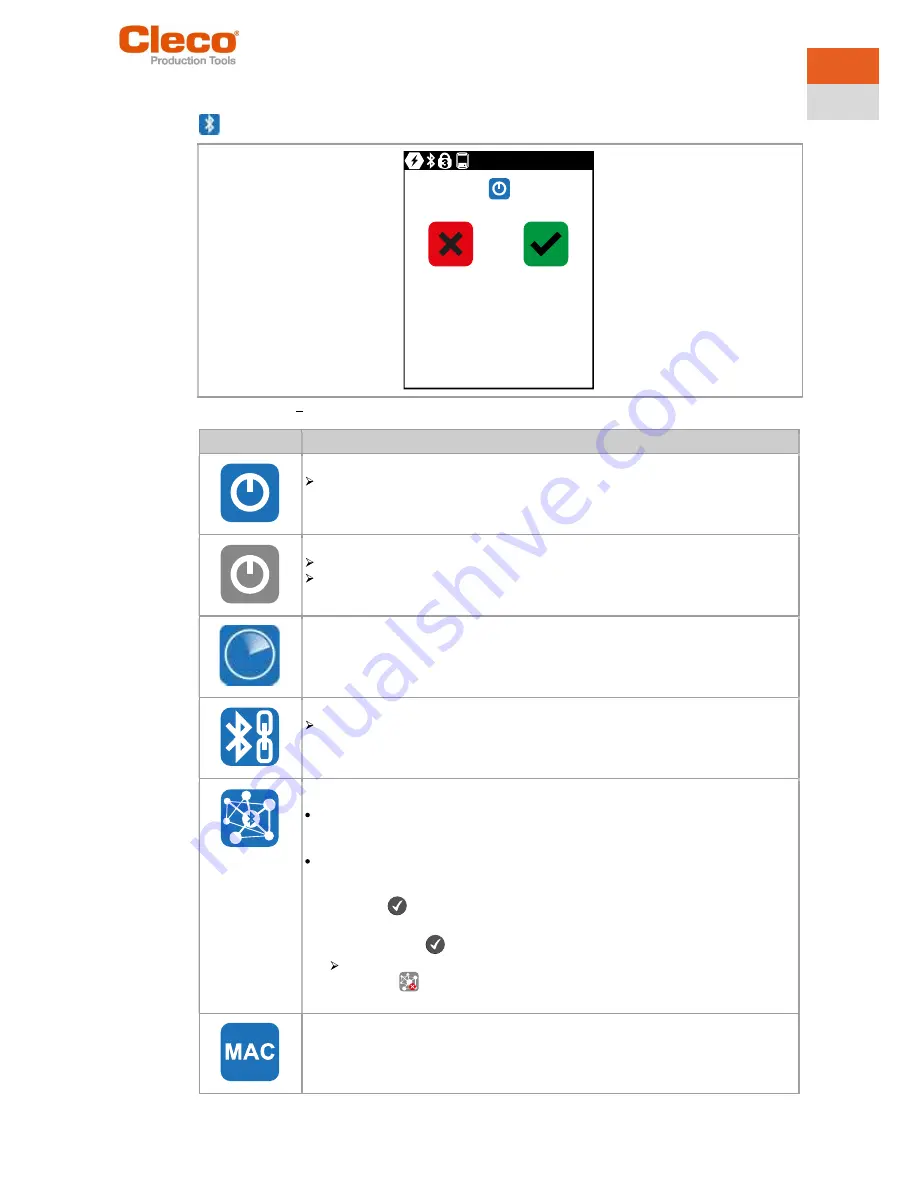
Menus And Functions
Apex Tool Group
P2398PM | 2022-07
43
3
EN
3.10
Bluetooth communication
Fig. 3-34: Menu Bluetooth communication
Button
Description
Bluetooth is activated.
All buttons of the Bluetooth menu turn blue.
Bluetooth is deactivated.
All Bluetooth settings are greyed out.
" - " is displayed right next to the symbols.
Scanning Bluetooth devices and establishing a Bluetooth connection.
Display active Bluetooth connection and disconnect Bluetooth connection.
The MAC address or the name of the controller is displayed with which the tool is
connected via Bluetooth.
Select the node number.
The IP address ranges from 192.168.245.101 to 192.168.245.107 and depends on
the node number.
Example: Tool 3 has the IP address 192.168.245.103.
Ensure that each node number is assigned o nly once.
Up to seven node numbers can be assigned:
1.
Press the
button to activate the input field.
2.
Use the arrow keys to increase/decrease the node number.
3.
Confirm with the
button.
If the node number is assigned twice, the field is highlighted in yellow and the
symbol
is displayed in the run screen. In this case, change the node num-
ber.
MAC address display of the Bluetooth module.
Содержание CellCore S169262 CCBA
Страница 13: ...Menus And Functions Apex Tool Group P2398PM 2022 07 13 3 EN 3 3 Menu structure overview...
Страница 69: ......