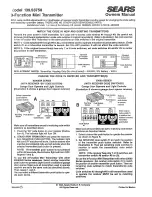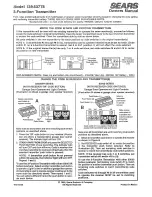Reconnecting to Bluetooth Devices
Automatic connection
Every time you turn on the QLinkTV, it will automatically reconnect to the last
connected device as long as:
•
The QLinkTV and the device are within
33 feet
(‘in range’) of each other.
•
The receiving device has also been turned on.
•
Bluetooth has been enabled on the receiving device.
Manual connection
When the QLinkTV is in standby mode and not connecting to any devices, briefly press
the MFB once and it will automatically connect to the last connected device, as long
as the above criteria are met.
Receiver-initiated connection
In standby mode, the QLinkTV can also accept a connection request sent by a
Bluetooth receiver that has previously paired with the QLinkTV. Pairing action is
dictated by the Bluetooth headset and will vary depending on the headset. With the
Quattro 4.0 or the Quattro 4.0 LITE, press the multi-function button once to re-pair.
Connecting
18
Содержание QLinkTV
Страница 1: ...QLINKTV BLUETOOTH STEREO AUDIO TRANSMITTER USER GUIDE Better Sound in Every Ear ...
Страница 2: ......
Страница 30: ... 2015 ClearSounds QLinkTV UG Ver 1 ...