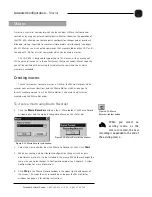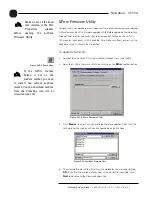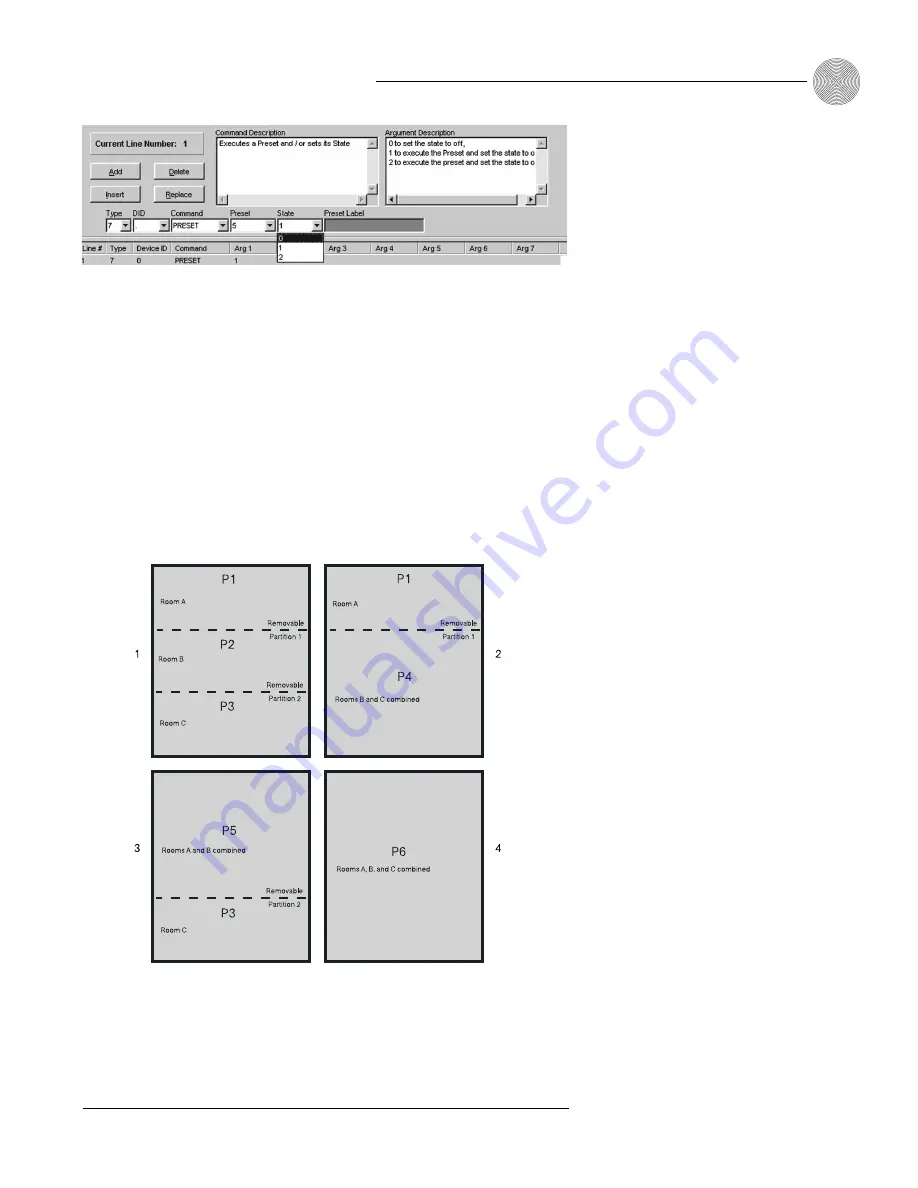
61
Advanced Configuration
~ Presets
Technical Services Group
~ 1-800-283-5936 (USA) ~ 1-801-974-3760
If a preset is flagged as “On,” nothing will happen when the preset is executed
again because the system knows it has already been run. This prevents any manual
adjustments that are made during the course of the meeting (gain, muting, etc.)
from being lost.
Room combining example
In the room combining scenario depicted in Figure 4.10, there are four possible room
configurations using six presets (P1–P6). In order to change configurations without
disturbing meetings in progress, a macro must be created for each configuration that
tells the system what to do with each of the six presets.
Figure 4.9. Assigning a state to a preset command in the Macro Editor
You can also create a
macro to set all preset
flags to 0 which ensures
all presets are ready to run again.
✍ ✍
Figure 4.10. Room combining diagram
Содержание XAP 800
Страница 1: ...XAP 800 Audio Conferencing System Installation Operation Manual ...
Страница 6: ...vi Technical Services Group 1 800 283 5936 USA 1 801 974 3760 ...
Страница 26: ...20 Technical Services Group 1 800 283 5936 USA 1 801 974 3760 ...
Страница 90: ...84 Technical Services Group 1 800 283 5936 USA 1 801 974 3760 ...
Страница 135: ...129 Technical Services Group 1 800 283 5936 USA 1 801 974 3760 Appendices Appendix F Warranty ...