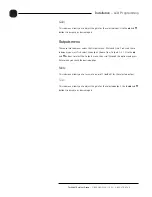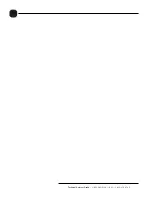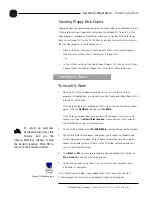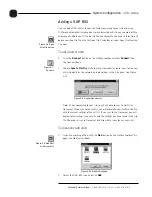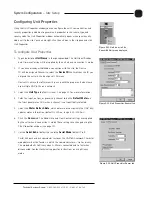Installation
~ Hardware Setup
10
Technical Services Group
~ 1-800-283-5936 (USA) ~ 1-801-974-3760
To connect the unit
1.
Place the unit in a standard 19-inch rack and attach it securely.
2.
If you are using a custom controller for control and status, plug it into the
DB25 Control/Status A or B port [D].
If you are using an external RS-232 controller, connect it to the
RS-232 port [I].
3.
Wire the inputs and outputs to the XAP 800 using the provided three-
terminal Phoenix push-on connectors. These connectors are designed for easy
wiring; simply insert the desired wire into the appropriate connector opening
and tighten down the top screw.
•
Inputs 1–8 [B] Mic or line level inputs
•
Inputs 9–12 [F] Line level inputs only
•
Outputs 1–12 [E] Line level outputs
4.
If you are using a ClearOne Remote Panel, wire it to the RS-485 port [C]
using the provided four-terminal Phoenix push-on connectors.
5.
Plug in the XAP 800 to complete the installation. The power output [A] will
operate at any level between 100–240VAC and 50–60Hz.
If you are installing only one XAP 800 and are not connecting it to any other XAP
or PSR1212 units, you have completed the hardware installation.
Figure 2.2. XAP 800 rear-panel connectors
The three terminals in
the Phoenix connector
correspond with the rear-
panel audio contacts (from left to
right): + (positive), – (negative),
and
(ground).
✍ ✍
Figure 2.3. Phoenix push-on connector
Содержание XAP 800
Страница 1: ...XAP 800 Audio Conferencing System Installation Operation Manual ...
Страница 6: ...vi Technical Services Group 1 800 283 5936 USA 1 801 974 3760 ...
Страница 26: ...20 Technical Services Group 1 800 283 5936 USA 1 801 974 3760 ...
Страница 90: ...84 Technical Services Group 1 800 283 5936 USA 1 801 974 3760 ...
Страница 135: ...129 Technical Services Group 1 800 283 5936 USA 1 801 974 3760 Appendices Appendix F Warranty ...