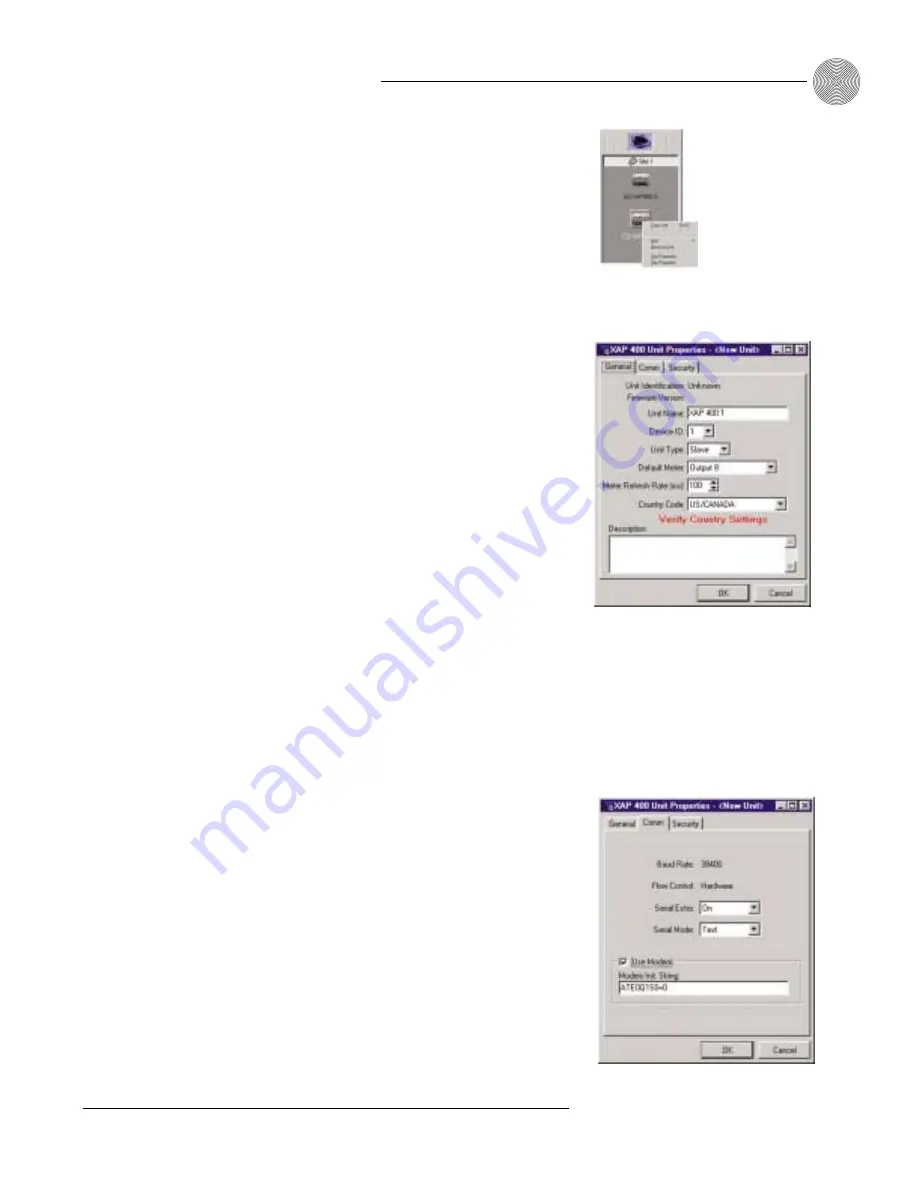
25
System Configuration
~ Site Setup
Technical Services Group ~ 1-800-283-5936 (USA) ~ 1-801-974-3760
Configuring Unit Properties
Using the Unit Properties window, you can configure the unit‘s communication and
security properties in addition to general unit properties such as name, type, and
country code. The Unit Properties window automatically opens when you manually
add a unit to the site. You can also right-click the unit icon in the site pane and click
Unit Properties.
To configure Unit Properties
1.
Type a descriptive
Unit Name
in the space provided. The Unit Identification
and Firmware Version will be supplied by the unit when a connection is made.
2. If you have already established a connection with the site, the Device
ID will be assigned. Otherwise, select the
Device ID
that matches the ID you
assigned the unit via the front-panel LCD menu.
Device IDs ensure the software will sync up with the proper unit when there
are multiple XAP 400s on a network.
3. Select
the
Unit Type
(default is slave). See page 12 for more information.
4. Select an input, output, or processing channel to be the
Default Meter
on
the front panel meter LED when a channel is not specifically selected.
5. Select
the
Meter Refresh Rate
, which determines how quickly the XAP 400
updates meter information (default is 100ms; range is 50-1000ms).
6.
Select the country where this product is being used from the
Country Code
list.
Warning: The country code must be set correctly to ensure that the unit
operates properly when connected to the telco network and complies with the
country’s telco requirements. Changing this code to a country other than the
intended country of operation might cause the XAP 400 to be non-compliant
and inoperable.
7. Click
the
Comm
tab. The Baud Rate and Flow Control settings are supplied
by the unit when a connection is made. These settings are changed using the
Site Properties window (see page 23).
8. Set
the
Serial Echo
(default On) and the
Serial Mode
(default Text). Serial
Echo echos back commands sent over the XAP 400 network. The serial mode
determines the format in which the commands return—text or binary. The
mode defaults to Binary when G-Ware is connected and to Text when dis-
connected. Contact technical support for instructions on using Binary mode.
Figure 3.11. Unit icons in Site
Pane with Unit menu displayed
Figure 3.12. Unit Properties, General tab
Figure 3.13. Unit Properties Comm tab
Содержание XAP 400
Страница 1: ...Audio Products XAP 400 Audio Conferencing System Installation Operation Manual...
Страница 2: ...XAP 400 Audio Conferencing System Installation Operation Manual...
Страница 27: ...20 Technical Services Group 1 800 283 5936 USA 1 801 974 3760...
Страница 99: ...92 Technical Services Group 1 800 283 5936 USA 1 801 974 3760...
Страница 172: ...165 Technical Services Group 1 800 283 5936 USA 1 801 974 3760...
Страница 173: ......






























