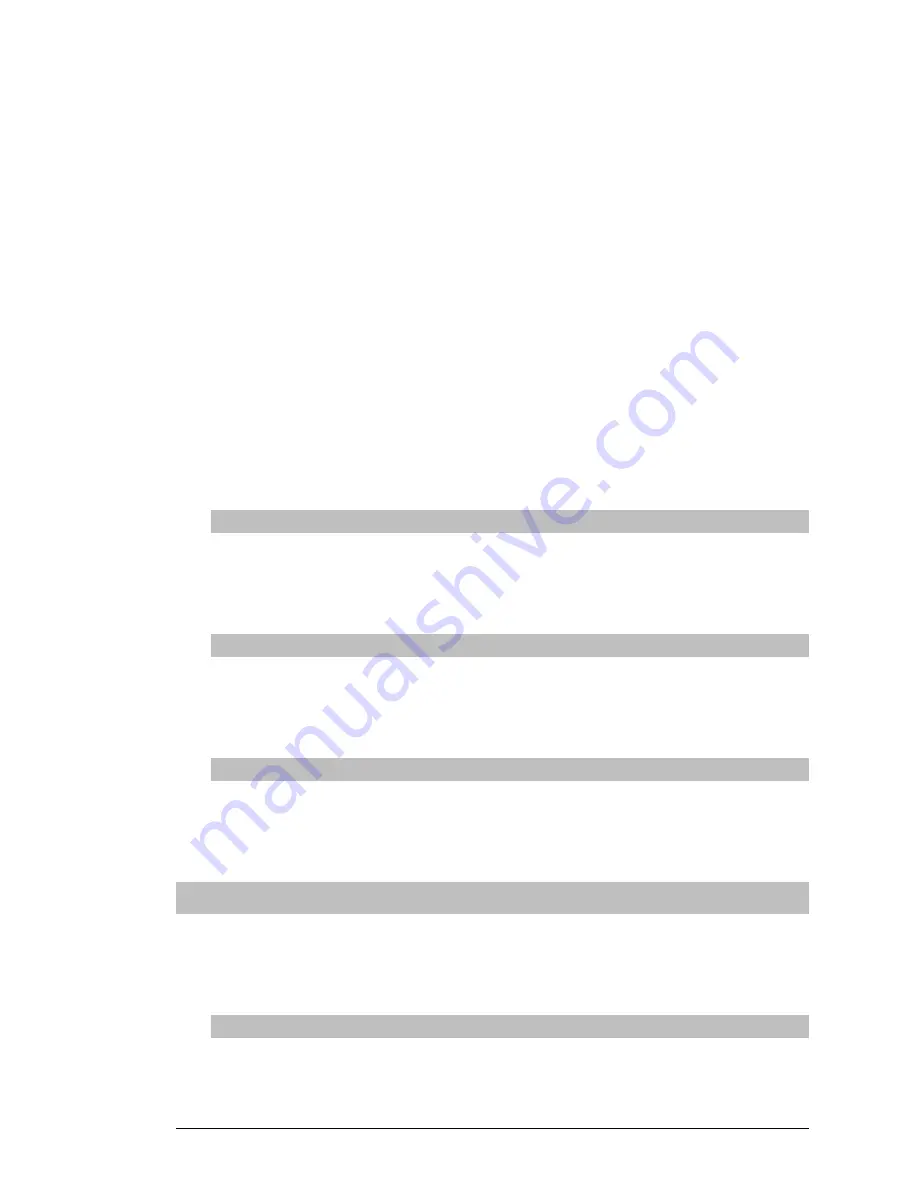
Aavelin User Manual
27
If your network connection is successful, you should see results similar
to the following:
C:\Windows>ping 10.1.1.4
Pinging 10.1.1.4 with 32 bytes of data:
Reply from 10.1.1.4: bytes=32 time<10ms TTL=255
Reply from 10.1.1.4: bytes=32 time<10ms TTL=255
Reply from 10.1.1.4: bytes=32 time<10ms TTL=255
Reply from 10.1.1.4: bytes=32 time<10ms TTL=255
Reply from 10.1.1.4: bytes=32 time<10ms TTL=255
Ping Statistics for 10.1.1.4:
Packets: Sent = 4, Received = 4, Lost = 0 (0% loss).
If a connection cannot be established between the Aavelin and your
networked PC, you should repeat the hardware and software setup
steps, verifying your settings. Pay particular attention to the Aavelin’s
IP address and Subnet value.
If the above test still fails, have your Network Administrator contact
MagicBox, Inc.
IR Setup Menu (Optional)
The IR Setup Menu is used to configure the Aavelin’s optional Infra-
Red control module. Refer to the ‘Infra-Red Setup’ addendum for
further information.
Installation Menu
The installation menu provides controls for updating the player unit’s
software (see next section) and restoring either of the two preinstalled
demonstration projects.
System Menu
The System menu allows you to turn off or restart the Aavelin player.
When possible, always use one of these options rather than holding in
the power switch to shut the player off.
Updating the Unit’s Software
Occasionally, MagicBox will issue upgrades to the Aavelin software. These
upgrades are issued on CD-Rom and available from MagicBox upon request.
Use the following procedure to update your Aavelin with one of these CD’s.
Playback Update Procedure
Press the Menu key on the control keypad to display the Aavelin menu.
Use the arrow keys to highlight the ‘Installation’ button and press the
Select key.
Содержание magicbox aavelin
Страница 2: ... 2 Aavelin User Manual ...
Страница 10: ... 10 Aave ...






























