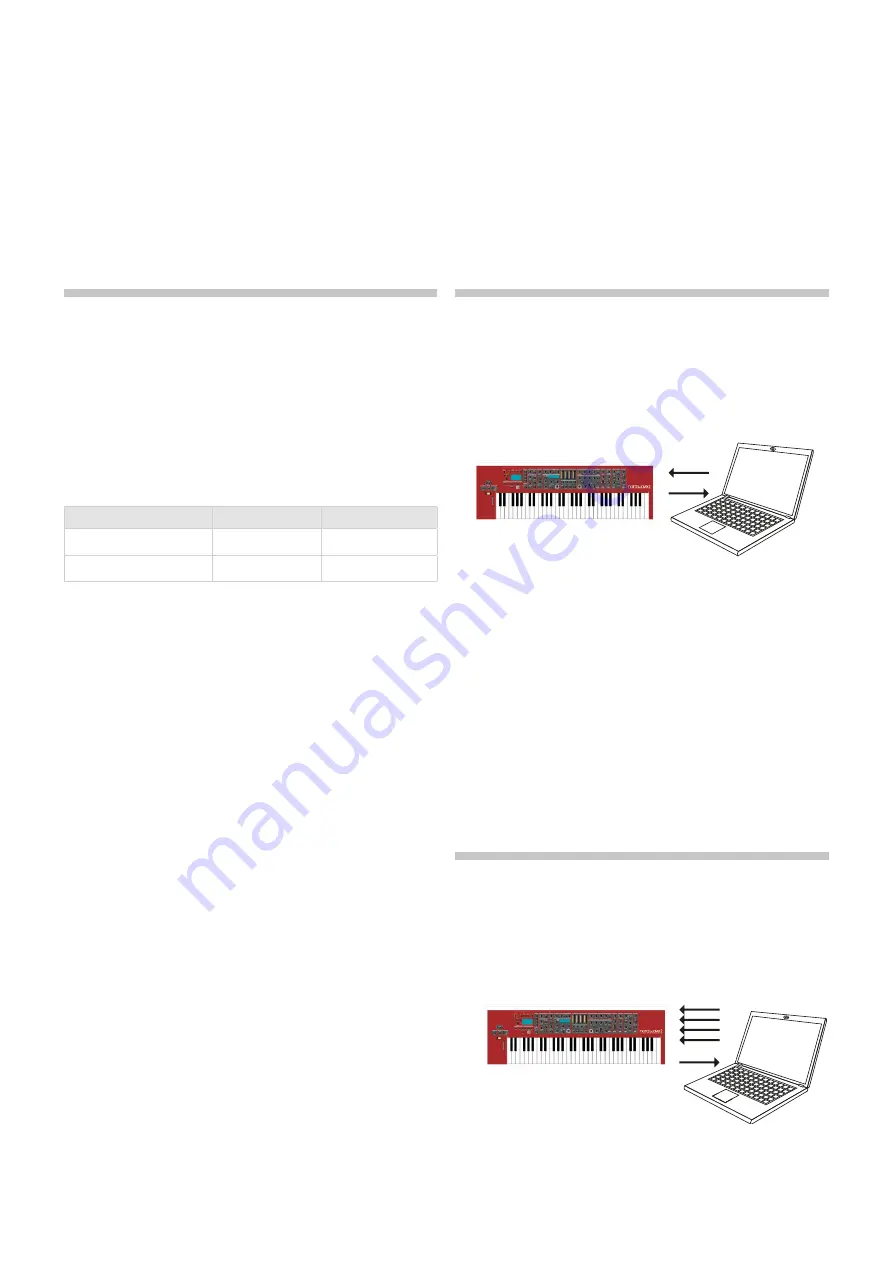
5. MIDI | 29
5
MIDI
USING MIDI
The Nord Wave 2 is designed to be very flexible in a MIDI setup. It can
be used as a keyboard to control both its internal sounds and other
hardware or software sound sources. It can also be used as a set of
individual sound engines to be played/controlled by external MIDI units
such as a sequencer.
There are two fundamental methods of operation when using the Nord
Wave 2 in a MIDI setup. You can use the Global MIDI Channel or individ-
ual Layer MIDI Channels. These methods differs a little bit in their flexibili-
ty and in what you can achieve.
Nord Wave 2
MIDI IN
MIDI OUT
Global
a
a
Layer A/B/C/D
a
Keys you play on a Nord Wave 2 keyboard, and any tweaks that you
do on the Wave 2 panel will generate MIDI messages on the Global
Channel.
A Layer MIDI Channel only
receives
MIDI messages.
MIDI SETTINGS
MIDI Channel selections and settings for how the Wave 2 handles Pro-
gram Change, Pitch Bend, Control Change messages and other MIDI
related paramters are made in the MIDI Menu.
GLOBAL MIDI CHANNEL
By using the Global MIDI Channel, all MIDI notes and Control Change
messages can be transmitted and/or received on a single MIDI channel.
MIDI that enters the Nord Wave 2 on the Global MIDI channel will play all
the Layers that are active.
If a Performance includes layers and/or splits, or actions with the Morph
controls, those aspects will be reproduced in the same way as if you
played on the keyboard itself.
LAYER MIDI CHANNELS
Use the individual Layer MIDI channels on the Nord Wave 2 for individual
control of each Layer, both for notes and for panel parameters. This
can for example be used in a multitimbral setup, controlling 4 individual
sound sources from a sequencer.
E
A Layer does not have to be active in a Program to receive MIDI,
it will always respond to incoming MIDI on its MIDI Channel. This
makes it possible to control selected Layers from the keyboard,
and other Layers from other external sources.
The Layer channels can also be used for
sending
MIDI, when the Global
MIDI channel is set to Off. See page 32 for information on how to
make these settings.
SEQUENCING: GLOBAL MIDI
CHANNEL
Connect the Nord Wave 2 USB connection (or the 5-pin MIDI In and
Out) to a computer/MIDI interface/sequencer. Set the sequencer track
to all Channels or MIDI Channel 1, which is the default Global MIDI
channel on the Nord Wave 2.
Play on the keyboard and record the performance. Any controllers
that you use – Morphs, pedals etc. – will also be transmitted as MIDI
messages.
RECORDING PARAMETER CHANGES
There are more parameters available in the Nord Wave 2 Layers than
there are available MIDI Control Change numbers. This means that the
Layer buttons on the panel will be used to set the transmitting and re-
ceiving Layer focus of panel generated CC messages. This allows you to
record and receive parameter changes on the Global MIDI Channel.
If you want to make parameter changes on more than one Nord Wave 2
Layer at the same time, the Layer MIDI Channel approach will be more
suitable.
SEQUENCING: LAYER MIDI CHAN-
NELS
Program or record the notes to tracks in the sequencer, tracks that are
set to the Layer MIDI Channels. Keyboard and panel actions from the
Nord Wave 2 will be transmitted on the Global MIDI Channel. Local may
be turned Off, to avoid double triggered sounds.
Overdub tracks to record any parameter changes by making these on
the Nord Wave 2 panel, or from other MIDI devices set to control the
Nord Wave 2.
Continue with the next track, set to another Layer’s MIDI Channel.
Layer C & D
Layer A & B
Layer C & D
Layer A & B
Содержание Nord Wave 2
Страница 40: ......


























