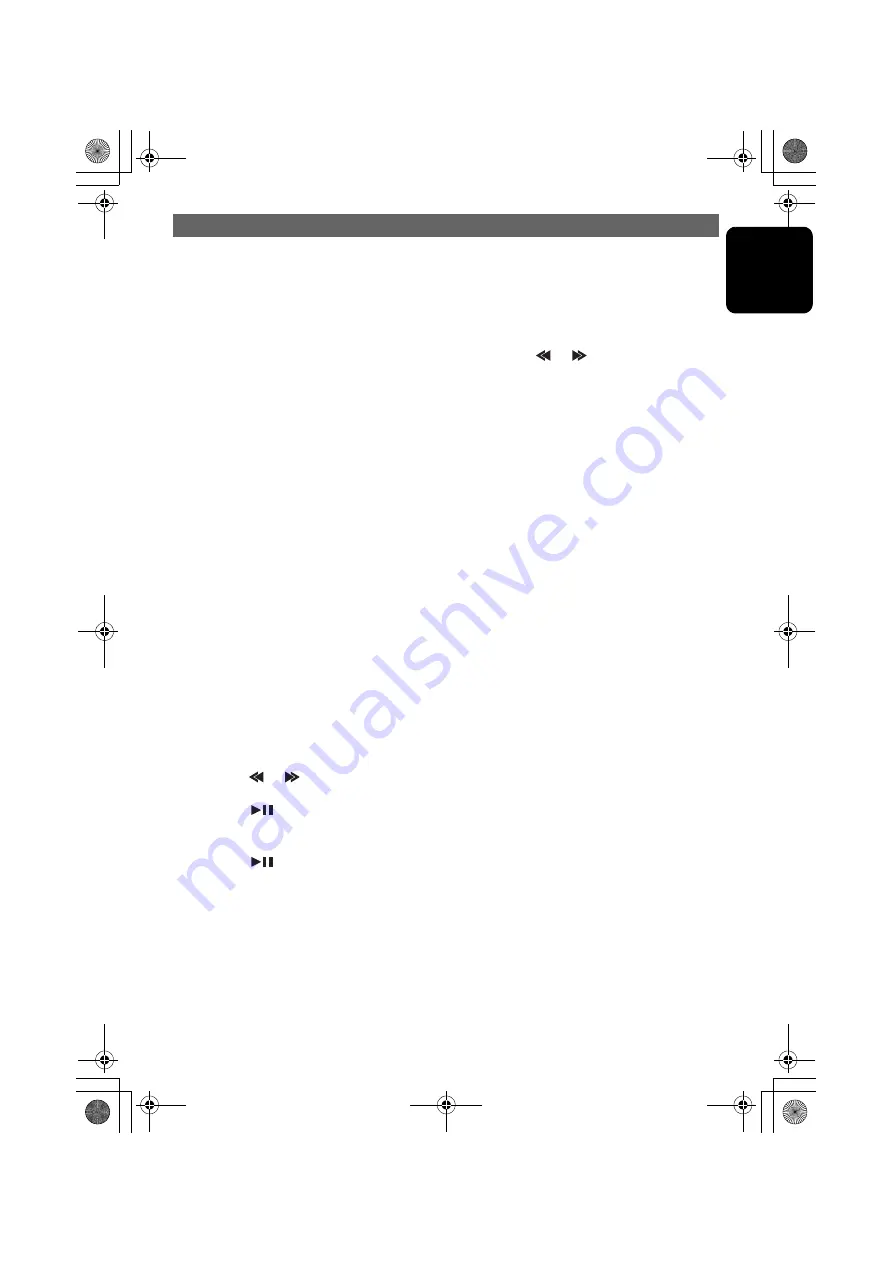
OPERATIONS OF ACCESSORIES
VXZ766
47
English
Auto store
Auto store selects 6 TV stations automatically
and stores each one into preset memory.
If the 6 stations with good reception are not
available, stations previously stored in memory
remain. Only stations with strong reception are
stored into memory.
1. Press the [
BND
] button and select the
desired TV band (TV1 or TV2).
2. Press and hold the [
PS/AS
] button for 2
seconds or longer. The stations with good
reception are stored automatically to the
preset channels.
Preset scan
Preset scan allows the user to view each preset
position before it automatically advances to the
next preset. This function is useful for searching
for a desired TV station in memory.
1. Press the [
PS/AS
] button.
2. When the desired station is found, press the
[
PS/AS
] button again to remain tuned to that
station.
Note:
•
Do not press and hold the [
PS/AS
] button for 2
seconds or longer. Doing so will trigger the auto
store function and start storing stations into
memory.
Setting the TV area
When you select the TV area (TV reception
area), the TV tuner area setting changes.
1. Press the [
ADJ
] button to switch to the adjust
mode.
2. Move the [
] / [
] lever to select “
TV
AREA
”.
3. Press the [
] button.
4. Turn the [
ROTARY
] knob to select the
reception area.
5. Press the [
] button.
6. Press the [
ADJ
] button to return to the
previous mode.
• The above operations are required when a TV
tuner other than TTX7501z is connected.
Setting the TV diver
You can change the reception setting for the TV
antenna connected to the TV tuner.
• The factory default setting is “
ON
”.
1. Press the [
ADJ
] button to switch to the adjust
mode.
2. Move the [
] / [
] lever to select “
TV
DIVER
”.
3. Turn the [
ROTARY
] knob to select “
ON
” or
“
OFF
”.
z
ON:
Sets the diver setting to ON.
z
OFF:
Sets the diver setting to OFF.
4. Press the [
ADJ
] button to return to the
previous mode.
VXZ766.book Page 47 Monday, January 16, 2006 6:43 PM
Содержание VXZ766
Страница 1: ...Clarion Co Ltd All Rights Reserved Copyright 2006 Clarion Co Ltd PE 2707K 280 8329 00 2006 1...
Страница 12: ...12 VXZ766 English 7 REMOTE CONTROL VXZ766 book Page 12 Monday January 16 2006 6 43 PM...
Страница 51: ...Clarion Co Ltd All Rights Reserved Copyright 2006 Clarion Co Ltd PE 2707K 280 8329 00 2006 1...



















