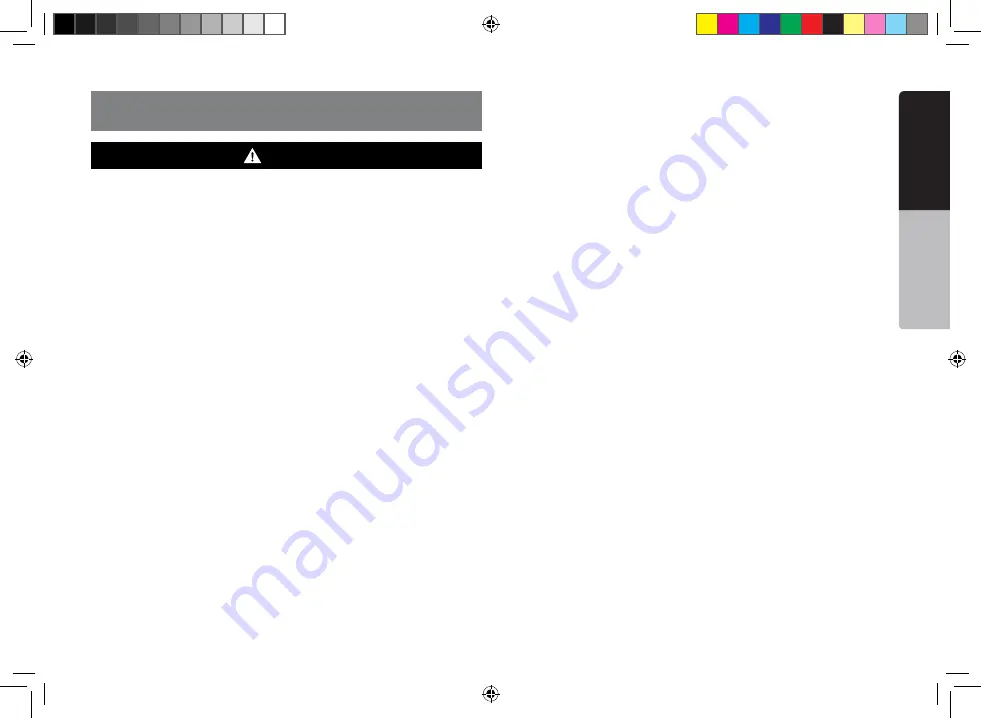
5
VX404E
English
English
Quick star
t guide
1. PRECAUTIONS
• For your safety, the driver should not watch any video sources and/
or operate the controls while driving. Please note that watching and
operating any video sources while driving are prohibited by law in some
countries. Also, while driving, keep the volume to a level at which external
sounds can be heard.
• Do not disassemble or modify this unit. It may cause an accident, fire, or
electric shock.
• Do not use this unit when a trouble exists, such as no screen content
appears or no sound is audible. It may cause an accident, fire, or electric
shock. For that case, consult your authorized dealer or a nearest Clarion
service center.
• In case of a problem, such as any material has been entered in the unit,
the unit gets wet, or smoke or strange smells come out of the unit, etc.,
stop using this unit immediately, and consult your authorized dealer or a
nearest Clarion service center.
Using it in that condition may cause an accident, fire, or electric shock.
• Use a fuse with the same specification only when replacing the fuse.
Using a fuse with a different specification may causes a fire.
• For the installation of this unit or a change in the installation, ask
your authorized dealer or a nearest Clarion service center for safety.
Professional skills and experiences are required to do so.
• As the driver, you alone are responsible for your driving safety.
• In order to avoid a traffic accident, do not operate the system while
driving.
• In order to avoid a traffic accident, operate the system only when the
vehicle is stopped at a safe place and the parking brake is on.
WARNING
• The software may contain inaccurate or incomplete information due
to the passage of time, changing circumstances, and the sources
of information used. Please respect current traffic conditions and
regulations at all times while driving.
• Keep the amount of time spent viewing the screen while driving to a strict
minimum.
• This equipment has been tested and found to comply with the limits for a
Class B digital device, pursuant to Part 15 of the FCC Rules.
These limits are designed to provide reasonable protection against
harmful interference in a residential installation. This equipment
generates, uses, and can radiate radio frequency energy and, if not
installed and used in accordance with the instructions, may cause
harmful interference to radio communications. However, there is no
guarantee that interference will not occur in a particular installation.
If this equipment does cause harmful interference to radio reception,
which can be determined by turning the equipment off and on, the user
is encourage to consult the dealer or an experienced radio technician for
help.
VX404E_QSG.indb 5
14.4.2014 14:47:43





































