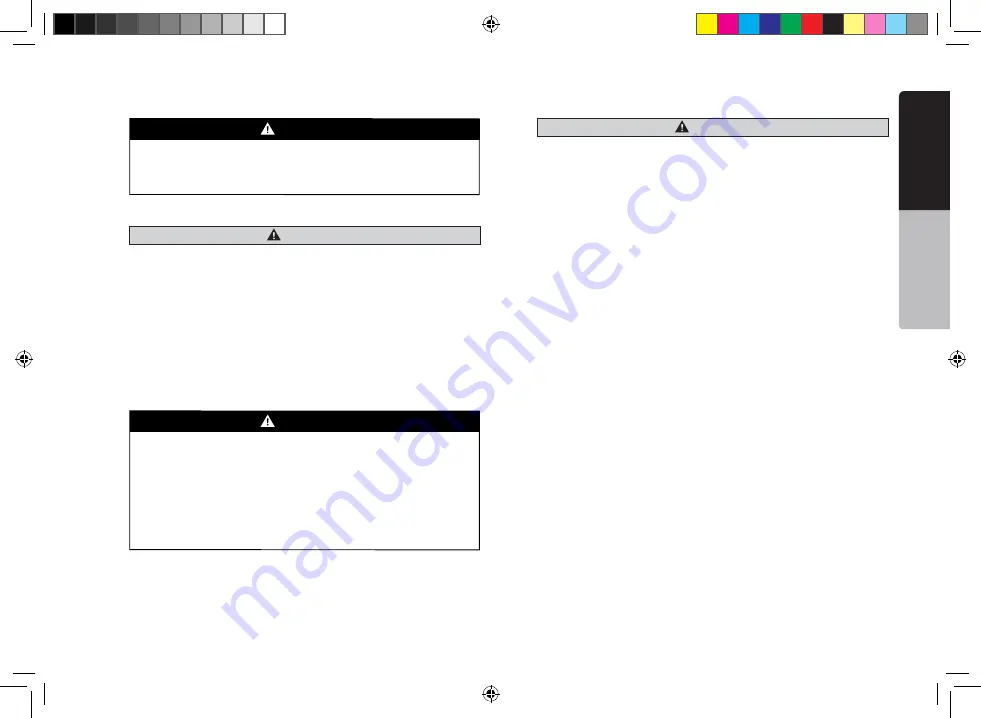
29
VX404E
English
English
Quick star
t guide
Installation Notes
WARNING
• Please note the position of pipes, tanks and electrical wirings before
installing the unit into the vehicle; failure in avoiding these may cause a
fire or malfunction.
CAUTION
• Use only the supplied parts.
If unspecified parts are used, they may cause damage.
• Any holes made in the body of the vehicle should be sealed with a
silicon adhesive. If exhaust fumes or water penetrates into the vehicle,
this may cause an accident.
• Fasten the bolts securely when installing the unit. If the bolts are loose
an accident or malfunction could occur.
Connection Notes
WARNING
• Loom all cables according to the instruction manual, so as not to
hinder operation.
• Wire the connecting cords/cables away from high temperature areas.
If the coatings of the cables melt, it could cause an accident/fire by a
short circuit. Take care when wiring in the engine compartment.
• When wiring the connecting cables in a vehicle with an airbag system,
never feed the cables through a place where it may affect the operation
of the airbag. An airbag not operating correctly in an emergency may
cause increased injury.
CAUTION
• Verify wires with a digital multi-meter prior to making any connections.
Many new vehicles use multiplexed and/or low voltage circuits that can
be damaged if a test light or logic probe is used.
• Connect cables appropriately. If a wrong connection is made, this may
cause a fire or accident.
• When passing cables through the body of the vehicle, use non-
conductive grommets. If the coatings of the cables are worn out by
rubbing, this may cause an accident, fire or a short circuit.
• After wiring cables, fix them with insulation tape.
• Be sure to switch off the vehicle when connecting or disconnecting
cords to/from the unit, otherwise an electric shock, injury or accident
may occur.
VX404E_QSG.indb 29
14.4.2014 14:47:55







































