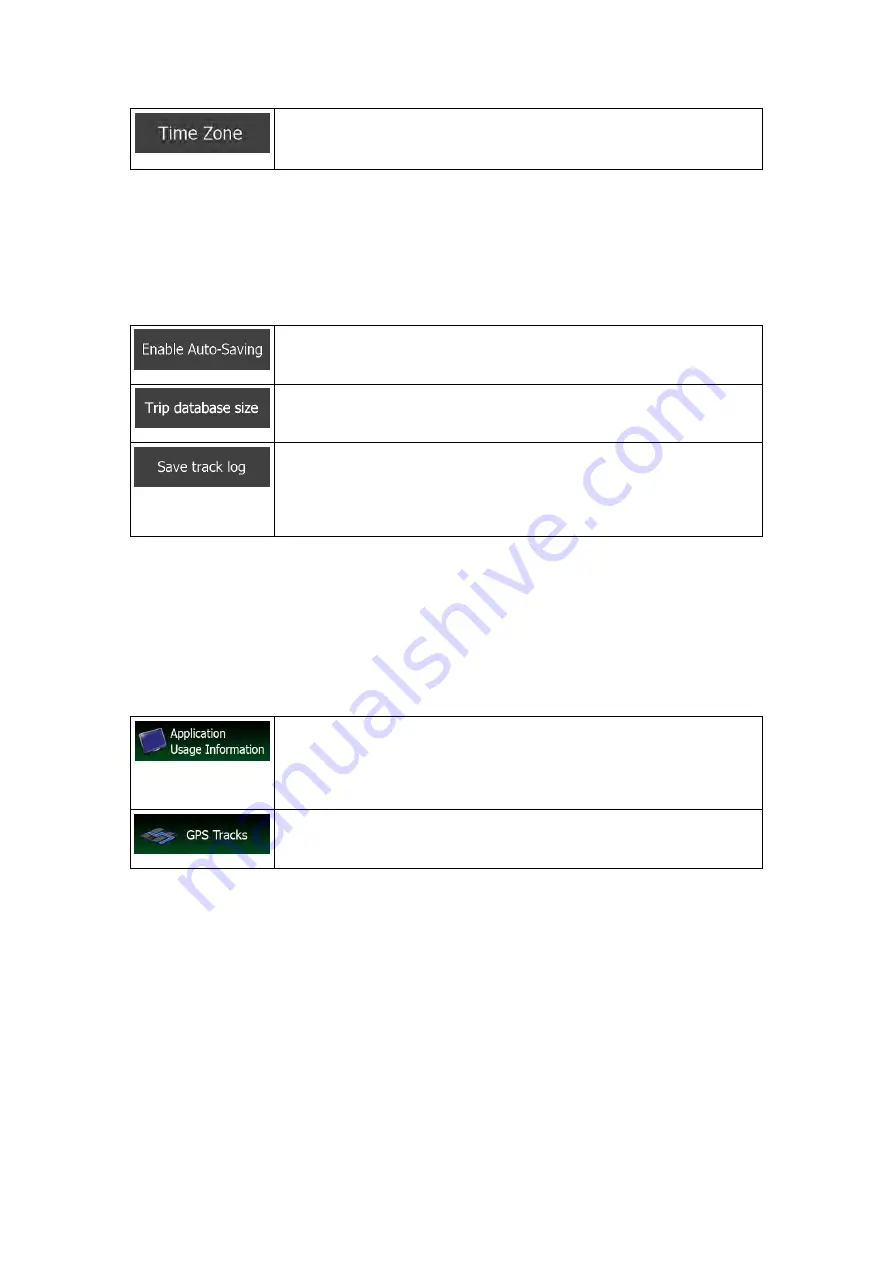
By default, time zone is taken from the map information and adjusted by
your current location. Here you can set time zone and daylight saving
manually.
5.3.10 Trip monitor settings
Trip logs contain useful information about your trips. Trip logs can be saved manually when
you reach your destination or you can turn on the automatic saving here. You can access
these logs in the Trip monitor. Trip monitor is available from the More menu.
Trip monitor can record statistical data of your trips. If you need these
logs later, you can let the application save them automatically for you.
This is not a button. This line shows the current size of the trip
database, the sum of all trip and track logs saved.
Track logs, the sequence of the positions given by the GPS receiver,
can be saved together with trip logs. They can later be displayed on the
map. You can let the application save the track log whenever it saves a
trip.
5.3.11 Log collection settings
If you accept this when first using the application, it collects usage information and GPS logs
that may be used for improving the application and the quality and coverage of maps. The
data is processed anonymously; no one will be able to track any personal information.
Here you can enable or disable collecting these logs.
Anonymous statistical information on using the navigation software is
collected for later development purposes. Understanding how different
people use the application can help us improve the user interface and
the program workflow.
Anonymous track logs are collected for later development purposes.
Your trips can help us improve the quality and coverage of maps.
NX505E English 95





































