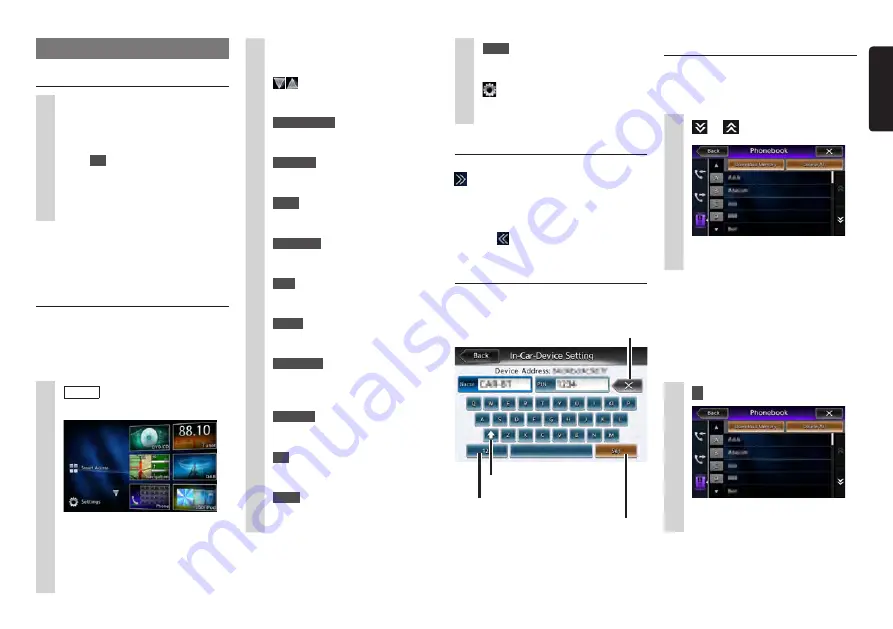
NX505E
9
English
AUX2
:
This displays the AUX2 mode.
P.25
(Settings) :
This displays the various setting
screens.
P.38
Using the shortcut menu
You can open a shortcut menu by touching
in the top screen of a function selected
from the main menu screen.
Up to five frequently used functions can be
registered to the shortcut menu.
P.39
Touching
returns the screen to the
previous screen.
How to enter text
In the text entry screen, letters and numbers
can be entered by touching the keypad.
This switches to the alphabet/number
entry mode.
This applies the character
string you entered.
This deletes one character. Continuously
touching this deletes all characters.
This switches between uppercase
and lowercase.
Operating lists
When a list contains many items, the list is
displayed over two or more pages.
❏
Moving between pages in a list
1
or
You can also scroll through pages in
a list by flicking.
❏
Using the index to select a list
When alphabet keys are displayed on the
left side of the screen, items beginning with
the letter of the alphabet that was touched
can be displayed as a list. The following
example explains how to select items
beginning with the letter “B” from the list.
1
B
Items beginning with “B” are
displayed.
Basic method of use
Turning the power on
1
Turn the engine key to the “ACC”
or “ON” position.
The unit turns on.
After the opening screen is displayed,
touch
OK
. The current position
map screen or the audio screen is
displayed.
When the engine key is turned to the
“OFF” position, the unit is turned off.
MEMO:
• When the Antitheft Activation function
is set, the password entry screen is
displayed.
P.39
How to use menus
The unit has a main menu for using all
functions and a shortcut menu that groups
together frequently used functions. Use of
the shortcut menu allows you to quickly
access frequently used functions.
1
MENU
The main menu screen is displayed.
Touching the main menu screen and
quickly sliding your finger up or down
then removing it, moves you to the
previous or next page. This operation
is called flicking.
Screens can be changed by slowly
sliding your finger across the screen.
:
Touch these to move to the
previous or next menu screen.
Smart Access
:
This displays the Smart Access
mode.
P.31
DVD / CD
:
This displays the DVD, CD or DivX
modes.
P.14
,
P.17
,
P.19
Tuner
:
This displays the radio mode.
P.11
Navigation
:
This displays the navigation mode.
“Owner's manual - Navigation”
DAB
:
This displays the DAB mode.
P.12
Phone
:
This displays the telephone mode.
P.28
USB / iPod
:
This displays the USB audio mode
or iPod audio/iPod video mode.
P.19
,
P.21
BT Audio
:
This displays the Bluetooth audio
mode.
P.23
SD
:
This displays the SD audio mode.
P.19
AUX1
:
This displays the AUX1 mode.
P.25












































