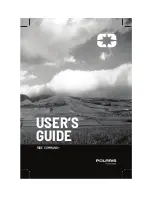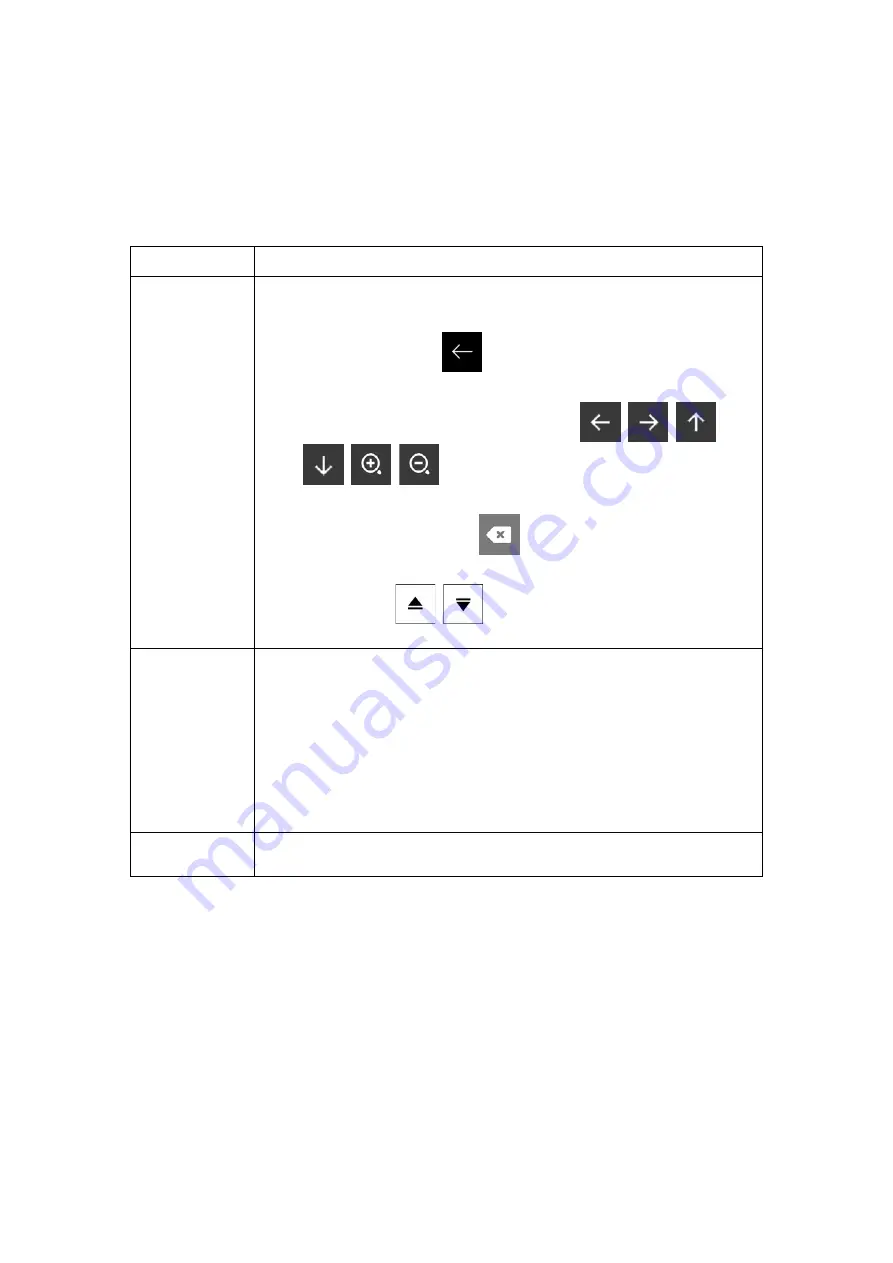
2.2.4 Using touch gestures
You usually need to tap the screen only once. However, some useful features can be
accessed with other gestures. See the table below.
Action
Function
Tapping and
holding the
screen
Tap and keep pressing the following buttons to reach extra functions:
•
Tap and hold the following button on list and menu screens to show
the Navigation view:
.
•
Tap and hold any of the following buttons on the Navigation view to
rotate, tilt, or scale the map continuously:
,
,
,
,
,
.
•
Tap and hold the following button on keyboard screens to quickly
delete several characters:
.
•
Tap and hold the following buttons in long lists to scroll pages
continuously:
,
.
Dragging
Drag the screen in the following cases:
•
To move the handle on a slider.
•
To scroll a list: grab the list anywhere and slide your finger up or
down. Depending on the speed of the sliding, the list scrolls faster or
slower, only a bit or till the end.
•
To move the map in map browsing mode: grab the map, and move
it in the desired direction.
Using pinch
zoom
Use pinch zoom on the Navigation view to zoom in and out by moving two
fingers in a pinch gesture.
10 NX405E English
Содержание NX405E
Страница 1: ...NX405E Owner s manual DVD MULTIMEDIA STATION WITH BUILT IN NAVIGATION 6 0 TOUCH PANEL CONTROL ...
Страница 7: ...6 NX405E English Owner s Manual ...
Страница 61: ...Clarion Co Ltd All Rights Reserved Copyright 2015 Clarion Co Ltd ...
Страница 62: ...NX405E English Owner s manual ...
Страница 122: ...Note If you do not want to use off road navigation switch back to on road navigation by tapping and NX405E English 61 ...