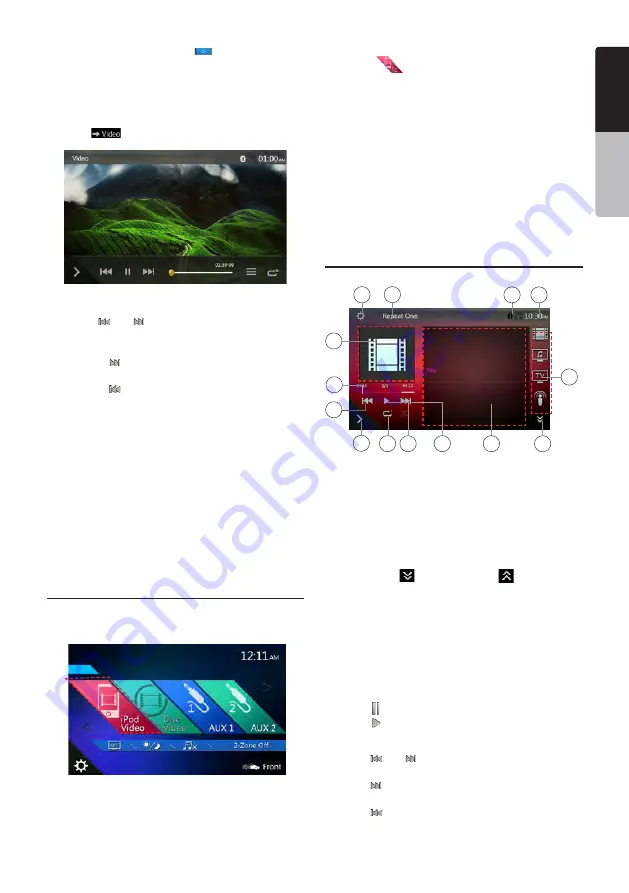
31
NX405E
English
English
Owner’
s Manual
English
Owner’
s Manual
•
If the Simple Control is set to
[
]
in option menu,
the screen will become Simple Control Mode. It can
also display the video of iPod/iPhone regardless it is
iPod Audio or iPod Video mode. But only “Previous
Track”, “Play/Pause” and “Next Track” can be
operated.
• Touch
[
]
the video will play from iPod.
Skipping a Track (Simple Control Mode)
Touch the
[ ]
or
[ ]
button during playback. Tracks
are skipped, as many times as the button is touched,
and playback starts.
• Touch the
[ ]
button to starts playback from the
beginning of the next track.
• Touch the
[ ]
button to starts playback from the
beginning of the current track.
When this button is touched again within about
5 seconds, playback starts from the beginning of the
previous track.
Note:
In Simple Control Mode, the best way is to control
the iPod just on iPod.
Selecting a list item from a list screen
(1). Touch the list screen and flick up or down to scroll
the list.
(2). Touch a desired list item on the screen to display the
corresponding list of tracks.
(3). Touch the desired track name on the list to play it.
iPod Video Menu Operations
Connect your iPod/iPhone to the USB connector. The
system will automatically detect the connected device.
•
When an iPod/iPhone is already connected
Touch the
[
]
button on the Main Menu screen. The
system changes to the iPod Video mode, and starts
playback from the previous position.
Touch MENU button on Operational Panel to return to
the Main Menu.
•
Viewing video data in the iPod/iPhone (only for
the iPod/iPhone with video features)
When you connect an iPod/iPhone with video features
by using the optional connector cable for iPod/iPhone
with video, you can enjoy the video data and slide show
data stored in the iPod/iPhone and show them on the
display of this unit (and the rear monitor if connected).
iPod Video ID3 Mode Screen iPod Video
Menu Operations
1
8
7
12
4
5
6
2
13
9
10
11
14
3
1 - Option button
2 - Repeat button
3 - Previous Track button
4 - Play/Pause button
5 - Next Track button
6 - Playing File title
7 - Category list
8 - Next Page
[ ]
/ Previous Page
[
]
button
9 - System time
10 - Bluetooth Status indicator
11 - Playback Status indicator
12 - Art work
13 - Shortcut button
14 - Progress bar
Play/Pause Playback
1.
Touch
[ ]
button to pause during playback.
2.
Touch
[ ]
button again to resume playback.
Switch to Previous/Next file
• Touch
[ ]
or
[ ]
button during playback to play
previous /next file.
• Touch
[ ]
button to starts playback from the
beginning of the next track.
• Touch
[ ]
button to starts playback from the
beginning of the current track.
Содержание NX405E
Страница 1: ...NX405E Owner s manual DVD MULTIMEDIA STATION WITH BUILT IN NAVIGATION 6 0 TOUCH PANEL CONTROL ...
Страница 7: ...6 NX405E English Owner s Manual ...
Страница 61: ...Clarion Co Ltd All Rights Reserved Copyright 2015 Clarion Co Ltd ...
Страница 62: ...NX405E English Owner s manual ...
Страница 122: ...Note If you do not want to use off road navigation switch back to on road navigation by tapping and NX405E English 61 ...






























