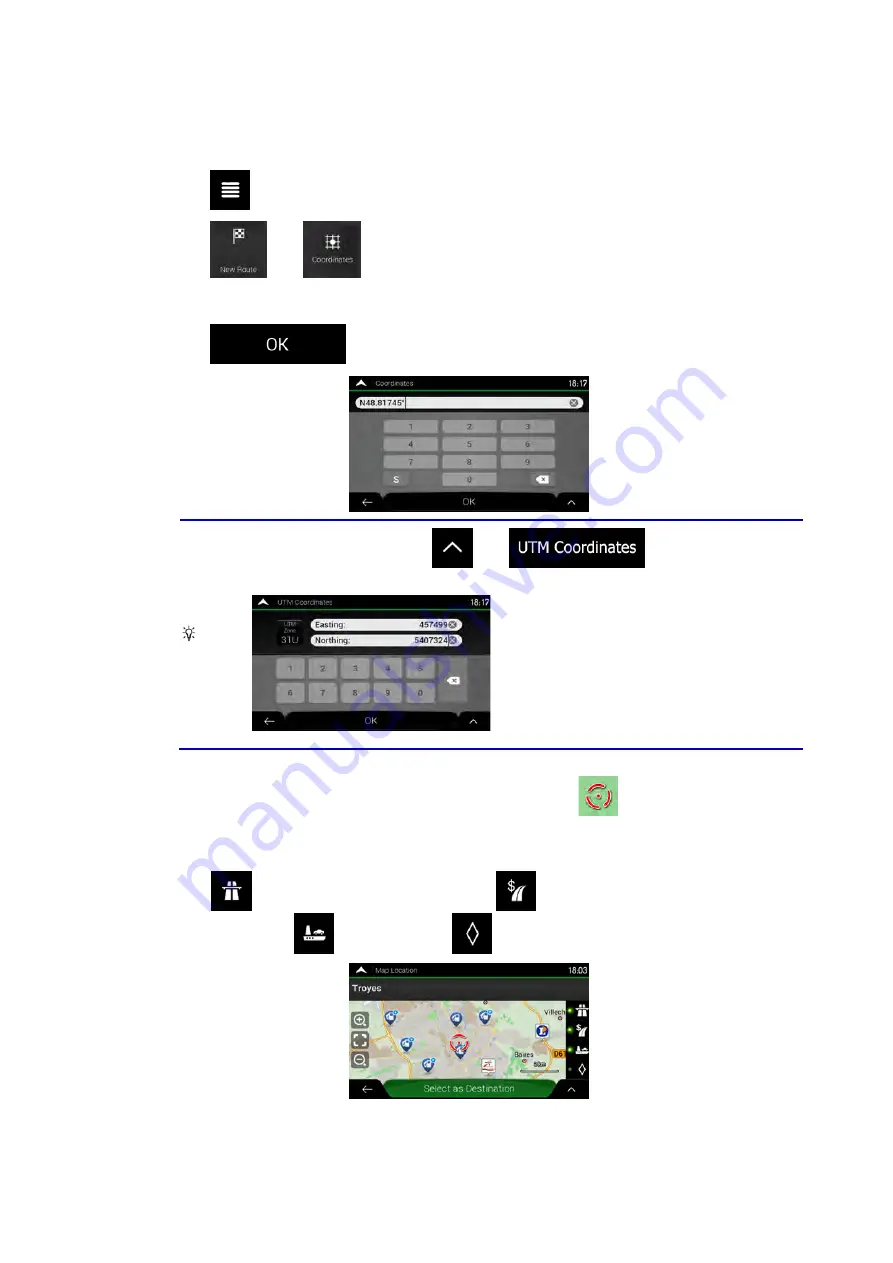
3.1.7 Entering coordinates
To select a destination by entering its coordinates, perform the following steps:
1. Tap
on the Navigation view to access the Navigation menu.
2. Tap
and
.
3. You can enter the latitude and longitude values in any of the following formats: decimal
degrees, degrees and decimal minutes, or degrees, minutes and decimal seconds.
Tap
.
Tip!
(optional) If necessary, tap
then
and enter the
coordinate in UTM format.
4. A full screen map appears with the selected point in the middle. If necessary, tap the
map somewhere else to modify the destination. The cursor (
) appears at the new
location.
5. Check the settings for road types and change them if necessary.
Tap
to enable or avoid motorways, tap
for roads with Period Charge or
Per-use Toll, tap
for ferries, or tap
for carpool lanes.
44 NX405E English
Содержание NX405E
Страница 1: ...NX405E Owner s manual DVD MULTIMEDIA STATION WITH BUILT IN NAVIGATION 6 0 TOUCH PANEL CONTROL ...
Страница 7: ...6 NX405E English Owner s Manual ...
Страница 61: ...Clarion Co Ltd All Rights Reserved Copyright 2015 Clarion Co Ltd ...
Страница 62: ...NX405E English Owner s manual ...
Страница 122: ...Note If you do not want to use off road navigation switch back to on road navigation by tapping and NX405E English 61 ...






























