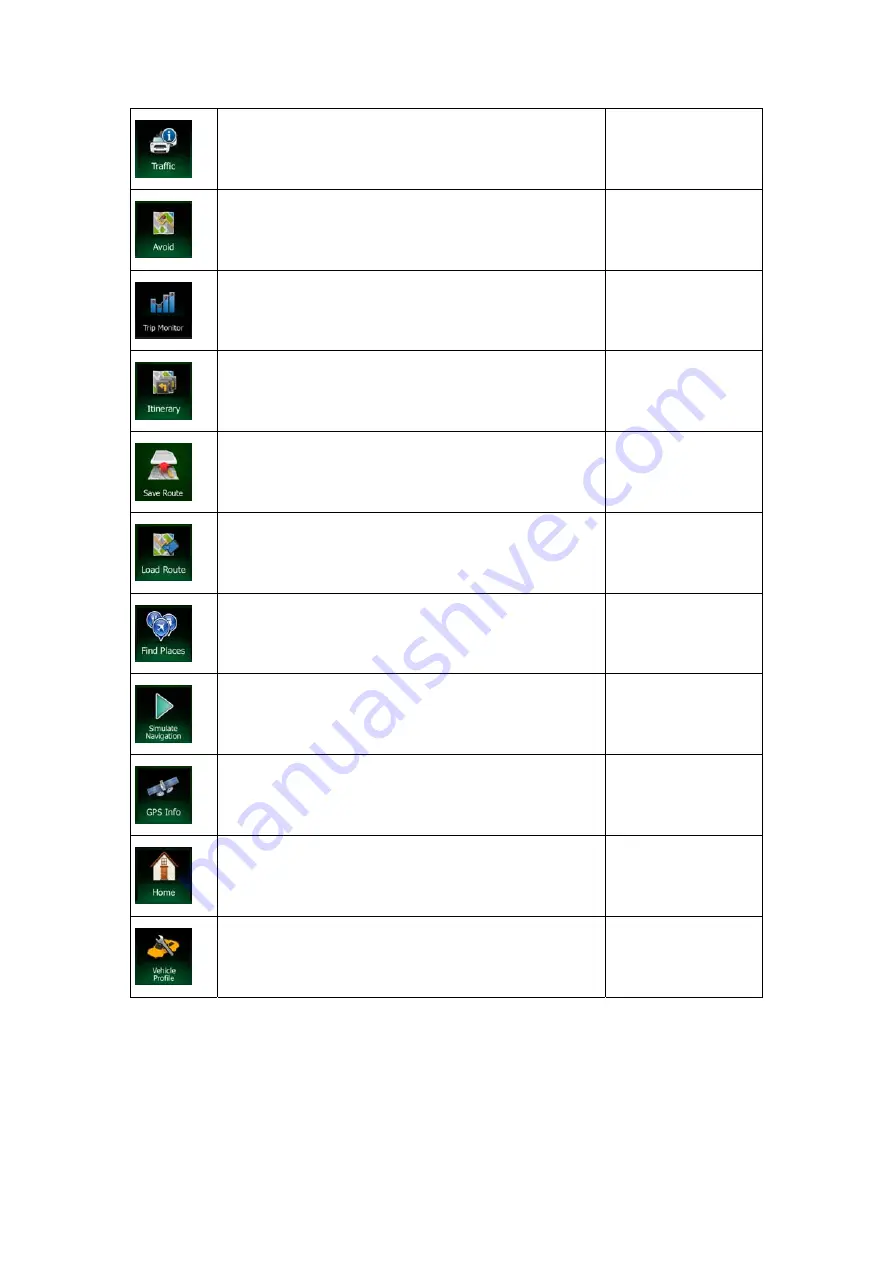
NX302E English 23
This button opens the Traffic Summary screen.
Tap the Traffic icon in
the Navigation Menu
or on the Map screen
This button lets you bypass parts of the recommended
route.
My Route /
Avoidances
This button opens the Trip Monitor screen where you can
manage your previously saved trip logs and track logs.
More / Trip Monitor
(page 78)
This button opens the list of manoeuvres (the itinerary).
Tap the top of the
Map screen during
navigation.
With this function you can save the active route for later
use.
My Route / More /
Save Route
With this function you can replace the active route with a
previously saved route.
My Route / More /
Load Route
With this function you can search for Places of Interest in
various different ways.
Find / Find Places
(page 37)
This button opens the Map screen and starts simulating
the active route.
My Route / More /
Simulate Navigation
(page 68)
This button opens the GPS Information screen with
satellite position and signal strength information.
Tap the top of the
Map screen when
there is no GPS
reception
This button offers your Home location as a destination.
This button opens the parameters of the selected Vehicle
profile.
More / Settings /
Route (page 83)
















































