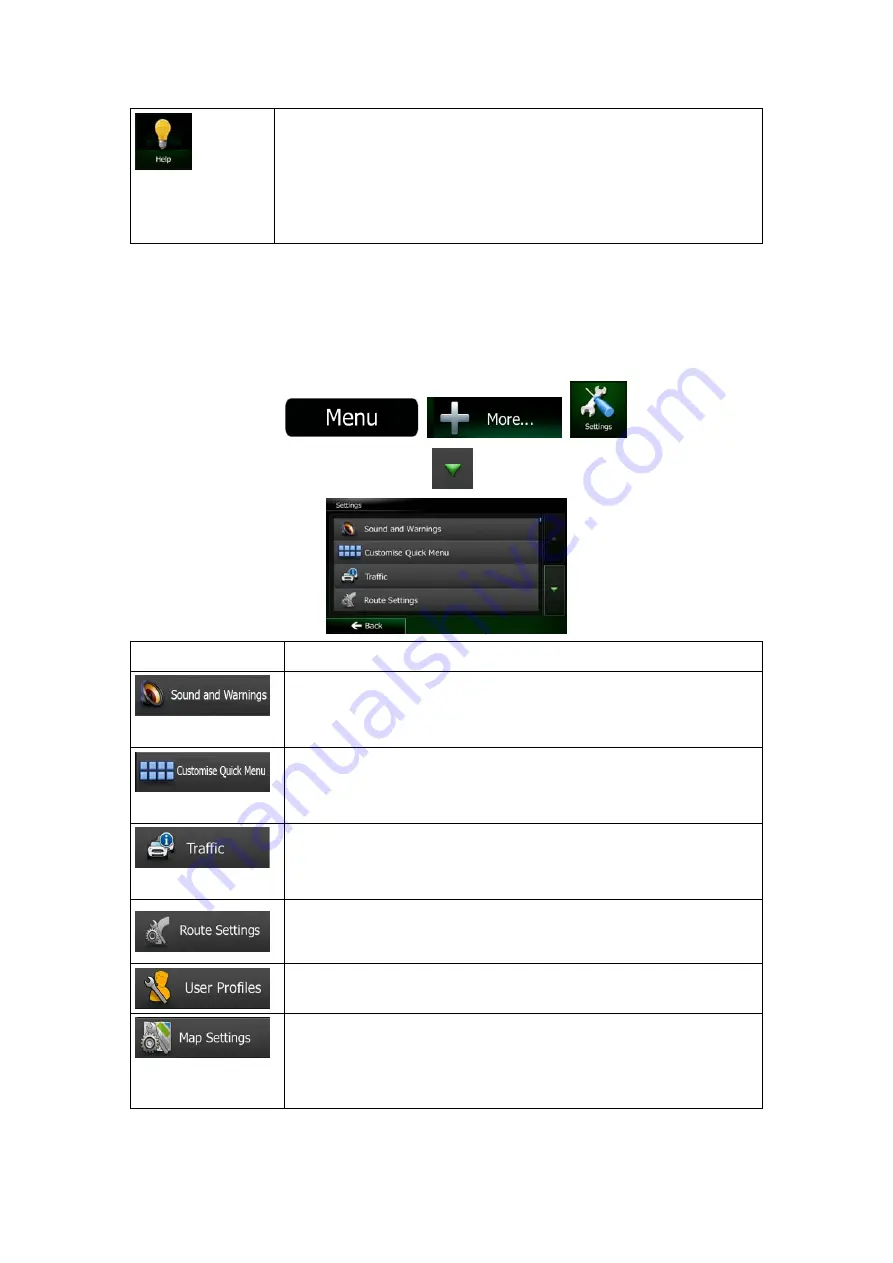
NX302E English 79
Run the Demo to watch sample route simulations to see how navigation
works.
The About section provides you with product information. Read the
Software and Database End User License Agreement, or check the
map and other contents of the application. You can also access
program usage statistics.
5.3 Settings menu
You can configure the program settings, and modify the behaviour of Clarion Mobile Map. Tap
the following buttons:
,
,
.
The Settings menu has several options. Tap
or scroll with your finger to see the full list.
Button Description
Adjust the sound volume, mute your device or change the voice
guidance language. In addition, you can enable and set up different
warnings and alerts.
The content of the Quick menu (page 21) is fully customisable. Tap
the button you want to change, and select its new function from the
list.
The recommended route is not always the same between two points.
Whenever suitable data exists, traffic information can be taken into
account in the route calculation.
These settings determine how routes will be calculated. Select the
type of vehicle you are driving, the road types used in route planning,
and the route planning method.
If more drivers use Clarion Mobile Map for navigating, their settings
can be remembered by using one of the user profiles.
You can fine-tune the appearance of the Map screen. Adjust the map
view to your needs, choose suitable colour themes from the list for
both daytime and night use, change the red arrow to a 3D car model,
show or suppress 3D buildings, turn track logging on or off, and
manage you Place visibility sets (which Places to show on the map).
















































