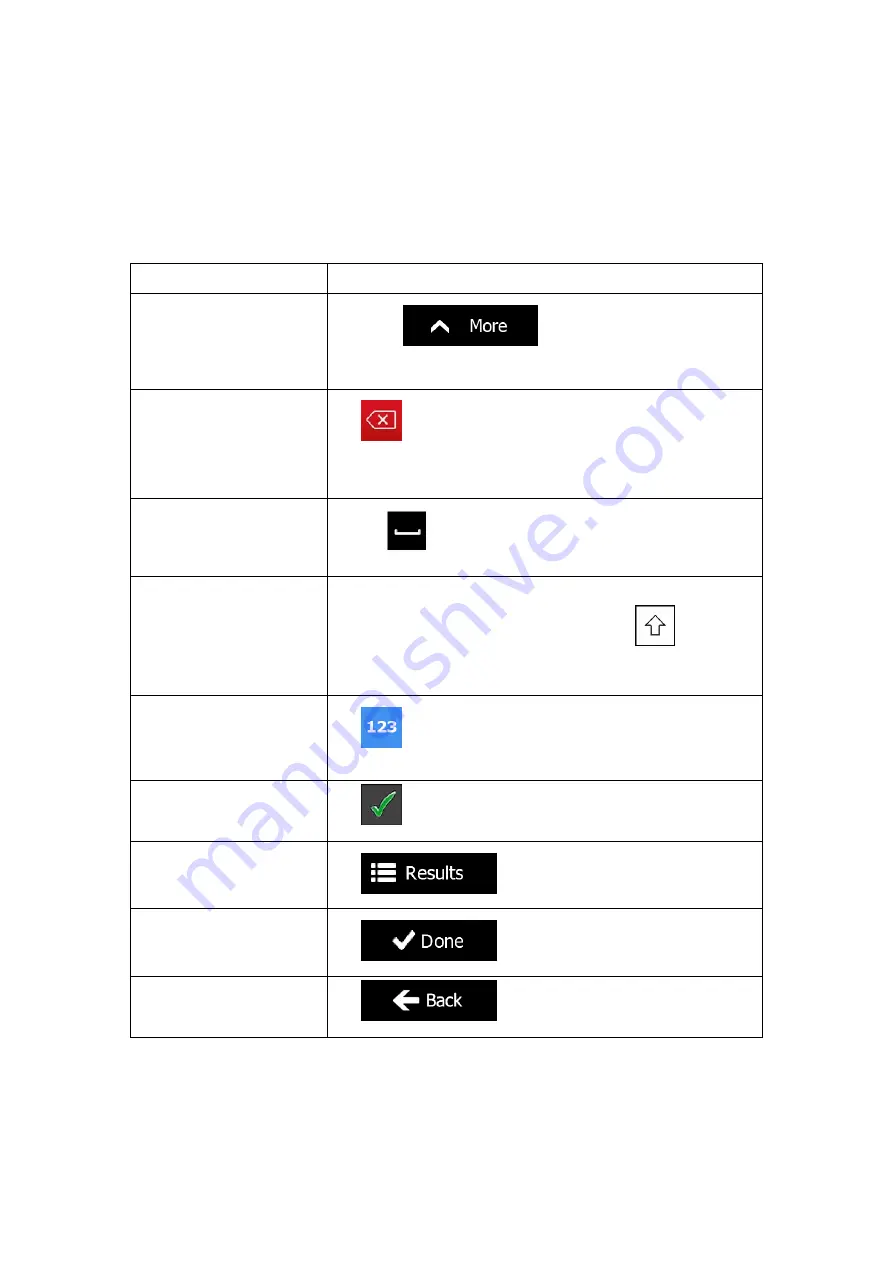
10 NX302E English
2.1.1 Using keyboards
You only need to enter letters or numbers when needed. You can type with your fingertips on
the full-screen keyboards and you can switch between various keyboard layouts, for example
English, Greek or numerical.
Task Instruction
Switching to another
keyboard layout, for
example from an English
keyboard to a Greek
keyboard
Tap the
button and select the new
keyboard layout from the list.
Correcting your entry on the
keyboard
Tap
to remove the unneeded character(s).
Tap and hold the button to delete several characters or the
entire input string.
Entering a space, for
example between a first
name and a family name or
in multi-word street names
Tap the
button at the bottom centre of the screen.
Entering upper and lower
case letters
When entering a text, the first character appears in upper case
while the rest of the text is in lower case. Tap
to enter an
upper case letter or tap twice to turn on Caps Lock. Tap again
and lower case letters return.
Entering numbers and
symbols
Tap
to switch to a keyboard offering numeric and symbol
characters.
Finalising the keyboard
entry (accepting the
suggested search result)
Tap
.
Finalising the keyboard
entry (opening the list of
search results)
Tap
.
Finalising the keyboard
entry (saving your input)
Tap
.
Cancelling the keyboard
entry (returning to the
previous screen)
Tap
.
















































