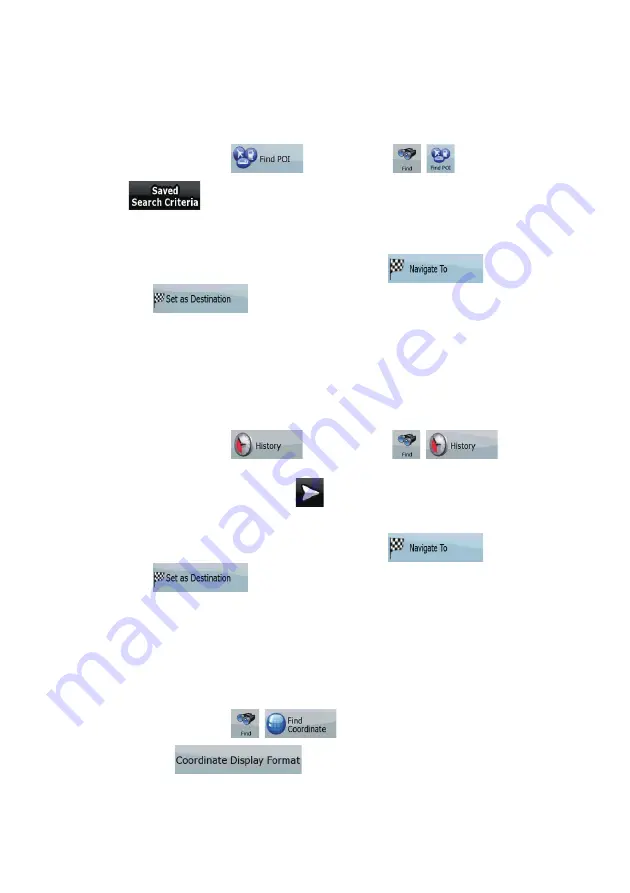
38
3.1.5 Selecting the destination with saved POI search criteria
POI search criteria can be saved in the POI section of the Manage menu, but Clarion Mobile Map is
already shipped with some saved criteria you can use instantly when searching for a POI.
The procedure is explained starting from the Navigation menu.
1.
Tap the following buttons:
(Simple mode), or
,
(Advanced mode).
2. Tap
.
3.
Select one of the saved criteria, and the list of matching POIs appears.
4.
Tap the desired POI in the list.
5.
The map appears with the selected point in the middle. Tap
(Simple
mode) or
(Advanced mode) from the Cursor menu. The route is then
automatically calculated, and you can start navigating.
3.1.6 Selecting the destination from the History
The destinations that you have set earlier appear in the History.
The procedure is explained starting from the Navigation menu.
1.
Tap the following buttons:
(Simple mode), or
,
(Advanced
mode).
2.
If necessary, move between pages with
to see earlier destinations.
3.
Tap the desired item.
4.
The map appears with the selected point in the middle. Tap
(Simple
mode) or
(Advanced mode) from the Cursor menu. The route is then
automatically calculated, and you can start navigating.
3.1.7 Selecting the destination by entering its coordinates
This feature is available in Advanced mode only.
The procedure is explained starting from the Navigation menu.
1.
Tap the following buttons:
,
.
2. [optional]
Tap
to change the format of the displayed coordinates.
3.
Tap the latitude or longitude value to change the coordinates.






























