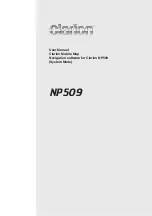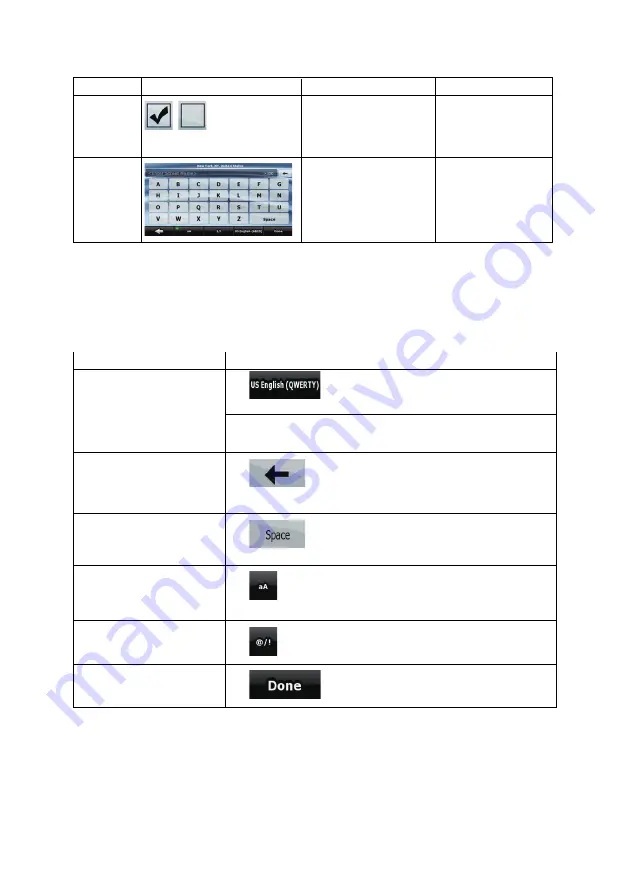
12
Type
Example
Description
How to use it
Switch
When there are only two
choices, a checkmark
shows whether the feature
is enabled.
Tap it to turn the switch
on or off.
Virtual
keyboard
Alphabetic and
alphanumeric keyboards to
enter text and numbers.
Each key is a touch
screen button.
2.2.1 Using keyboards
You only need to enter letters or numbers in Clarion Mobile Map when you cannot avoid it. You can
type with your fingertips on the full-screen keyboards and you can switch between various keyboard
layouts, for example ABC, QWERTY, or numerical.
Task
Details
Switching to another keyboard
layout, for example from an
English QWERTY keyboard to
a Greek keyboard
Tap
, and select from the list of available keyboard
types.
Clarion Mobile Map remembers your last keyboard choice and offers
it the next time you need to enter data.
Correcting your entry on the
keyboard
Tap
to remove the unneeded character(s).
Tap and hold the button to delete the entire input string.
Entering a space, for example
between a first name and a
family name or in multi-word
street names
Tap
.
Entering lowercase or capital
letters
Tap
to cycle through entering lowercase letters, initial capitals
or all capitals.
Entering symbols
Tap
to switch to a keyboard offering symbol characters.
Finalising the keyboard entry
Tap
.