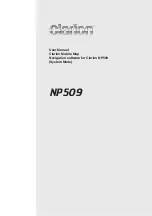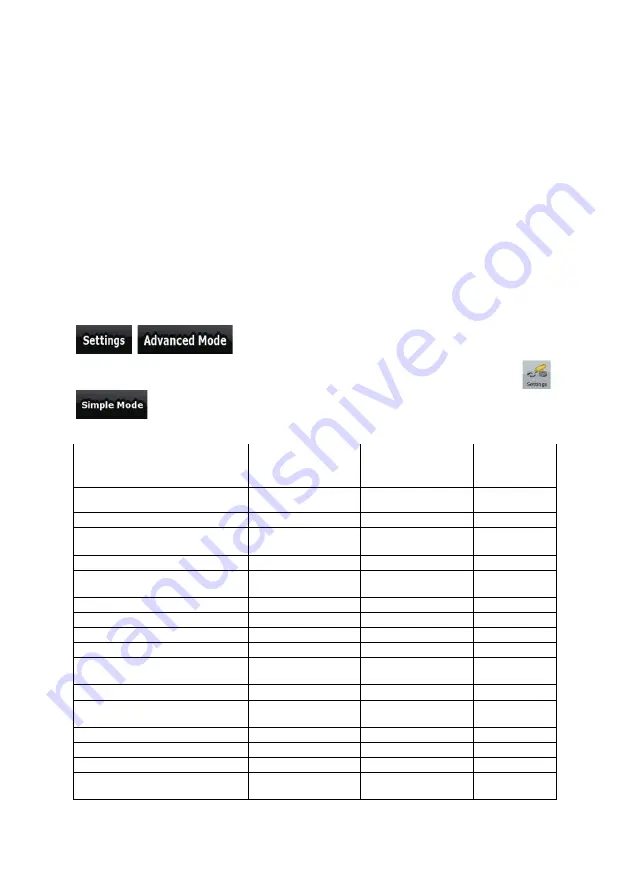
10
x
Use a saved location:
x
a Favorite (page 36)
x
a POI (page 36)
x
the History of previously set destinations and waypoints (page 38)
2.1 Simple and Advanced modes
The two operating modes of Clarion Mobile Map mainly differ in the menu structure and the number of
available features. The controls and screen layouts are the same.
x
Simple mode: you have easy access to the most important navigation functions and the basic
settings only. The rest of the settings are set to values that are optimal for typical use.
x
Advanced mode: you have access to the full functionality of Clarion Mobile Map.
To switch from Simple mode to Advanced mode: on the startup screen (Navigation Menu), tap
,
.
To switch from Advanced mode to Simple mode: on the startup screen (Navigation Menu), tap
,
.
The features and settings available in each mode are as follows:
Type of action
Available in
Simple mode
Available in
Advanced mode
Explanation
Navigating to a selected map point Yes
Yes
See page 28
Navigating to a street address
Yes
Yes
See page 29
Navigating to an incomplete
address
Yes Yes See
page
29
Navigating to an intersection
Yes
Yes
See page 33
Navigating to recent destinations
(History)
Yes Yes See
page
38
Navigating to Favorites
Yes
Yes
See page 36
Navigating to a POI
Yes
Yes
See page 36
Navigating to coordinates
No
Yes
See page 38
Creating a multi-point route
No
Yes
See page 39
Saving a map point as a Favorite
destination
Yes Yes See
page
52
Saving a map point as a POI
No
Yes
See page 52
Saving a map point as a location of
a Road Safety Camera
No Yes See
page
52
Mark a map point with a Pin
No
Yes
See page 52
Saving the active route
No
Yes
See page 44
Saving Track Logs
No
Yes
See page 24
Map Screen settings
Only color profiles
(from Quick Menu)
Yes See
page
66